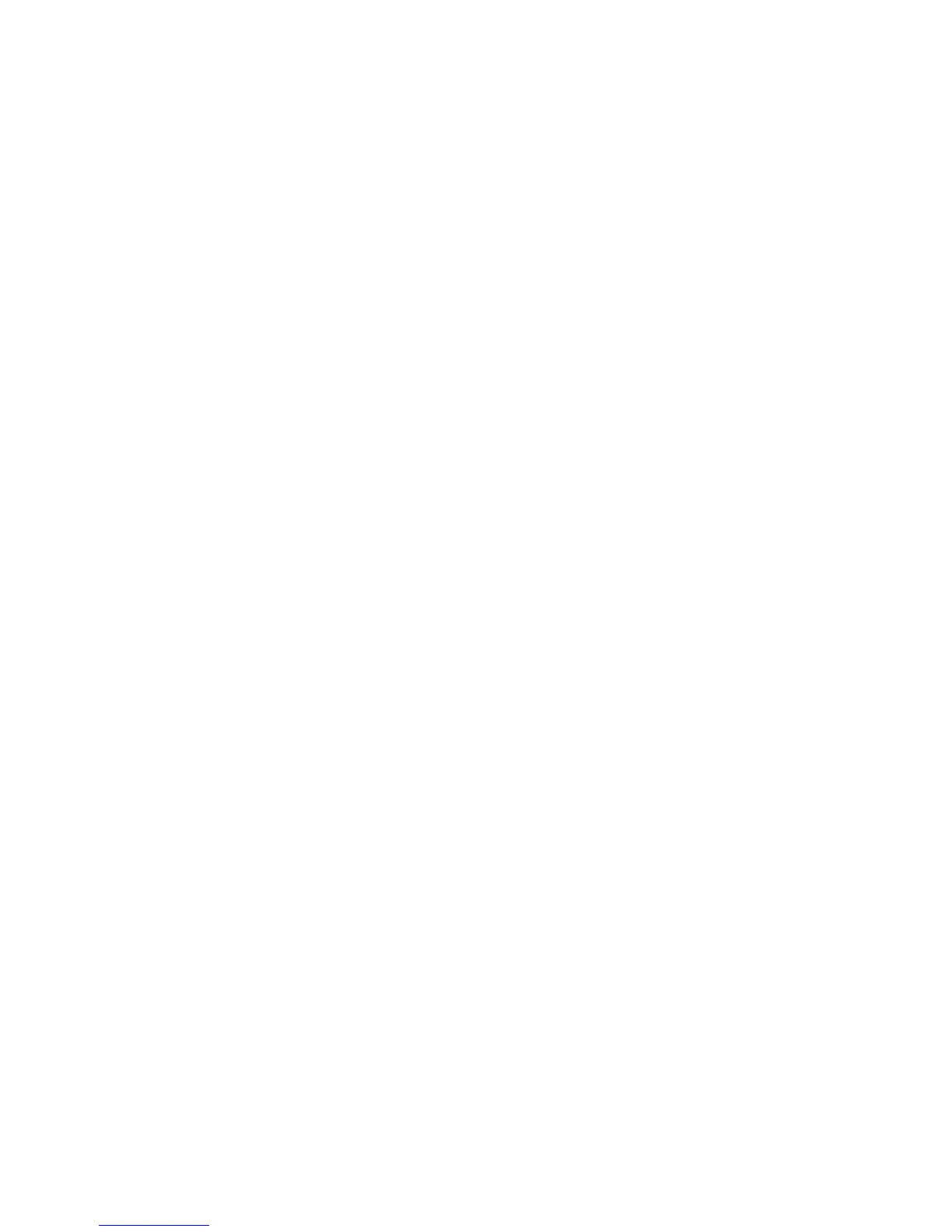Faxing
Setting Fax Defaults from CentreWare Internet Services
1. At your computer, open a Web browser, in the address field, type the IP address of the printer, then
press Enter or Return.
Note: If you do not know the IP address of your printer, see Finding the IP Address of Your Printer on
page 12.
2. Select Properties > Fax > Fax Defaults.
3. To set the resolution for fax transmissions, for Resolution, select an option.
4. For 2-Sided Scanning, select 1-Sided or 2-Sided.
5. To have side 2 of the transmitted fax pages rotated to flip on the long edge, for Rotate Side 2,
select On.
6. To lighten or darken the transmitted copy, for Lighten/Darken, select an option.
7. For Delayed Send, enter the time that you want to send the faxes.
8. To specify the size of the original document, for Document Glass Original Size, select an option.
9. Click Save Changes.
Xerox
®
WorkCentre
®
3615 Black and White Multifunction Printer 103
System Administrator Guide
