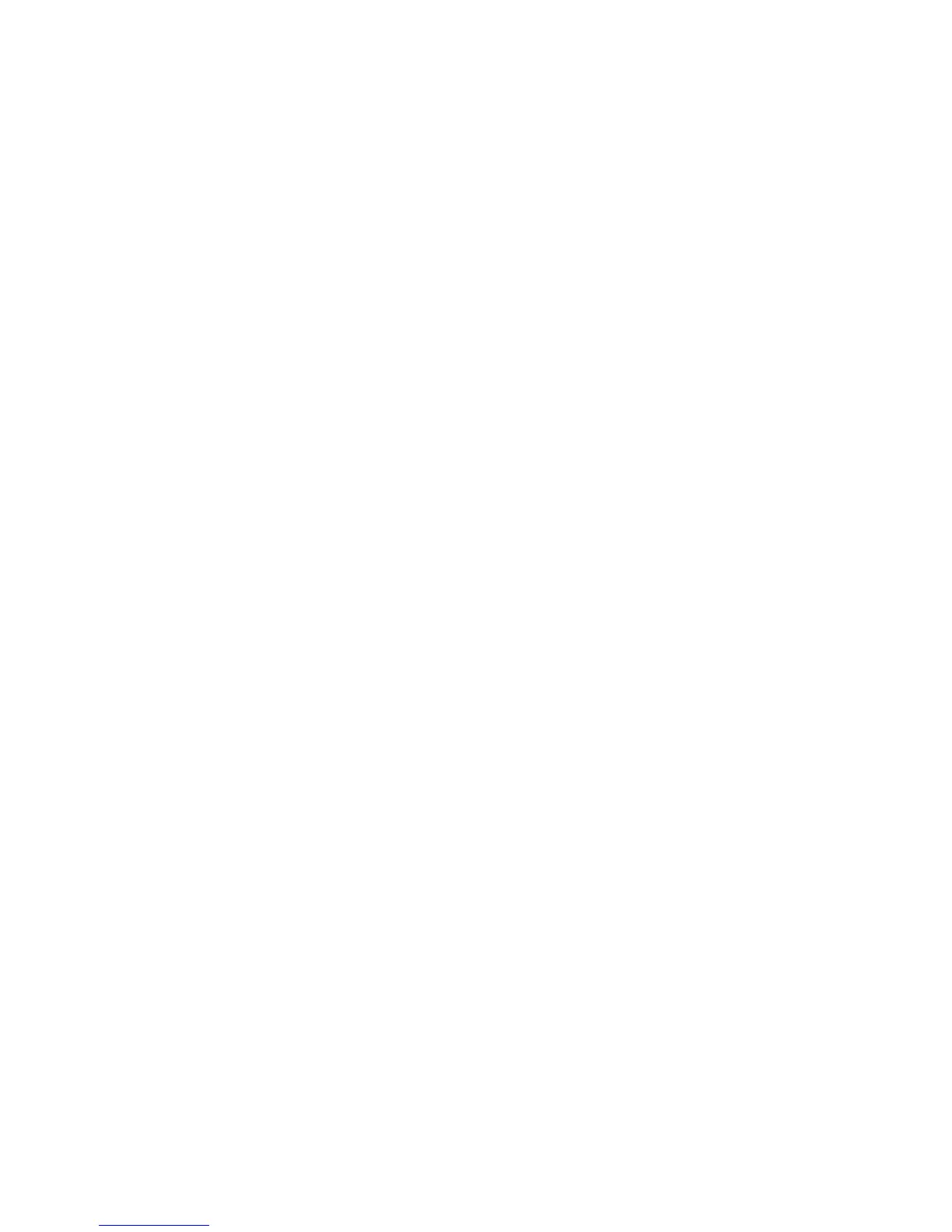Introduction
Configuration Steps
To configure the printer for the first time, complete the following tasks:
1. Ensure that your printer is connected physically to your network, and to the fax line as needed.
2. Confirm that your printer is recognized on your network. By default, the printer is configured to
receive an IP address from a DHCP server over a TCP/IP network. For details, see Network
Connectivity on page 31. To assign a static IP address, see Assigning the IP Address of the Printer
on page 121.
3. Configure basic printer settings such as your location, time zone, and date and time preferences. For
details, see Configuring General Settings on page 19.
4. Print a Configuration Report that lists the current printer configuration. Review the report to locate
the printer IPv4 or IPv6 address. For details, see Configuration Report on page 14, on page 124.
5. To access CentreWare Internet Services, open a Web browser, then type the IP address for your
printer. CentreWare Internet Services is the administration and configuration software installed on
the embedded Web server in the printer. It allows you to configure and administer the printer from
a Web browser. For details, see Logging In to CentreWare Internet Services on page 13.
Note: You can access most configuration settings in CentreWare Internet Services on the Properties
tab.
6. Configure network connections, such as wireless connections, as needed. For details, see Configuring
Network Settings on page 32.
7. Configure security features as needed. For details, see Security on page 63.
8. Configure copy, scan, and fax features. For details about Copy features, see Copying on page 81.
For details about Scan features, see Scanning on page 87. For details about Fax features, see Faxing
on page 101.
Note: Not all options listed are supported on all printers. Some options apply only to a specific
printer model, configuration, operating system, or driver type.
Xerox
®
WorkCentre
®
3615 Black and White Multifunction Printer 9
System Administrator Guide
