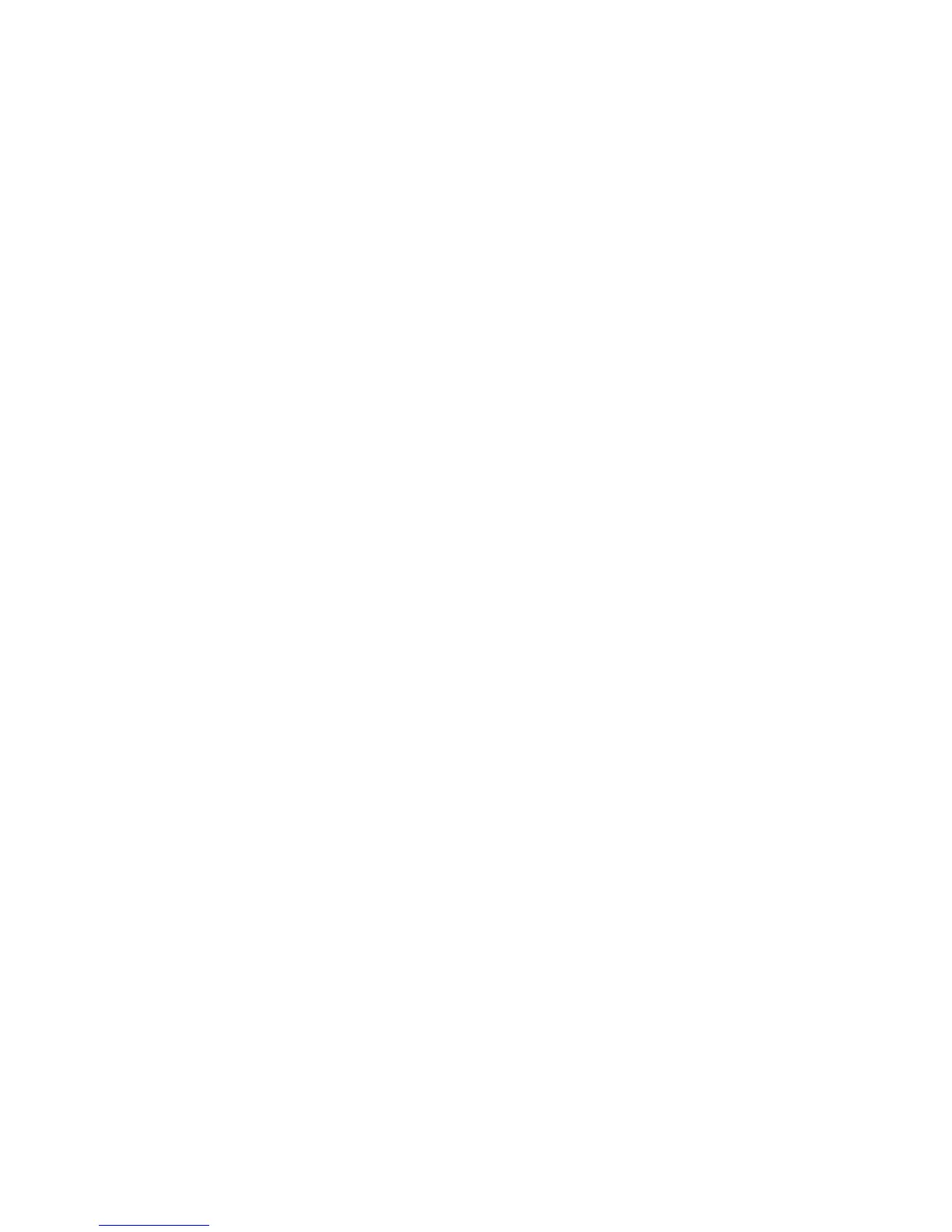Network Connectivity
Google Cloud Print
Google Cloud Print allows you to print documents that are stored in the cloud without using a print
driver. Depending on your security configuration, your firewall might not support Google Cloud Print.
Before you begin:
• Set up a Google email account.
• Configure the printer to use IPv4.
• Configure Proxy Server settings as needed.
To register the printer to Google Cloud Print web printing service:
1. At your computer, open a Web browser, in the address field, type the IP address of the printer, then
press Enter or Return.
Note: If you do not know the IP address of your printer, see Finding the IP Address of Your Printer on
page 12.
2. Click Properties > Protocols > Google Cloud Print.
3. Click Register This Device to Google Cloud Print.
A printer registration page prints.
4. To register the printer, in your Web browser, type the URL provided, or use your mobile phone to
scan the barcode.
Once registered, the word Registered appears in the printer status.
5. To access the Google Cloud Print feature, in your Google account, click Manage Your Printer.
Note: The default printer name appears in this format: Model name (MAC address).
62 Xerox
®
WorkCentre
®
3615 Black and White Multifunction Printer
System Administrator Guide
