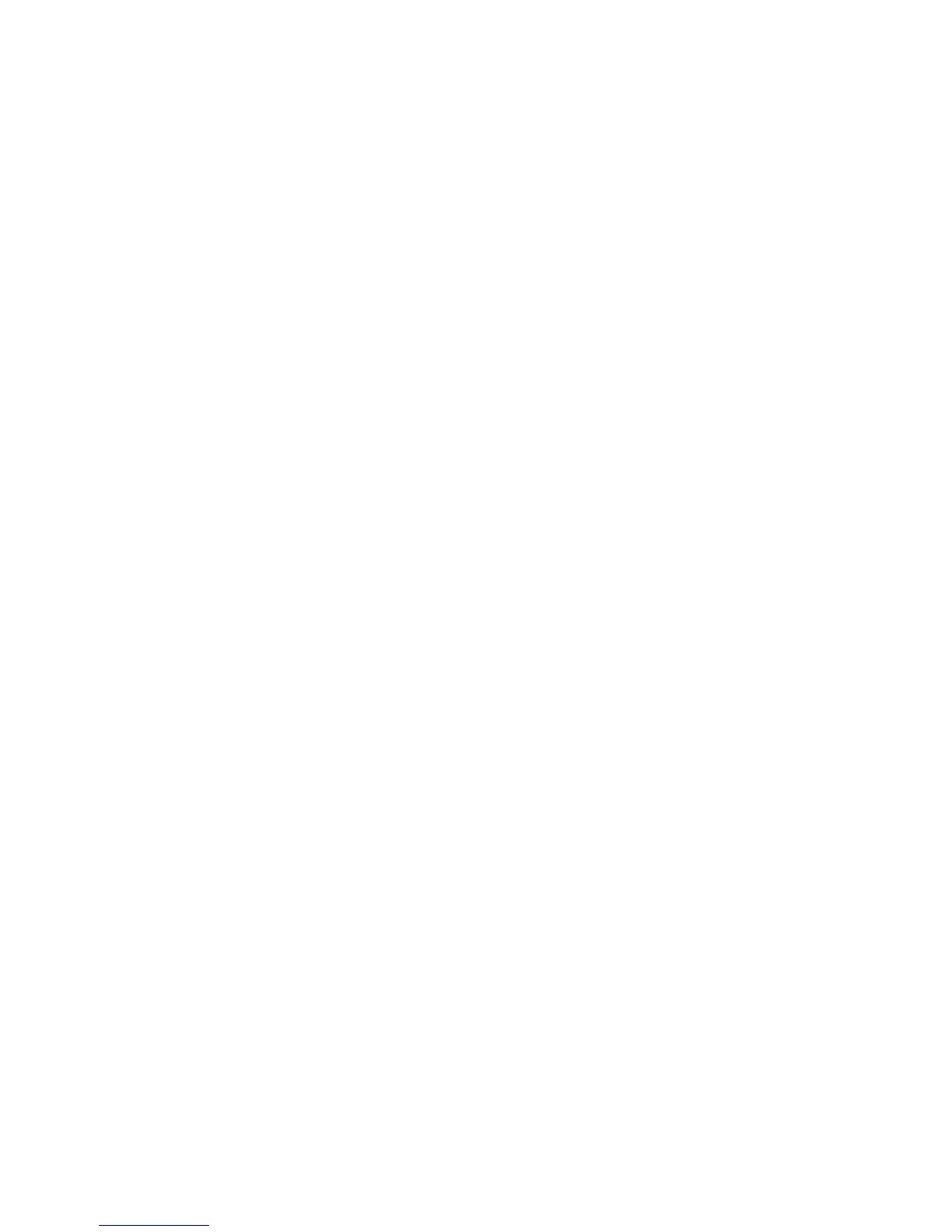Security
Enabling Network Authentication
Before you begin, enable panel lock. For details, see Setting Panel Lock on page 74.
1. At the printer control panel, press the Machine Status button, then touch the Tools tab.
2. Touch Admin Settings > Secure Settings > Network Authentication.
3. Touch On.
4. Touch OK.
5. Touch the Back arrow to return to the previous menu, or press the Services Home button to return
to Service Home.
Configuring the Device Memory Data Encryption Settings
1. At the printer control panel, press the Machine Status button.
2. Touch Tools > Admin Settings.
3. Use the Up or Down arrows to navigate, then touch Secure Settings.
4. Touch Device Memory Data Encryption > Encryption > On.
5. At the prompt, enter a passphrase, then touch OK.
6. To delete stored documents on the drive and restart the printer, at the prompt, touch Yes, Delete.
7. To change the encryption key for Device Memory Data encryption, touch Encryption Key, then
enter the passphrase. At the prompt, touch Yes, Delete.
8. Touch the Back arrow to return to the previous menu, or press the Services Home button to return
to Service Home.
Configuring the USB Setup Menu
1. At the printer control panel, press the Machine Status button.
2. Touch Tools > Admin Settings.
3. Touch USB Setup.
4. To enable the USB port status to appear on the display, touch Port Status > Enable > OK.
5. At the Restart System prompt, touch Close.
6. To select the PS Data Format, touch PS Data Format, select an option from the list, then touch OK.
7. At the Restart System prompt, touch Close.
8. To specify how long the printer remains inactive before disconnecting from the USB device, for Job
Timeout, enter the time, then touch OK.
9. To restart the system, turn off the power switch, then turn it on again.
76 Xerox
®
WorkCentre
®
3615 Black and White Multifunction Printer
System Administrator Guide
