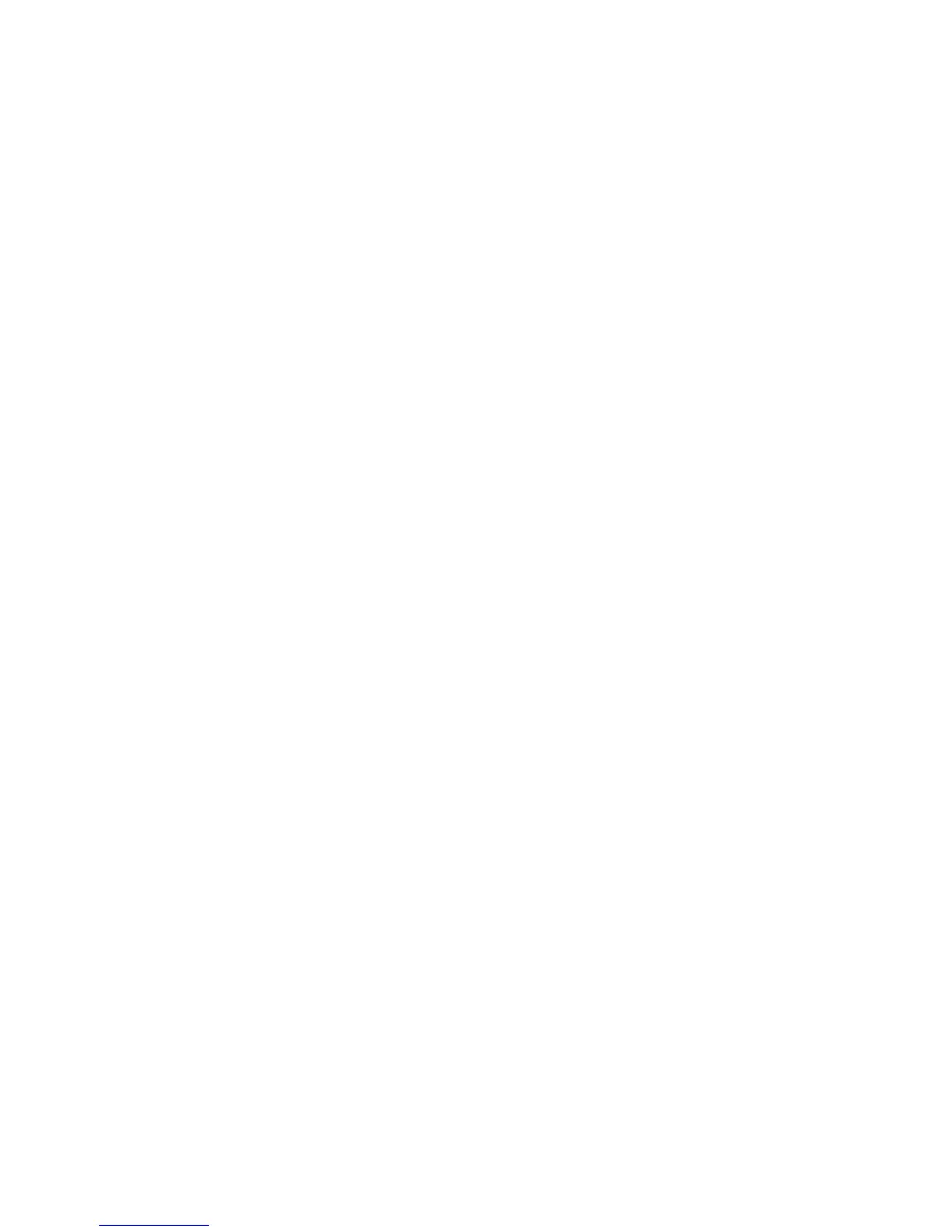Security
Configuring Administrative Security Settings
1. At your computer, open a Web browser, in the address field, type the IP address of the printer, then
press Enter or Return.
2. In CentreWare Internet Services, click Properties.
3. In the Properties pane, to expand the menu, click the plus (+) symbol next to the Security folder.
4. Click Administrator Security Settings.
5. To turn on administrator privileges, select Enable Administrator Mode.
6. Enter the user name and password, then reenter the password.
7. For Access denial by the authentication failure of the Administrator, enter the number of login
attempts allowed before the user is locked out.
8. Click Save Changes.
Controlling Access
Panel lock and network authentication allow you to control access to the printer. Panel lock requires a
user to enter a passcode at the control panel. Network authentication requires the user to enter a user
name and password that is valid for that network.
Note: To enable Network Authentication, see Enabling Network Authentication on page 75.
Accessing Secure Settings
1. At your computer, open a Web browser, in the address field, type the IP address of the printer, then
press Enter or Return.
2. In CentreWare Internet Services, click Properties.
3. In the Properties pane, to expand the menu, click the plus (+) symbol next to the Security folder.
4. Click Secure Settings.
Configuring Secure Settings
To enable network authentication:
1. For Network Authentication, select On.
2. Click Save Changes.
To limit access to the control panel menus:
1. For Panel Lock Set, select Enable.
2. Type, then retype a passcode.
3. To view service lock setting options, click Save Changes.
Xerox
®
WorkCentre
®
3615 Black and White Multifunction Printer 65
System Administrator Guide
