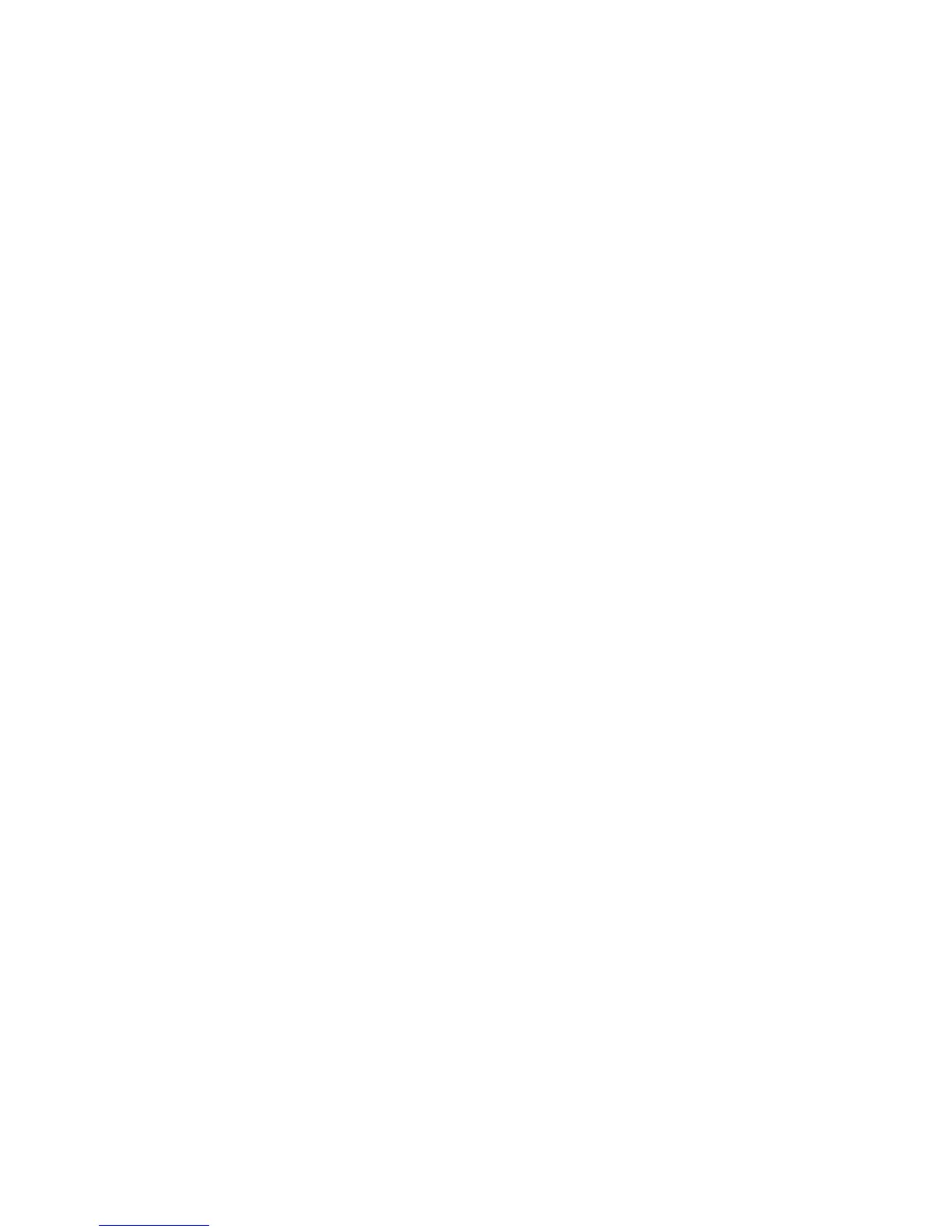Initial Setup
Using the Power On Wizard
1. At the printer control panel, press the Machine Status button.
2. Touch Tools > Admin Settings.
3. Touch System Settings, then touch General.
4. To navigate to the Power On Wizard, use the Up or Down arrows, then select Power On Wizard.
5. At the prompt, touch Start.
6. At the message for Restart is Required, touch Yes, Restart.
7. To select your language, use the Up or Down arrows to navigate, touch your language, then touch
Next.
8. To select your time zone:
a. Touch Time Zone.
b. Use the Up or Down arrows to navigate, select your geographic region and time zone, then
touch OK.
9. To set the date:
a. Touch Date.
b. Touch Format, then touch the date format that you want to use.
c. To enter the month, touch Month, then use the keypad.
d. To enter the date, touch Day, then use the keypad.
e. To enter the year, touch Year, then use the keypad.
f. Touch OK.
10. To set the time:
a. Touch Time.
b. To select the format, touch 12 Hour or 24 Hour.
c. To enter the hour, touch Hours, then use the keypad.
d. To enter the minutes, touch Minutes, then use the keypad.
e. Touch OK.
11. Touch Next.
12. At the fax setup message, select an option.
13. To set up the fax:
a. To enter the fax number, use the keypad.
b. Touch Country.
c. To navigate, use the Up or Down arrows, then touch the name of your country.
d. Touch Next.
14. At the email setup message, select an option.
15. To select how to find an outgoing mail server, select Find It For Me or I Know My SMTP.
16. If you selected Find It For Me:
a. Touch Next.
b. From the list, select a server.
c. Touch Next.
The printer runs a test on the SMTP mail server.
Xerox
®
WorkCentre
®
3615 Black and White Multifunction Printer 17
System Administrator Guide
