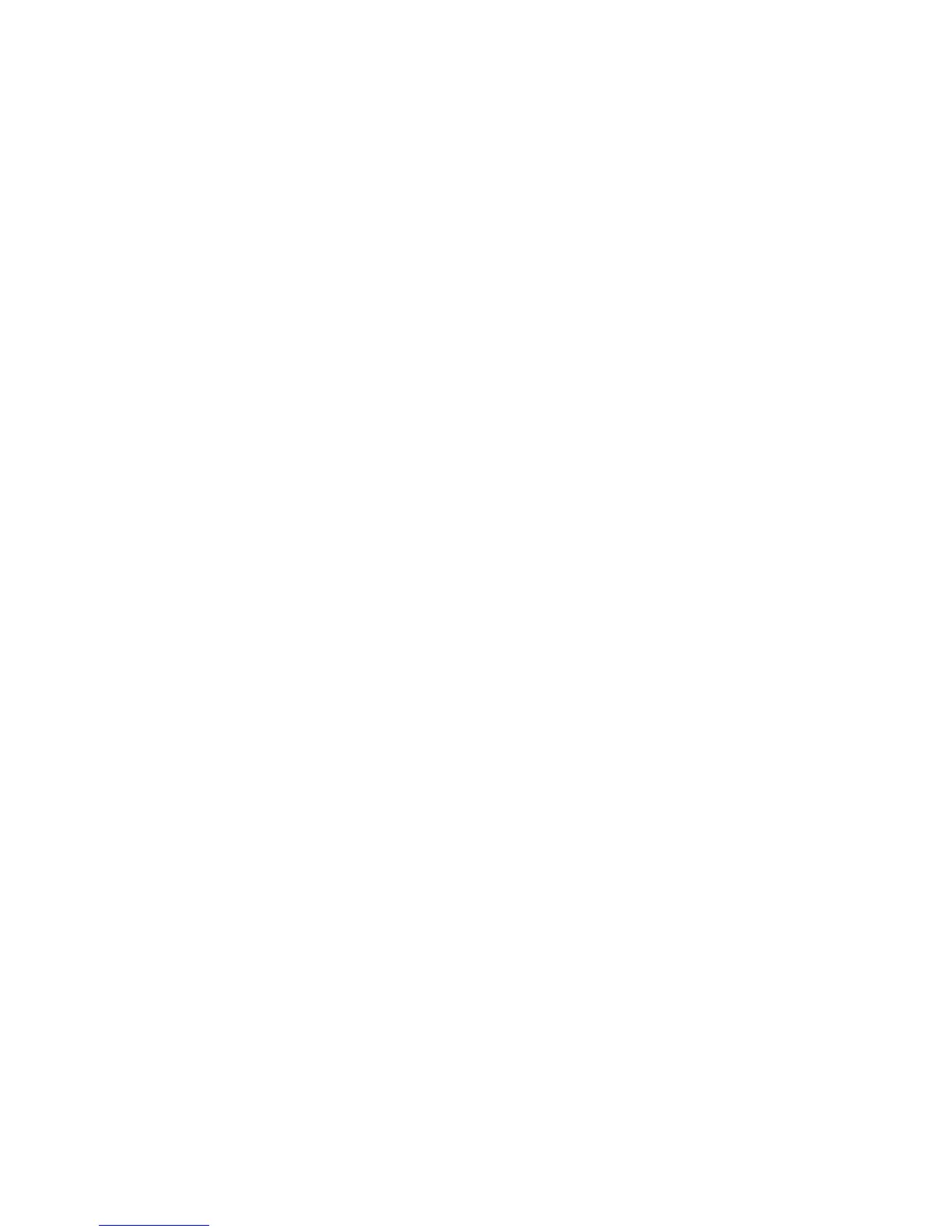Security
To enable HTTPS communication, create a certificate, and enable SSL:
1. At your computer, open a Web browser, in the address field, type the IP address of the printer, then
press Enter or Return.
2. Click Properties.
3. In the left navigation panel, scroll to Security, then select SSL.
4. To configure the printer to create a digitally signed certificate, click Create New Certificate.
5. To select the DKIM signature type, for Public Key Method, select RSA/SHA-256 or RSA/SHA-1.
6. To select the size of the key, for Public Key Size, select the number of bits.
7. To set the number of days that the certificate is effective, for Validity, enter a number.
8. Adjust the parameters of the new digital certificate as needed, then, to restart the printer, click
Generate Signed Certificate.
Notes:
• If Device Memory Data Encryption is available in the Secure Settings, more options appear in
the SSL menu.
• After you generate a signed certificate, Certificate Management appears in the Security menu.
Importing a Digital Certificate
1. At your computer, open a Web browser, in the address field, type the IP address of the printer, then
press Enter or Return.
2. Click Properties.
3. In the left navigation panel, scroll to Security, then select SSL.
4. Click Upload Signed Certificate.
5. Under Password, type and confirm a password.
6. Click Choose File.
7. Select the file, then click Import.
Configuring the Digital Certificate Purpose
1. At your computer, open a Web browser, in the address field, type the IP address of the printer, then
press Enter or Return.
2. Click Properties.
3. In the left navigation panel, click Security > Certificate Management.
Note: Certificate Management appears in the Security menu only after you enable SSL.
4. For Category, select an option.
− When you set a certificate for an SSL server, SSL client, IPsec, or Wireless LAN client, select
Local Device.
− When you set a certificate for a Wireless LAN server, select Trusted Certificate Authority.
Xerox
®
WorkCentre
®
3615 Black and White Multifunction Printer 79
System Administrator Guide
