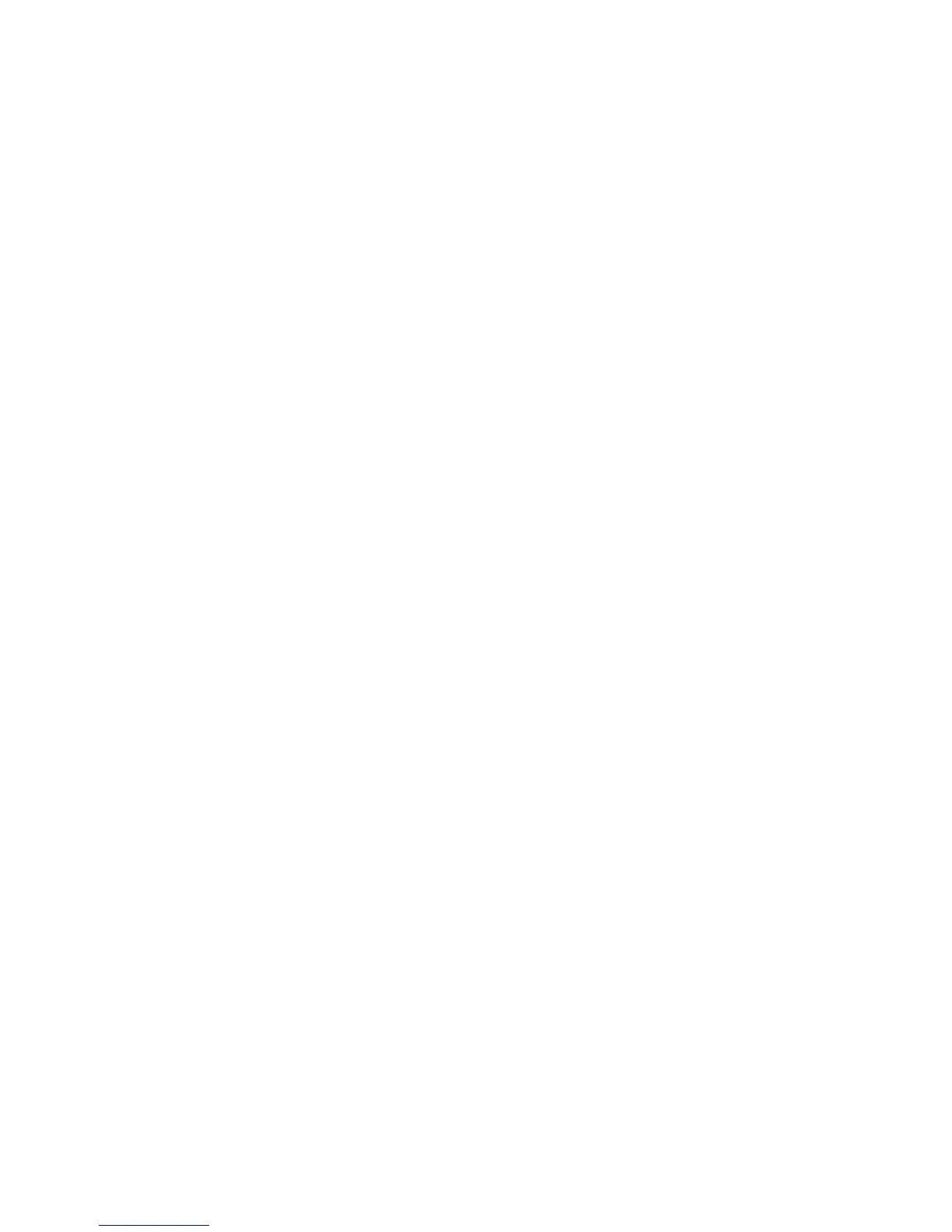Initial Setup
Changing the Passcode at the Control Panel
1. At the printer control panel, press the Machine Status button.
2. Touch Tools > Admin Settings.
3. At the prompt, enter a four-digit passcode, then touch OK.
4. To navigate, use the Up or Down arrows, then touch Secure Settings.
5. Touch Panel Lock, then touch Change Passcode.
Note: This feature is available only when Panel Lock is enabled.
6. At the prompt, enter a four-digit passcode, then touch OK.
7. At the prompt, enter the new passcode, then touch OK.
8. At the prompt, reenter the passcode, then touch OK.
9. Touch the Back arrow to return to the previous menu, or press the Services Home button to return
to Service Home.
Xerox
®
WorkCentre
®
3615 Black and White Multifunction Printer 15
System Administrator Guide
