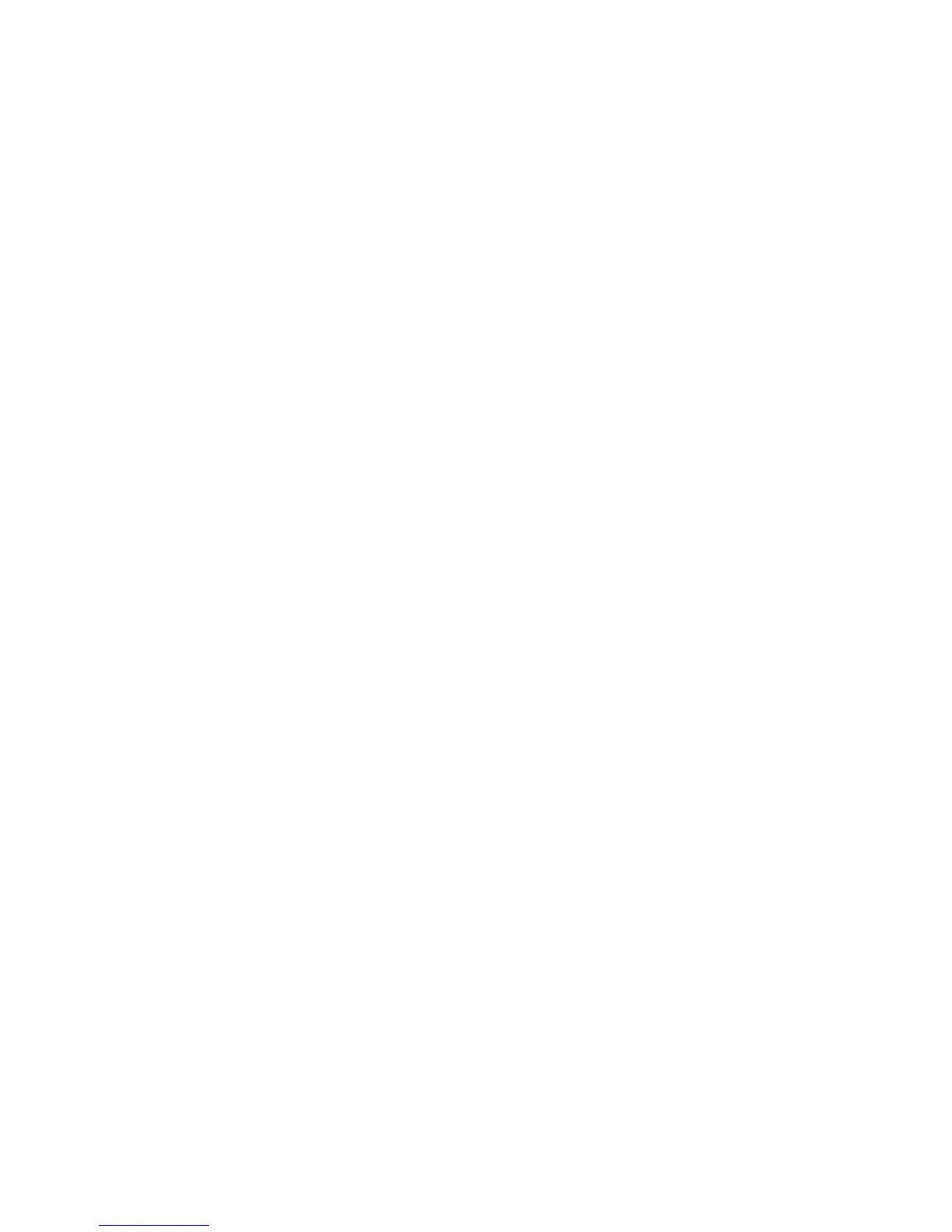Security
Configuring an LDAP Authentication System
Before using LDAP servers for authentication, configure the settings in CentreWare Internet Services. To
use an LDAP server, see Properties > Protocols in CentreWare Internet Services.
Configuring Xerox Secure Access Settings
When Xerox Secure Access is enabled, users swipe a pre-programmed identification card through a
proximity card reader at the control panel. To use this method, purchase and install a USB card reader
and an authentication server that supports the Convenience Authentication API.
For recommended authentication servers and supported USB card readers, see
www.xerox.com/office/WC3615support.
To configure Xerox Secure Access Settings:
1. At your computer, open a Web browser, in the address field, type the IP address of the printer, then
press Enter or Return.
2. In CentreWare Internet Services, click Properties > Security.
3. Click Xerox Secure Access Settings.
Note: When you register the printer, most authentication servers automatically configure the Xerox
Secure Access Server setting. If prompted to set these fields manually, you can set the IP
Address/Host Name and Path fields as specified in your authentication server documentation.
4. For IP Address/Host Name and Port, type the appropriately formatted address and port number.
5. For Path, type the HTTP path that your authentication server provides.
6. Enter additional information as needed.
− Connection Time-Out: This option sets the length of time the printer waits for a response from
the server before it cancels the operation.
− Alternate Login: When an authentication server enables the feature, this setting provides an
option for the user to enter login credentials using a keyboard.
− Default Title and Default Prompt: These fields set the instructional text that appears when
the user attempts to enter a locked service.
7. For USB Card Reader, choose a detection policy.
8. Click Save Changes.
LDAP User Mapping
LDAP servers display different results depending on how they implement mappings. Use this page to
map LDAP fields to fields on your printer. Editing current map settings allows you to fine-tune server
search results.
68 Xerox
®
WorkCentre
®
3615 Black and White Multifunction Printer
System Administrator Guide
