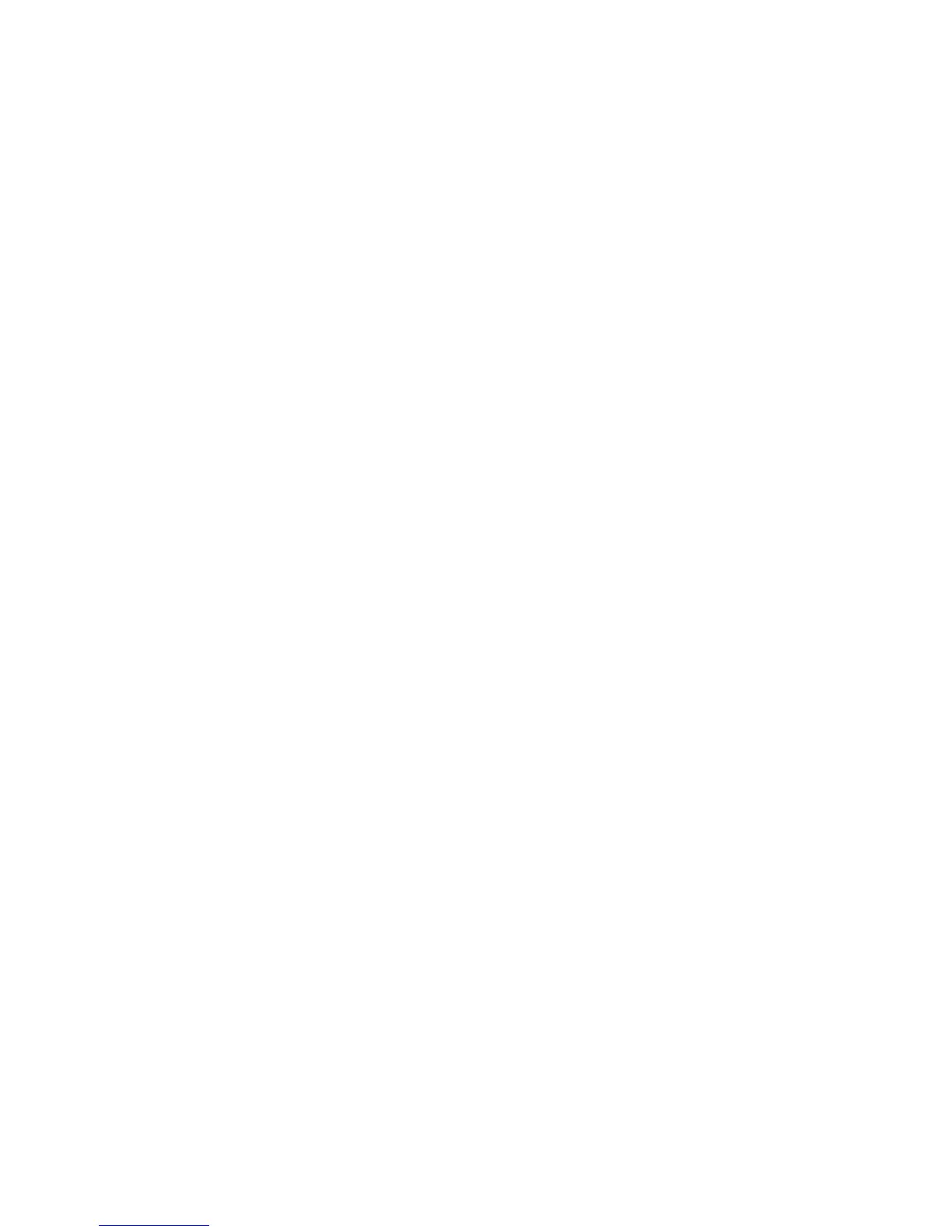Administrator Tools
Selecting a Proxy Server Option
1. At your computer, open a Web browser, in the address field, type the IP address of the printer, then
press Enter or Return.
2. Click Properties.
3. In the Properties panel, under Smart eSolutions, click Registration.
4. In the Registration Window, under Setup, click Enable Proxy Server.
5. If your network does not use a proxy server, for Use Proxy Server, clear Enabled, then click Save
Changes. Proceed to Registering with the Xerox Communication Server on page 119.
6. If your network uses a proxy server, next to Use Proxy Server, select Enabled.
7. To specify an address for the proxy server to bypass, next to Address to Bypass Proxy Server, type an
address or addresses. If you have several addresses to bypass, separate each entry with a semicolon.
8. Next to Server Name, type the name for the proxy server.
9. Next to Port Number, type the port number of the proxy server.
10. If your proxy server requires authentication, next to Authentication, select Enabled.
11. If authentication is enabled, next to Login Name, type the login name for the proxy server.
12. Type and retype a password as needed.
13. Click Save Changes.
Validate the DNS Settings
1. At your computer, open a Web browser, in the address field, type the IP address of the printer, then
press Enter or Return.
2. Click Properties.
3. In the left navigation panel, scroll to TCP/IP.
4. Scroll to DNS and ensure that the Obtain DNS Server Address Automatically button is enabled.
Note: If the printer does not find the DNS server automatically, manually configure the settings for
the DNS server.
5. If the field is not enabled, in the DNS Server Address Field, enter the IP address of the DNS.
6. Click Save Changes.
118 Xerox
®
WorkCentre
®
3615 Black and White Multifunction Printer
System Administrator Guide
