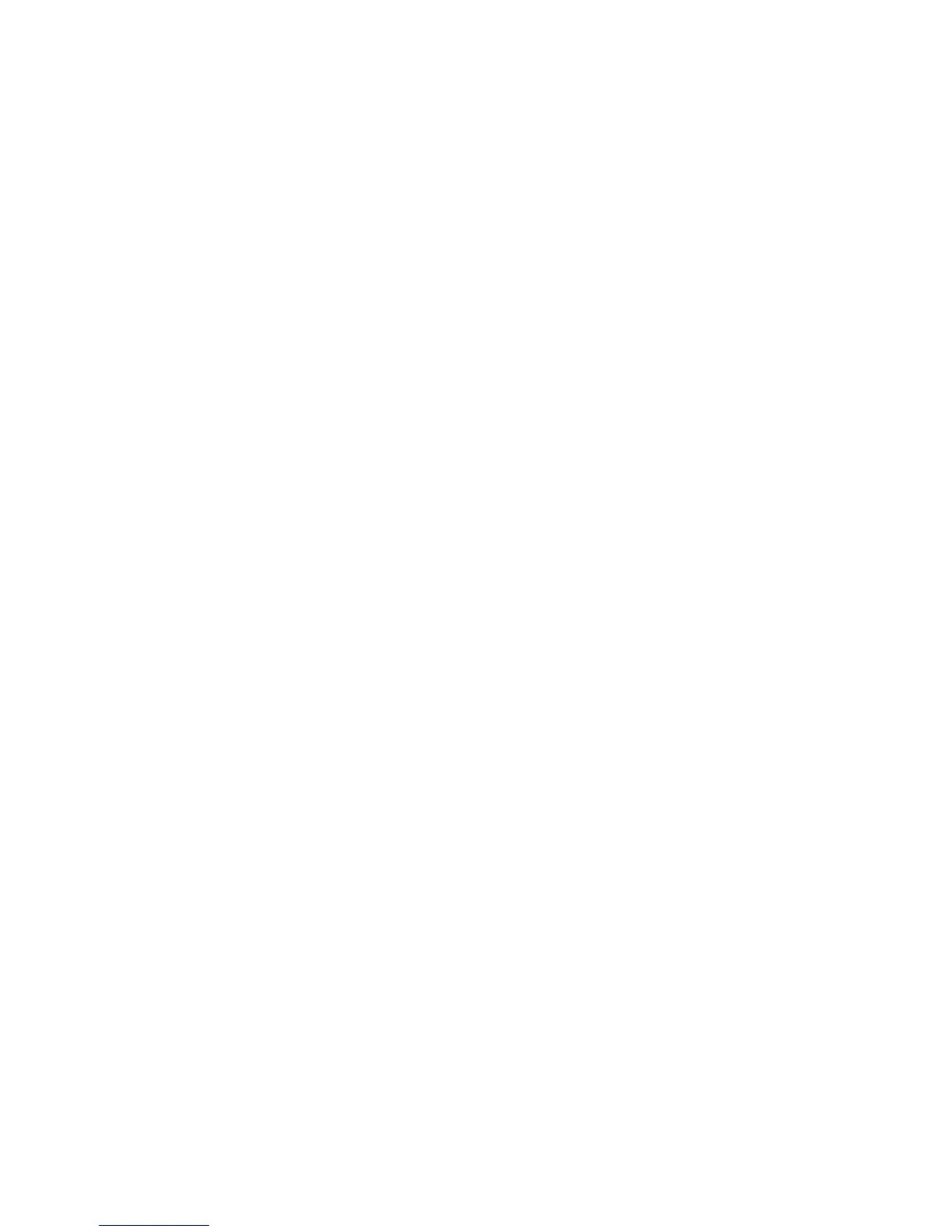Network Connectivity
Connecting to a Wireless Network Using the Control Panel Wi-Fi Setup
Wizard
Before you begin, ensure that you have the wireless network Service Set Identifier (SSID), encryption
type, and passphrase. For details, see Collecting Wireless Network Information for Connecting to a
Wireless Network Manually on page 36.
To connect to a wireless network using the Wi-Fi Setup Wizard:
1. At the printer control panel, press the Machine Status button.
2. Touch the Tools tab.
3. Touch Admin Setting > Network > Wi-Fi.
4. Touch Wi-Fi Setup Wizard.
5. Select the desired network.
Note: If the wireless network does not appear in the list, see Connecting to a Wireless Network
Manually on page 37.
6. Touch Next.
7. Enter the passcode for the selected network, then touch OK.
8. To view the new IP address and ensure that the connection is successful, print a Configuration
Report.
Connecting to a Wireless Network Manually
Before you begin, ensure that you have the wireless network Service Set Identifier (SSID), encryption
type, and passphrase. For details, see Collecting Wireless Network Information for Connecting to a
Wireless Network Manually on page 36.
To connect to a wireless network manually:
1. At the printer control panel, press the Machine Status button.
2. Touch the Tools tab.
3. Touch Admin Setting > Network > Wi-Fi.
4. Touch Wi-Fi Setup Wizard.
5. Select Manual SSID Setup, then touch Next.
6. Enter the network SSID, then touch Next.
7. Select the Infrastructure type, then touch Next.
8. Enter the passcode for the selected network, then touch OK.
9. To exit the menu, touch OK.
10. Restart the printer, then wait two minutes for the printer to connect.
11. To view the new IP address and ensure that the connection is successful, print a Configuration
Report.
Xerox
®
WorkCentre
®
3615 Black and White Multifunction Printer 37
System Administrator Guide
