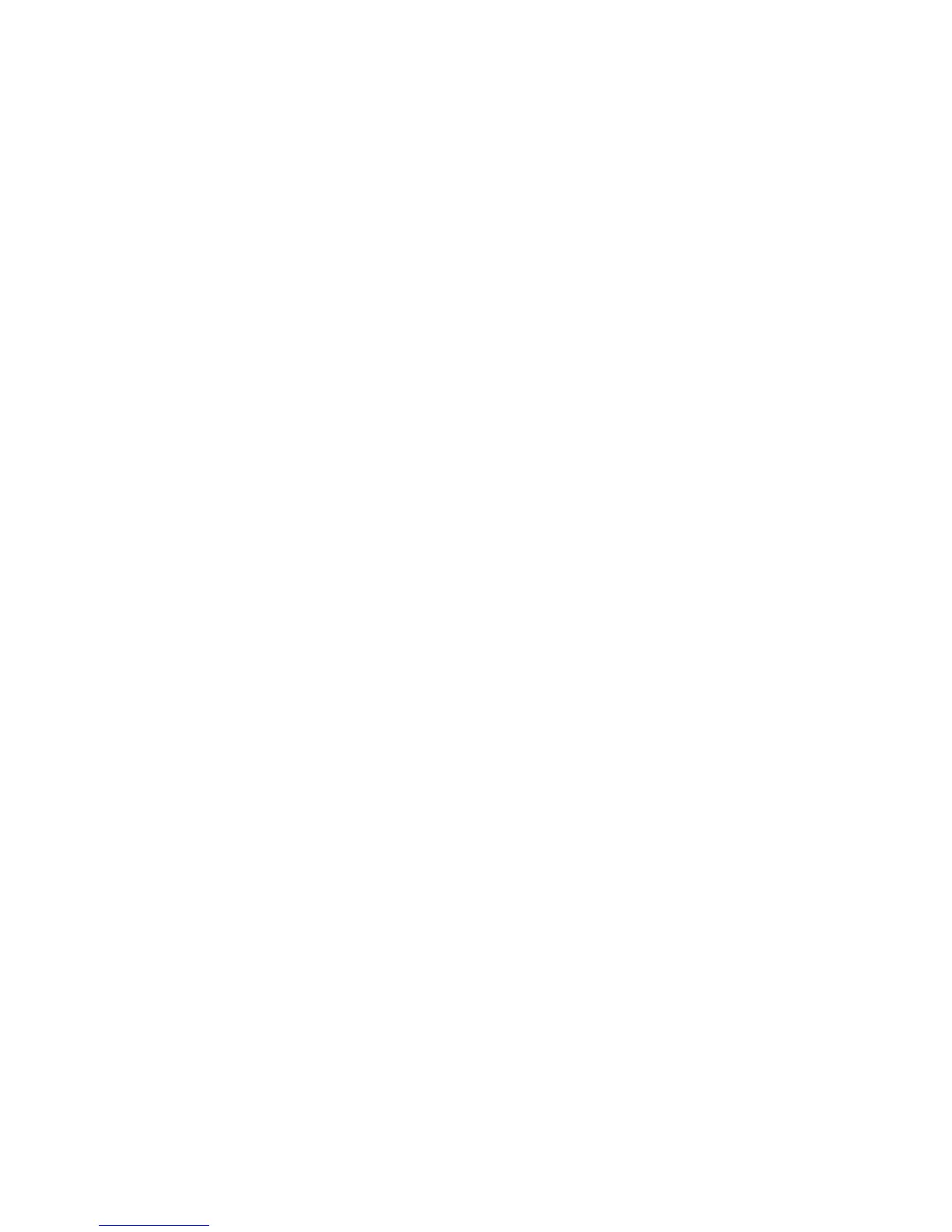Scanning
Changing Auto Background Suppression
1. Touch Auto Background Suppression, then select an option.
2. Touch OK.
Changing Auto Background Suppression Level
1. Touch Auto Background Suppression Level, then select an option.
2. Touch OK.
Changing Edge Erase
1. Touch Edge Erase.
2. To set the edge erase default, touch the + or - buttons.
3. Touch OK.
Changing the Default for TIFF File Format
Note: TIFF files created by this printer can fail to open properly in some computer applications.
1. Touch TIFF File Format, then select an option.
2. Touch OK.
Changing the Default for Quality/File Size
1. Touch Quality/File Size, then select an option.
2. Touch OK.
Changing File Name
1. Touch File Name.
2. Select the desired options.
3. Touch OK.
Creating a Folder
1. Touch Create Folder.
2. Select the desired options.
3. Touch OK.
98 Xerox
®
WorkCentre
®
3615 Black and White Multifunction Printer
System Administrator Guide
