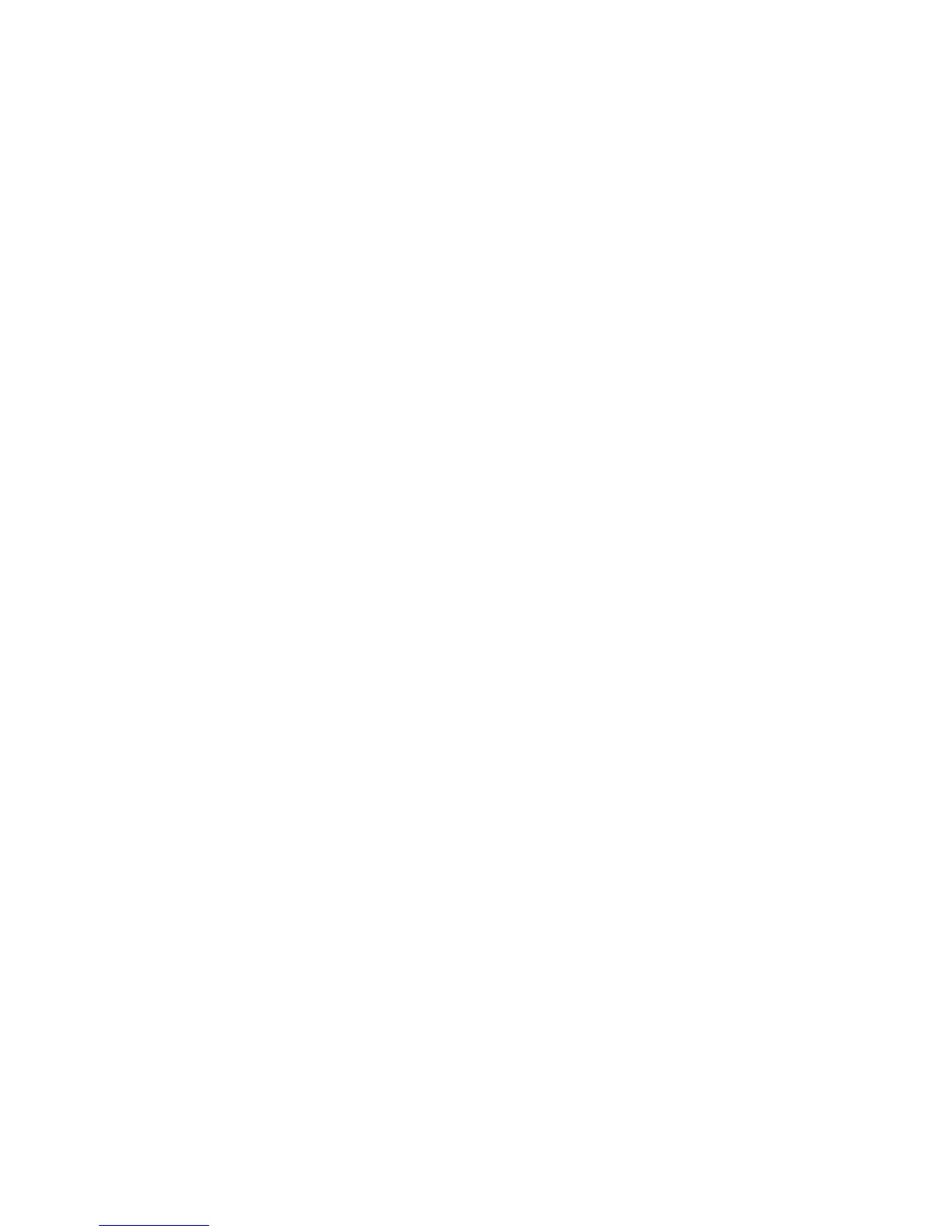Copying
Configuring Copy Defaults in CentreWare Internet Services
1. At your computer, open a Web browser, in the address field, type the IP address of the printer, then
press Enter or Return.
Note: If you do not know the IP address of your printer, see Finding the IP Address of Your Printer on
page 12.
2. Select Properties > Copy > Copy Defaults.
3. To specify the paper tray used to print the copies, for Paper Supply, select an option.
4. To turn on or off collated copies, for Collation, select an option.
5. To reduce or enlarge copies by a set percentage, for Reduce/Enlarge, select an option.
6. To customize the percentage to reduce or enlarge copies:
a. For Reduce/Enlarge, select Custom.
b. For Custom Reduce/Enlarge, type a percentage.
7. To specify the size of the original document, for Original Size, select an option.
8. To specify the type of the original document, for Original Type, select an option.
9. To lighten or darken the copied image, for Lighten/Darken, select an option.
10. To specify the sharpness of the copied image, for Sharpness, select an option.
11. To reduce the sensitivity of the printer to variations in light background colors, for Auto Background
Suppression, select On.
12. To adjust the level of the auto background suppression functionality, for Auto Background
Suppression Level, select an option.
13. Click Save Changes.
Xerox
®
WorkCentre
®
3615 Black and White Multifunction Printer 83
System Administrator Guide
