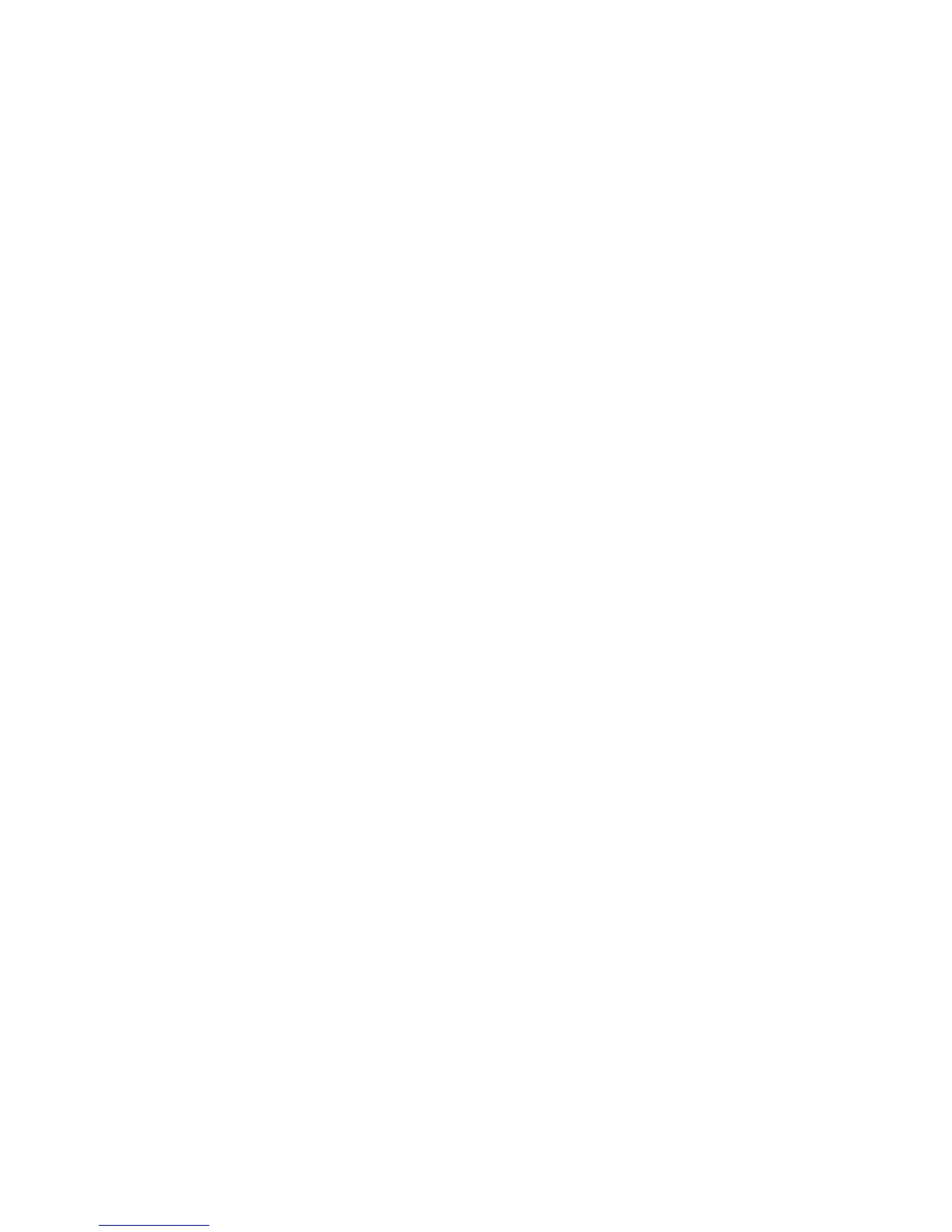Scanning
1. At your computer, open a Web browser, in the address field, type the IP address of the printer, then
press Enter or Return.
Note: If you do not know the IP address of your printer, see Finding the IP Address of Your Printer
on page 12.
2. In CentreWare Internet Services, click Address Book.
3. Under Network Scan (Comp./Serv.), click Computer/Server Address Book.
4. Next to any empty field, click Add.
5. Enter the name to display in the address book.
6. For Network Type, select Server (FTP).
7. For Host Address, type the IP address or DNS name for the server.
8. For Port Number, enter the default port number, or select a number from the range provided.
9. For Login Name, type a login name for the FTP server.
10. Type and confirm the password for the FTP server.
11. For Name of Shared Directory, type the name of the destination folder on the FTP server. For
example, to save scanned files to a shared folder named scans, type scans.
12. For Subdirectory path, type the path of the folder as needed. For example, to save scans to a folder
called colorscans that is one level below the scans folder, type /colorscans.
13. Click Save Changes. A new address book entry is created.
Setting Up Scanning to an Email Address
Before you can scan to an email address, you must configure the printer to communicate with your
SMTP email server. Before you can scan to an email address, configure the printer to communicate with
your SMTP email server.
To configure the SMTP server settings:
Xerox
®
WorkCentre
®
3615 Black and White Multifunction Printer 93
System Administrator Guide
