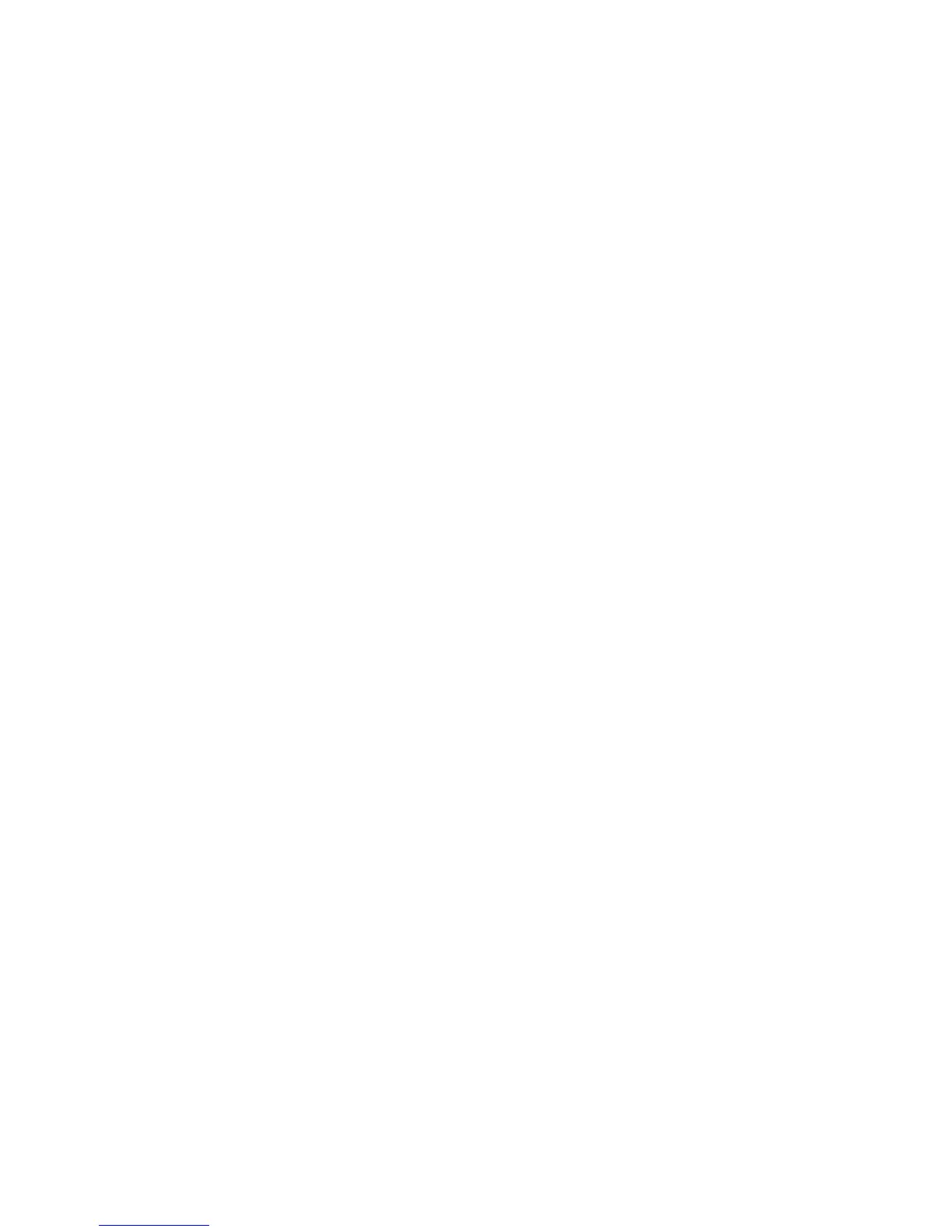Administrator Tools
Assigning the Printer IP Address for the Xerox
®
WorkCentre
®
3615 Black and
White Multifunction Printer
Assigning the IP Address Automatically
1. At the printer control panel, press the Machine Status button.
2. Touch the Tools tab.
3. Touch Admin Setting > Network.
4. Touch Ethernet > TCP/IP > Get IP Address.
5. To configure the printer to get an IP address from the server automatically or set its own IP address,
select an option:
− DHCP allows your DHCP server to assign an IP address to the printer. Dynamic DNS
Registration is enabled.
− Auto IP allows the printer to assign an IP address to itself, in the absence of a DHCP-capable
router or access point.
− BOOTP allows the printer to obtain an IP address from a BOOTP server that does not respond
to DHCP requests.
− RARP allows the printer to obtain an IPv4 address from an administrative host server.
Note: For best results in most networks, select DHCP/AutoIP.
6. Touch OK.
7. At the Restart System prompt, touch Close.
Finding the IP Address of the Printer
To install the print drivers for a network-connected printer, you need the IP address of your printer. You
also need the IP address to access the settings of your printer through CentreWare Internet Services. You
can view the IP address of your printer from the Configuration Report or on the printer control panel.
Note: After the printer has been on for two minutes, print the Configuration Report. The TCP/IP
address appears in the Network section of the page. If the IP address listed on the page is 0.0.0.0,
the printer needs more time to acquire an IP address from the DHCP server. Wait two minutes, then
print the Configuration Report again.
To print the Configuration Report:
1. At the printer control panel, press the Machine Status button.
2. Touch Information Pages.
3. Touch Configuration, then touch Print.
To view the IP address of the printer on the control panel:
1. At the printer control panel, press the Machine Status button.
2. Touch Tools > Admin Settings > Network > Ethernet > TCP/IP.
3. Record the IP address from the display.
4. To return to the Services Home menu, press the Services Home button.
122 Xerox
®
WorkCentre
®
3615 Black and White Multifunction Printer
System Administrator Guide
