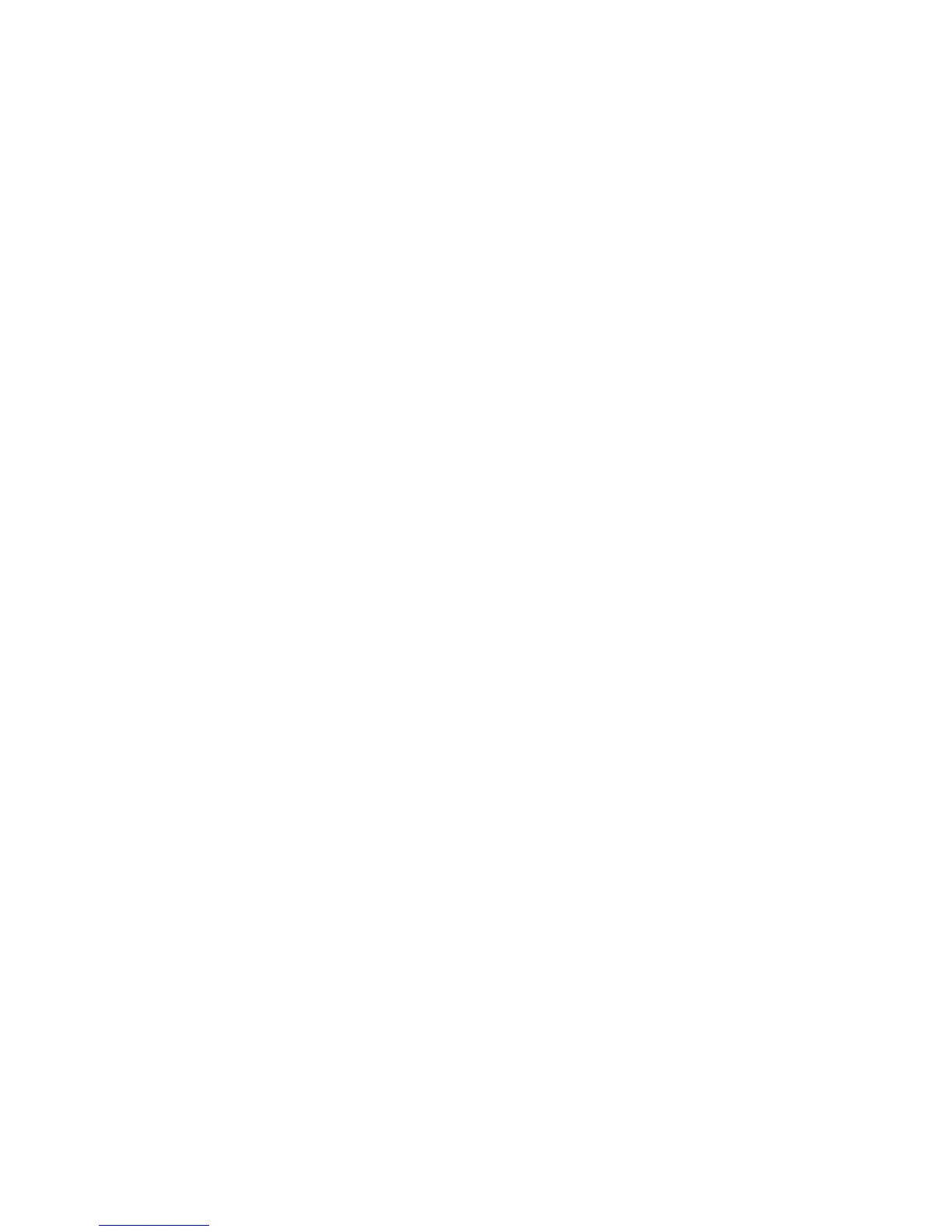Network Connectivity
Configuring Bonjour
1. At your computer, open a Web browser, in the address field, type the IP address of the printer, then
press Enter or Return.
Note: If you do not know the IP address of your printer, see Finding the IP Address of Your Printer on
page 12.
2. Click Properties > Protocols > Bonjour.
3. To enable Bonjour, select Enable Bonjour.
4. For Host Name, type a name. The host name can include up to 63 alphanumeric characters and can
include hyphens (-). If blank, multicast DNS determines the name.
5. To specify a printer service name, for Printer Name, type a name. The printer name can include up
to 63 characters. If blank, multicast DNS determines the name.
6. To enable wide area service discovery using an appropriately configured DNS server, select Enable
Wide-Area Bonjour.
7. Click Save Changes.
48 Xerox
®
WorkCentre
®
3615 Black and White Multifunction Printer
System Administrator Guide
