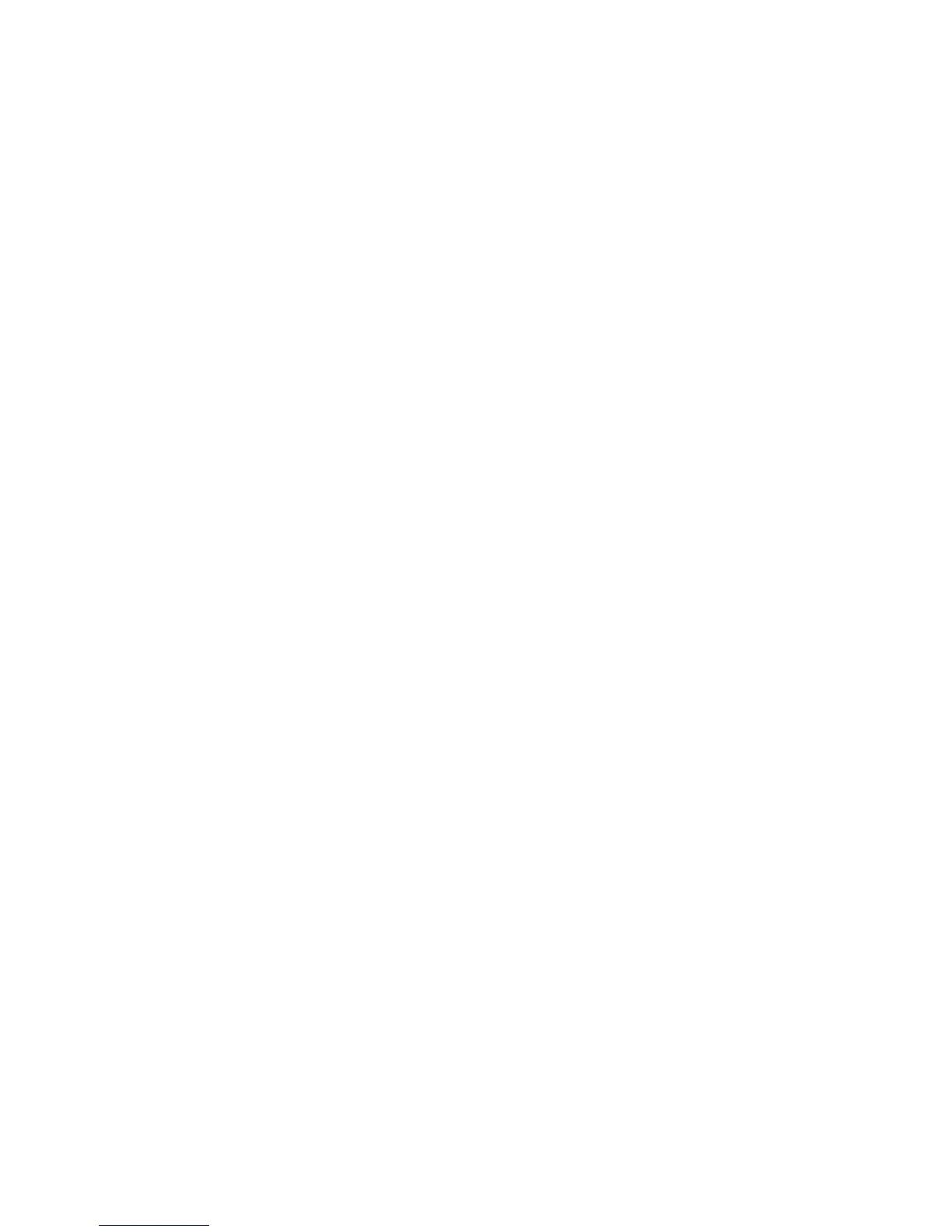Scanning
Changing Output Color
1. Touch Output Color, then select an option.
2. Touch OK.
Changing the Default Scan Resolution
The scan resolution depends on how you plan to use the scanned image. Scan resolution affects both
the size and image quality of the scanned image file. Higher scan resolution produces better image
quality and a larger file size.
To set the default scan resolution:
1. Touch Resolution.
2. Touch a default scan resolution.
3. Touch OK.
Changing the Original Size
1. Touch Original Size.
2. Touch the document size.
3. Touch OK.
Changing the Default for 2-Sided Scanning
1. Touch 2-Sided Scanning.
2. Touch to print 1-sided or 2-sided copies by default.
3. If you touch 2-Sided, to rotate the image on side 2 by 180 degrees, touch Rotate Side 2.
4. Touch OK.
Changing Lighten/Darken
1. Touch Lighten/Darken.
2. To lighten or darken the image, touch the buttons.
3. Touch OK.
Changing the Default for Sharpness
1. Touch Sharpness, then select an option.
2. Touch OK.
Changing the Default for Contrast
1. Touch Contrast, then select an option.
2. Touch OK.
Xerox
®
WorkCentre
®
3615 Black and White Multifunction Printer 97
System Administrator Guide
