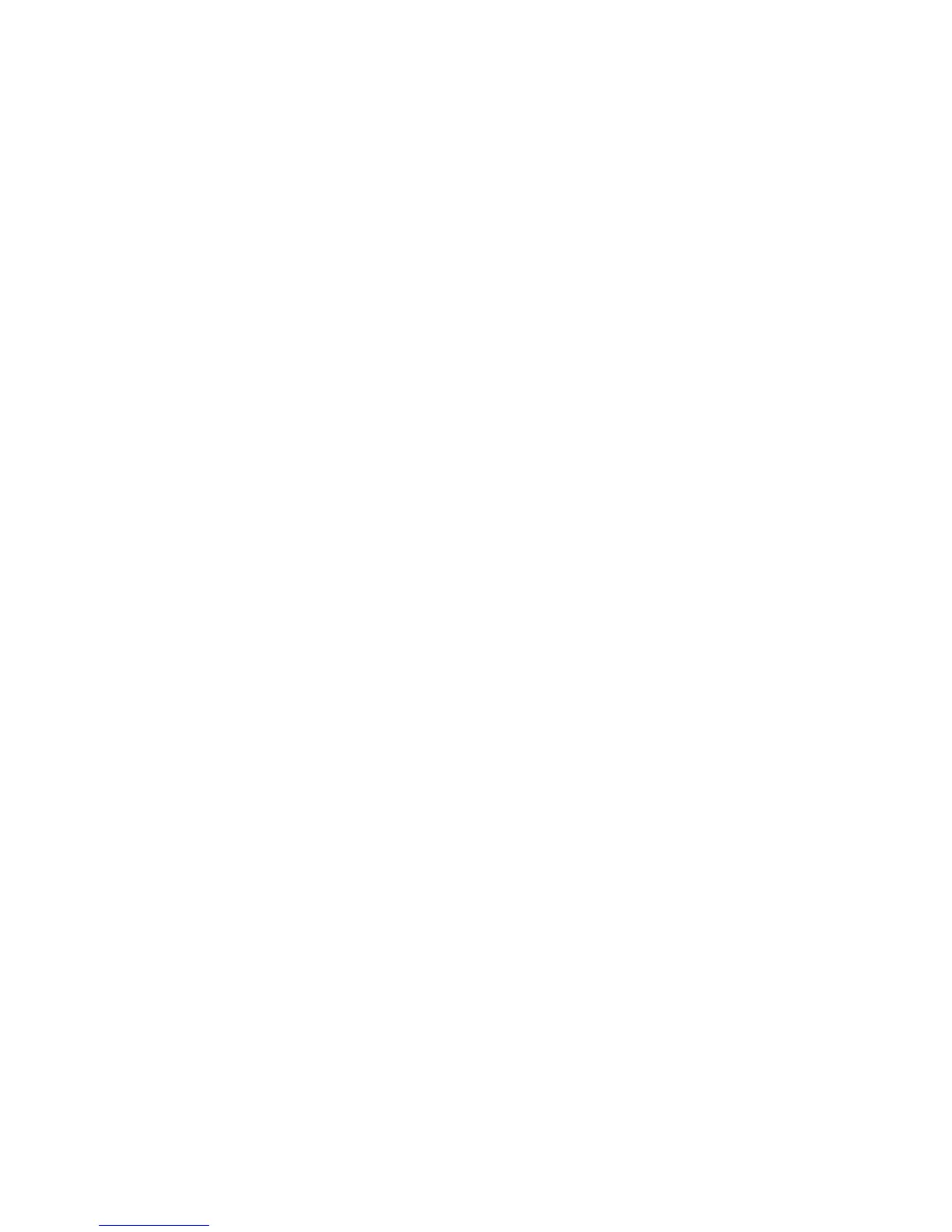Faxing
Adding or Editing Contacts in the Fax Address Book at the Control Panel
1. At the printer control panel, press the Machine Status button.
2. Touch Tools > Admin Settings > Fax Address Book > Individuals.
3. To add a contact, touch an unused contact, then touch Edit. To edit a contact, touch an existing
contact, then touch Edit.
4. Touch Name, type a name, then touch OK.
5. Touch Fax Number, use the keypad to type a fax number, then touch OK. To insert a pause, press
the Redial/Pause button (-).
6. Touch OK.
Adding or Editing Groups in the Fax Address Book at the Control Panel
1. At the printer control panel, press the Machine Status button.
2. Touch Tools > Admin Settings > Fax Address Book > Groups.
3. To add a group, touch an unused group, then touch Edit. To edit a group, touch an existing group,
then touch Edit.
4. Touch Enter Group Name, type a name for the group, then touch OK.
5. To add contacts to the group, touch Add from Address Book.
6. Touch the contacts to add to the group, then touch OK.
7. Touch OK.
Using the Address Book Editor Utility
The Address Book Editor utility allows you to manage address book contacts at your computer.
To access the Address Book Editor utility:
• For Windows computers, select Start > Programs > Xerox Office Printing > WorkCentre 3615
Address Book Editor.
• For Macintosh computers, navigate to Applications > Xerox > WorkCentre 3615 , then open
Address Book Editor.
Xerox
®
WorkCentre
®
3615 Black and White Multifunction Printer 113
System Administrator Guide
