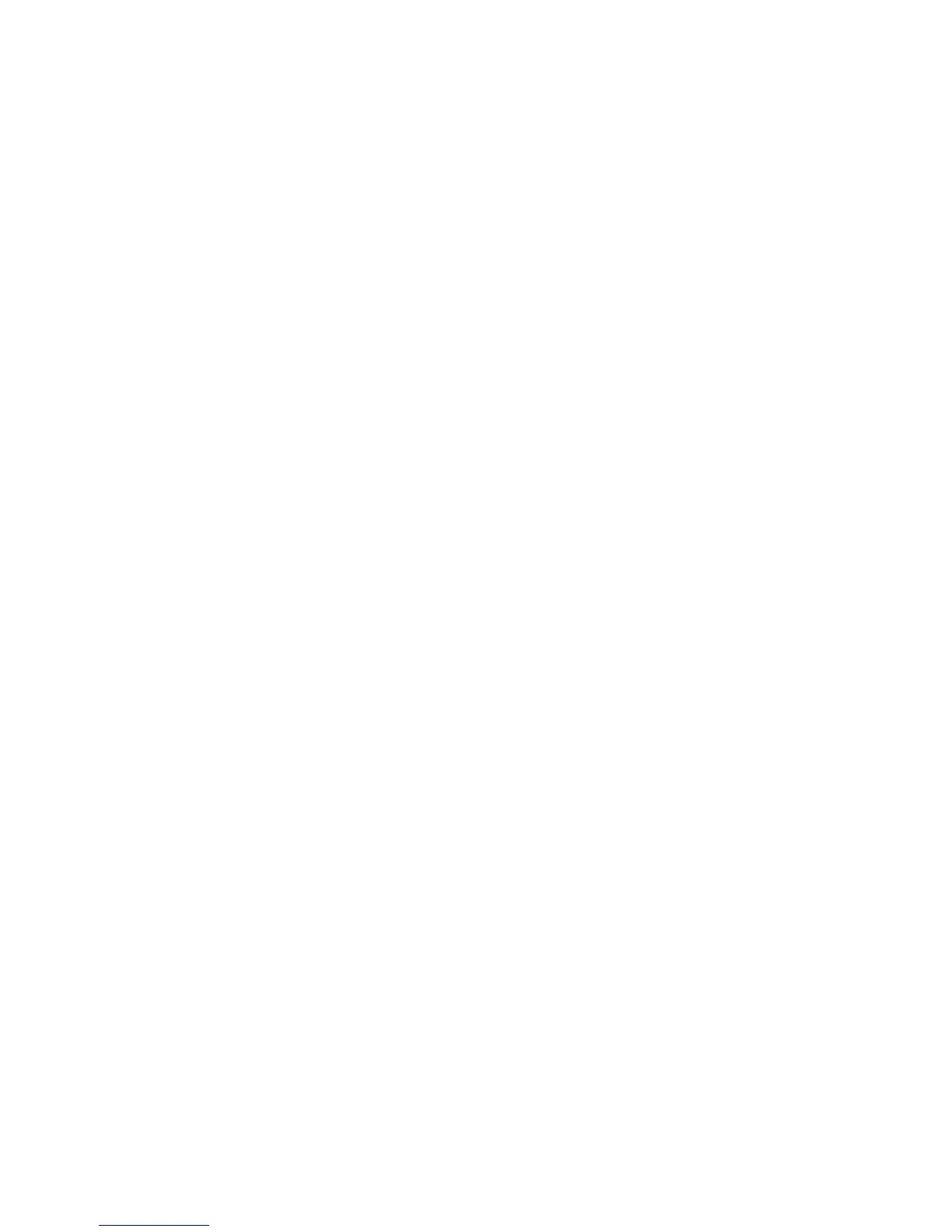Network Connectivity
Connecting to a Wireless Network Using the Control Panel Wi-Fi Setup
Wizard
Before you begin, ensure that you have the wireless network Service Set Identifier (SSID), encryption
type, and passphrase. For details, see Collecting Wireless Network Information for Connecting to a
Wireless Network Manually on page 36.
To connect to a wireless network using the Wi-Fi Setup Wizard:
1. At the printer control panel, press the Machine Status button.
2. Touch the Tools tab.
3. Touch Admin Setting > Network > Wi-Fi.
4. Touch Wi-Fi Setup Wizard.
5. Select the desired network.
Note: If the wireless network does not appear in the list, see Connecting to a Wireless Network
Manually on page 37.
6. Touch Next.
7. Enter the passcode for the selected network, then touch OK.
8. To view the new IP address and ensure that the connection is successful, print a Configuration
Report.
Note: For the new settings to take effect, restart your printer.
Collecting Wireless Network Information for Connecting to a Wireless
Network Manually
When connecting to a wireless network that does not include a WPS-compliant router, set up and
configure the printer manually. Before starting, you must get the setup and configuration information,
such as name and passphrase, from the router. After you collect the network information, you can set up
the printer from the control panel or from CentreWare Internet Services. For the easiest manual
connection, use CentreWare Internet Services.
To record the network information from the wireless router or access point:
1. On your computer, use your Web browser to open the control panel for the wireless router.
2. Click Wireless Settings.
3. Record the following information. The network name and passphrase are case sensitive. Ensure that
you record them exactly as they appear in the wireless router control panel.
− Name (SSID)
− Security Options (Encryption Type)
− Passphrase
Note: The wireless router must be connected and properly configured for the network before you
install the printer. For details, see your router documentation.
36 Xerox
®
WorkCentre
®
3615 Black and White Multifunction Printer
System Administrator Guide
