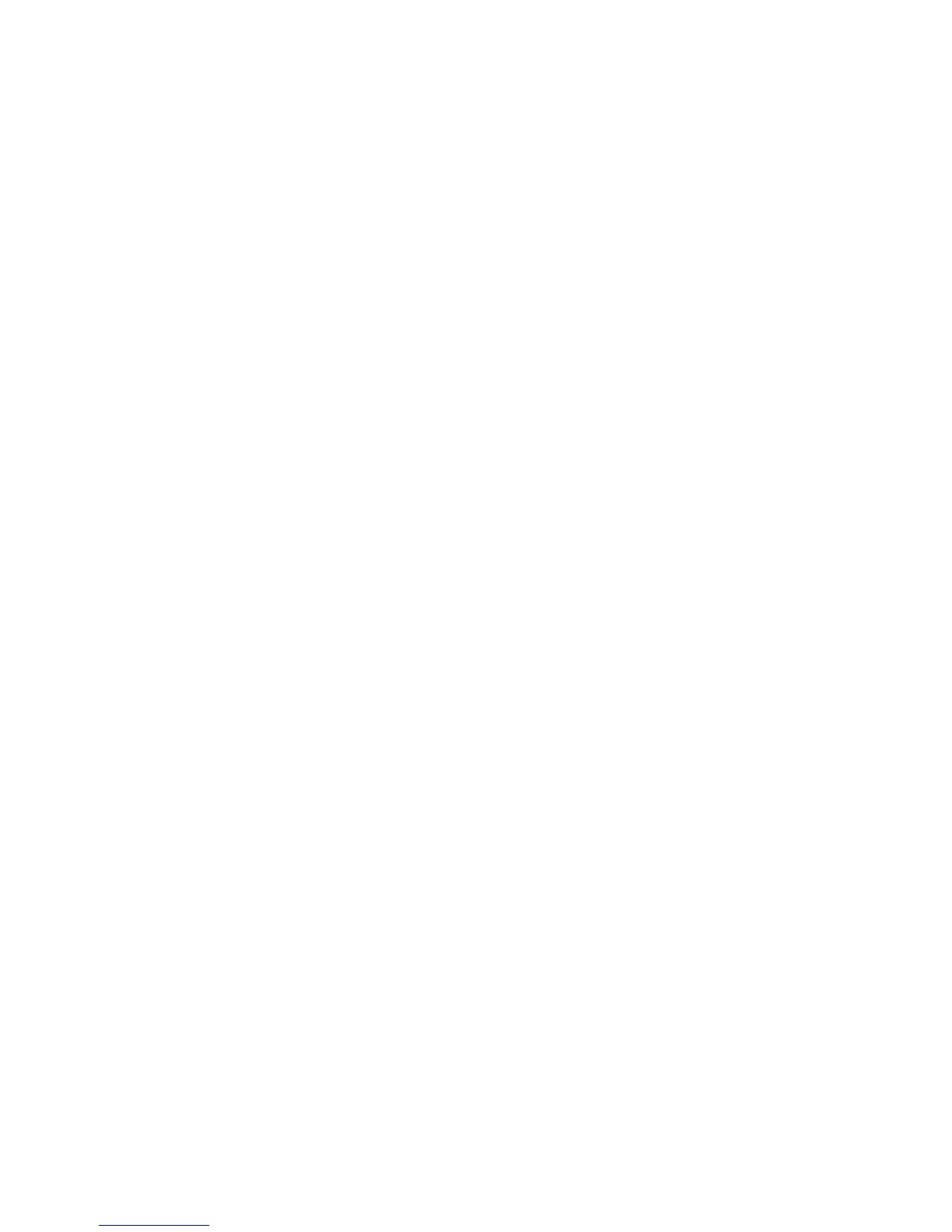Security
Configuring Secure Settings Using the Control
Panel
This section includes:
• Accessing the Secure Settings Menu ........................................................................................................................ 74
• Managing Panel Lock ..................................................................................................................................................... 74
• Setting Service Locks ....................................................................................................................................................... 75
• Authentication Using a Card Reader System ........................................................................................................ 75
• Enabling Network Authentication ............................................................................................................................. 75
• Configuring the Device Memory Data Encryption Settings ............................................................................. 76
• Configuring the USB Setup Menu .............................................................................................................................. 76
•
Configuring Secure Settings......................................................................................................................................... 77
Use this menu for controlling access to printer features.
Accessing the Secure Settings Menu
1. At the printer control panel, press the Machine Status button.
2. Touch Tools > Admin Settings.
3. Use the Up or Down arrows to navigate, then touch Secure Settings.
Managing Panel Lock
The Panel Lock password limits access to the Admin menu.
To set the Panel Lock password:
1. At the printer control panel, press the Machine Status button.
2. Touch Tools > Admin Settings.
3. Touch Secure Settings.
4. At the Secure Settings screen, touch Panel Lock > Enable > OK.
5. At the prompt, enter a four-digit passcode, then touch OK.
6. At the prompt, re-enter the passcode.
7. Touch the Back arrow to return to the previous menu, or press the Services Home button to return
to Service Home.
74 Xerox
®
WorkCentre
®
3615 Black and White Multifunction Printer
System Administrator Guide
