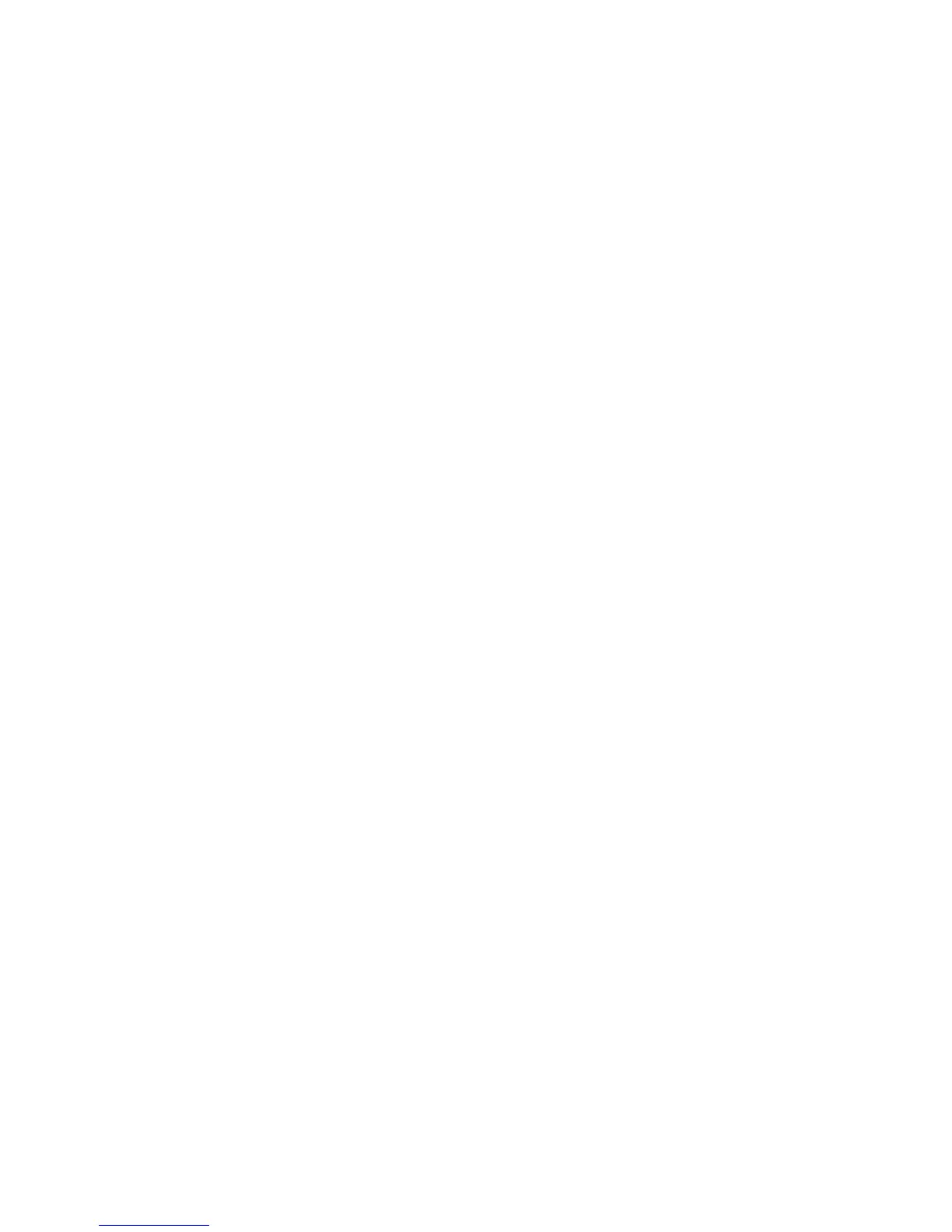Faxing
Configuring Fax Settings from the Control Panel
If your printer is connected to your computer through a wired or wireless network connection, use
CentreWare Internet Services to configure the fax settings.
There are four areas to configure in Fax Settings:
• Fax Line Settings
• Incoming Defaults
• Transmission Defaults
• Fax Reports
For proper fax operation, before you use the fax, configure all of the settings. You can change the
settings using the control panel or CentreWare Internet Services.
Configuring Fax Line Settings from the Control Panel
1. At the printer control panel, press the Machine Status button.
2. Touch Tools > Admin Settings> Fax Settings > Fax Line Settings.
3. Touch Fax Number, enter the fax line number, then touch OK.
4. Touch Country, use the arrow keys to scroll through the lists, select your country, then touch OK.
5. At the Restart is Required message, to save the settings and restart the printer, click Yes, Save.
Note: If you are setting up fax for the first time, to view the remaining menu items, restart the
printer.
6. At the printer control panel, press the Machine Status button.
7. Touch Tools > Admin Settings> Fax Settings > Fax Line Settings.
8. Touch Company Name, enter the company name on the touch pad, then touch OK.
9. Touch Line Type, select PSTN or PBX, then touch OK. At the Restart System prompt, touch Close.
10. To select the next screen, touch the Up and Down arrows on the display.
11. Touch Line Monitor, select the level, then touch OK. At the Restart System prompt, touch Close.
12. Touch DRPD Patterns, select a pattern, then touch OK. At the Restart System prompt, touch Close.
13. Touch Extel Hook Threshold, select the level, then touch OK. At the Restart System prompt, touch
Close.
14. Touch the Back arrow to return to the previous menu, or press the Services Home button to return
to Service Home.
Xerox
®
WorkCentre
®
3615 Black and White Multifunction Printer 107
System Administrator Guide
