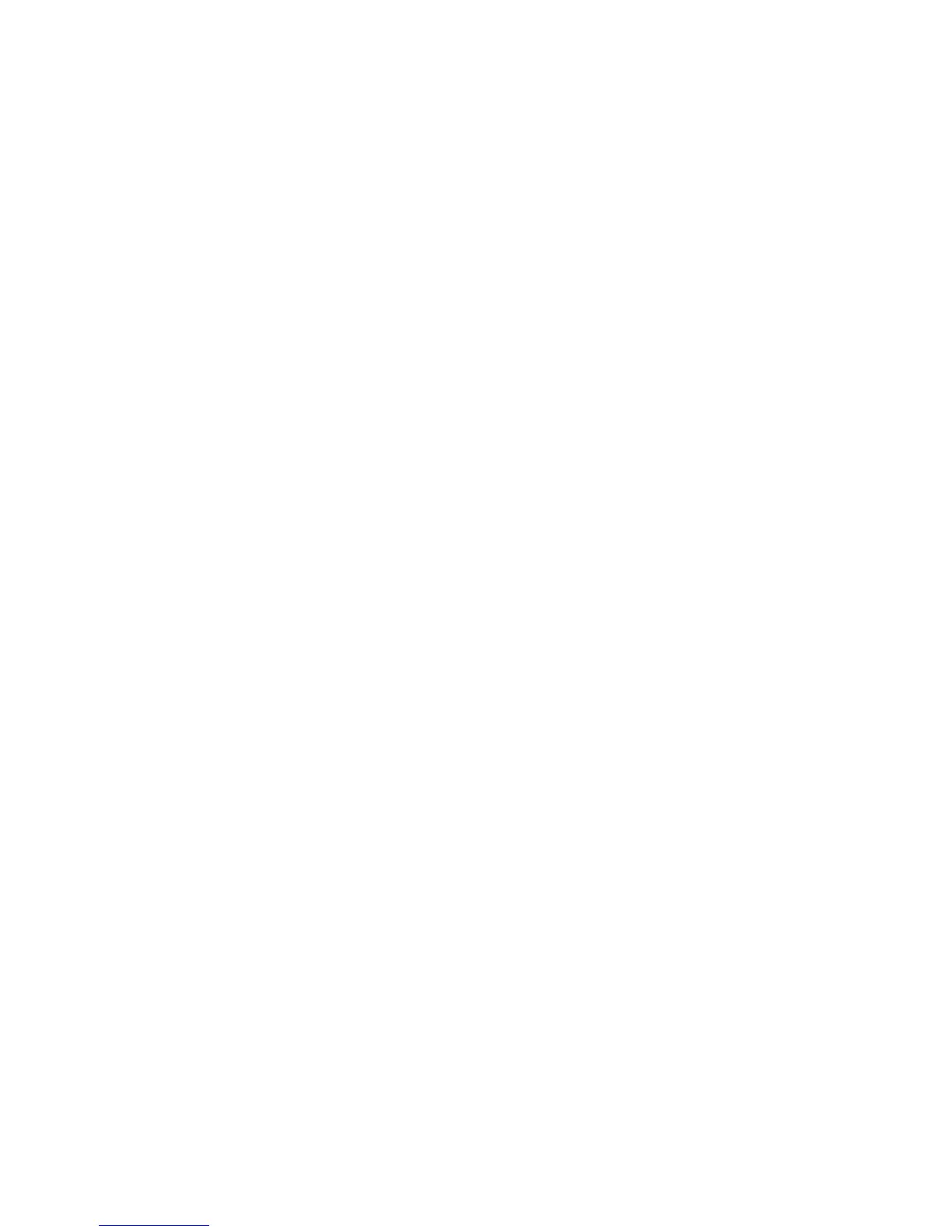Initial Setup
Configuring General Setup Using CentreWare
Internet Services
This section includes:
• Opening General Setup Settings ................................................................................................................................ 25
• Viewing Printer Information ........................................................................................................................................ 25
• Cloning Printer Settings ................................................................................................................................................. 26
• Configuring Mail Alerts .................................................................................................................................................. 26
• Configuring System Settings ....................................................................................................................................... 27
• Configuring Clock Settings ........................................................................................................................................... 27
• Configuring Tray Settings ............................................................................................................................................. 28
• Resetting Service Defaults ............................................................................................................................................ 28
• Configuring CentreWare Internet Services Display Settings ........................................................................... 29
General Setup in CentreWare Internet Services allows you to configure printer settings onscreen using
your Web browser.
Opening General Setup Settings
1. At your computer, open a Web browser, in the address field, type the IP address of the printer, then
press Enter or Return.
2. In CentreWare Internet Services, click Properties.
3. To expand the menu, in the Properties pane, next to the General Setup folder, click the plus symbol
(+).
Viewing Printer Information
1. At your computer, open a Web browser, in the address field, type the IP address of the printer, then
press Enter or Return.
2. In CentreWare Internet Services, click Properties.
3. To expand the menu, in the Properties pane, next to the General Setup folder, click the plus symbol
(+).
4. Click About Printer.
5. Under Version Information, view the following:
− Printer Model: The specific printer model configuration.
− Printer Serial Number: The unique factory-assigned serial number for the printer.
− Controller: Version information for the firmware installed on your printer.
− Boot: Version information for the boot code installed on your printer.
Xerox
®
WorkCentre
®
3615 Black and White Multifunction Printer 25
System Administrator Guide
