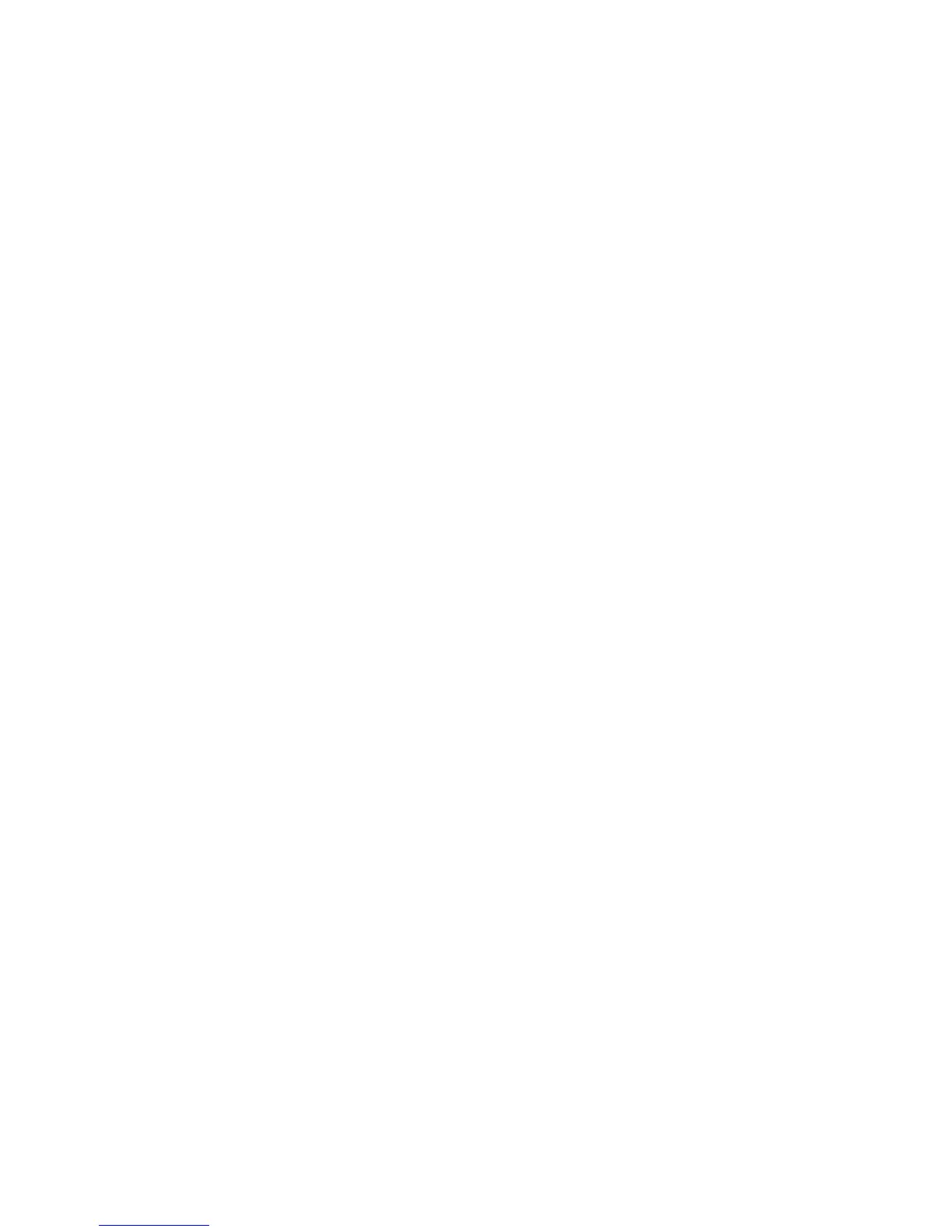Security
Managing Certificates
This section includes:
• Before You Begin .............................................................................................................................................................. 78
• Preparing to Manage Certificates ............................................................................................................................. 78
• Importing a Digital Certificate ................................................................................................................................... 79
• Configuring the Digital Certificate Purpose ........................................................................................................... 79
• Verifying the Digital Certificate Purpose ................................................................................................................ 80
Before You Begin
Before you can manage certificates, do the following:
• Ensure that the optional Data Memory Device is installed.
• Ensure that Data Memory Device Encryption is enabled. For details, see Configuring the Data
Encryption Settings on page 76.
• Ensure that SSL is configured. For details, see Preparing to Manage Certificates on page 78.
Preparing to Manage Certificates
Some settings are available only when the encryption setting on the optional Data Memory Drive is
enabled. To use these settings, enable data encryption and set up an encryption key.
Note: All stored data is deleted after you change the Data Encryption Settings.
To configure the Data Encryption Settings:
1. At the printer control panel, press the Machine Status button.
2. Touch Tools > Admin Settings.
3. Use the Up or Down arrows to navigate, then touch Secure Settings.
4. Touch Device Memory Data Encryption > Encryption > On.
5. At the prompt, enter a passphrase, then touch OK.
6. To delete stored documents on the drive and restart the printer, at the prompt, touch Yes, Delete.
7. To change the encryption key for Device Memory Data encryption, touch Encryption Key, then
enter the passphrase. At the prompt, touch Yes, Delete.
8. Touch the Back arrow to return to the previous menu, or press the Services Home button to return
to Service Home.
78 Xerox
®
WorkCentre
®
3615 Black and White Multifunction Printer
System Administrator Guide
