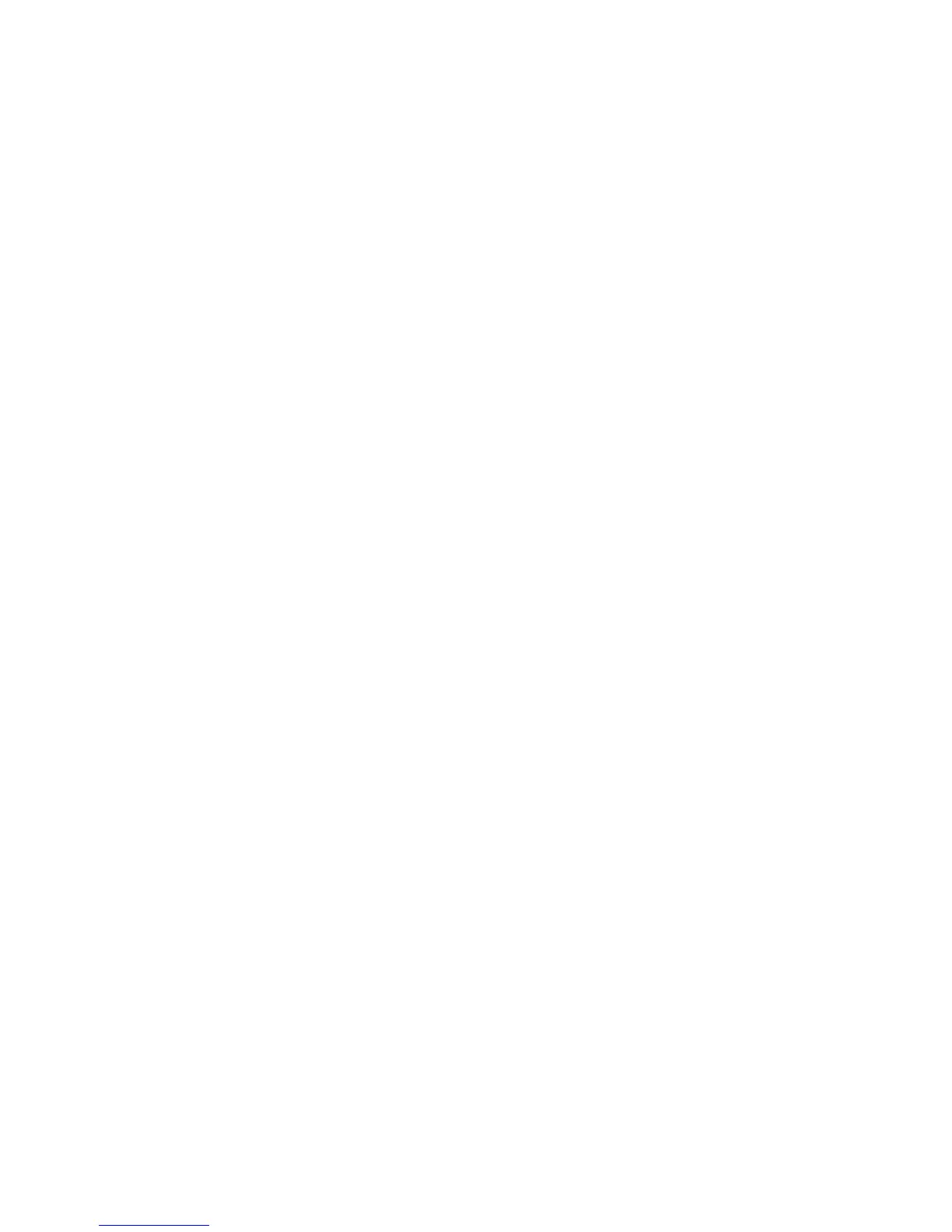Security
Configuring a Kerberos Authentication System
Before using Kerberos servers for authentication, configure the settings in CentreWare Internet Services.
To use a Kerberos server, see Properties > Security > Kerberos Server.
Note: For Kerberos authentication to be successful, configure the printer with the current time and
date. For details, see Setting the Date and Time on page 20. To use a Network Time Server, in
CentreWare Internet Services, see Properties > Protocols > SNTP.
Configuring Kerberos Server Settings
1. At your computer, open a Web browser, in the address field, type the IP address of the printer, then
press Enter or Return.
2. In CentreWare Internet Services, click Properties.
3. In the Properties pane, to expand the menu, click the plus (+) symbol next to the Security folder.
4. Click Secure Settings. Ensure that Network Authentication is enabled.
5. Click Authentication System.
6. From the Authentication System Settings menu, click Kerberos (Windows).
7. Click Kerberos Server.
8. For IP Address/Host Name and Port, type the IP address or the network host name for the Kerberos
server, then enter the port number.
9. For Domain Name, type the domain name of your authentication server.
10. For Login Name, type the user name to log in to the server as needed.
11. Type and retype a password as needed.
12. Click Save Changes.
Configuring IP Filtering
You can prevent unauthorized network access by creating an IP Filter to block or allow data sent from
particular IP addresses.
You can use this page to add, edit, or delete an IP filter rule.
To create or edit an IP filter rule:
1. At your computer, open a Web browser, in the address field, type the IP address of the printer, then
press Enter or Return.
2. In CentreWare Internet Services, click Properties.
3. In the Properties pane, to expand the menu, click the plus (+) symbol next to the Security folder.
4. Click IP Filtering.
5. To create an IP filter rule click Add.
6. To edit an IP filter rule, select the rule and click Edit.
70 Xerox
®
WorkCentre
®
3615 Black and White Multifunction Printer
System Administrator Guide
