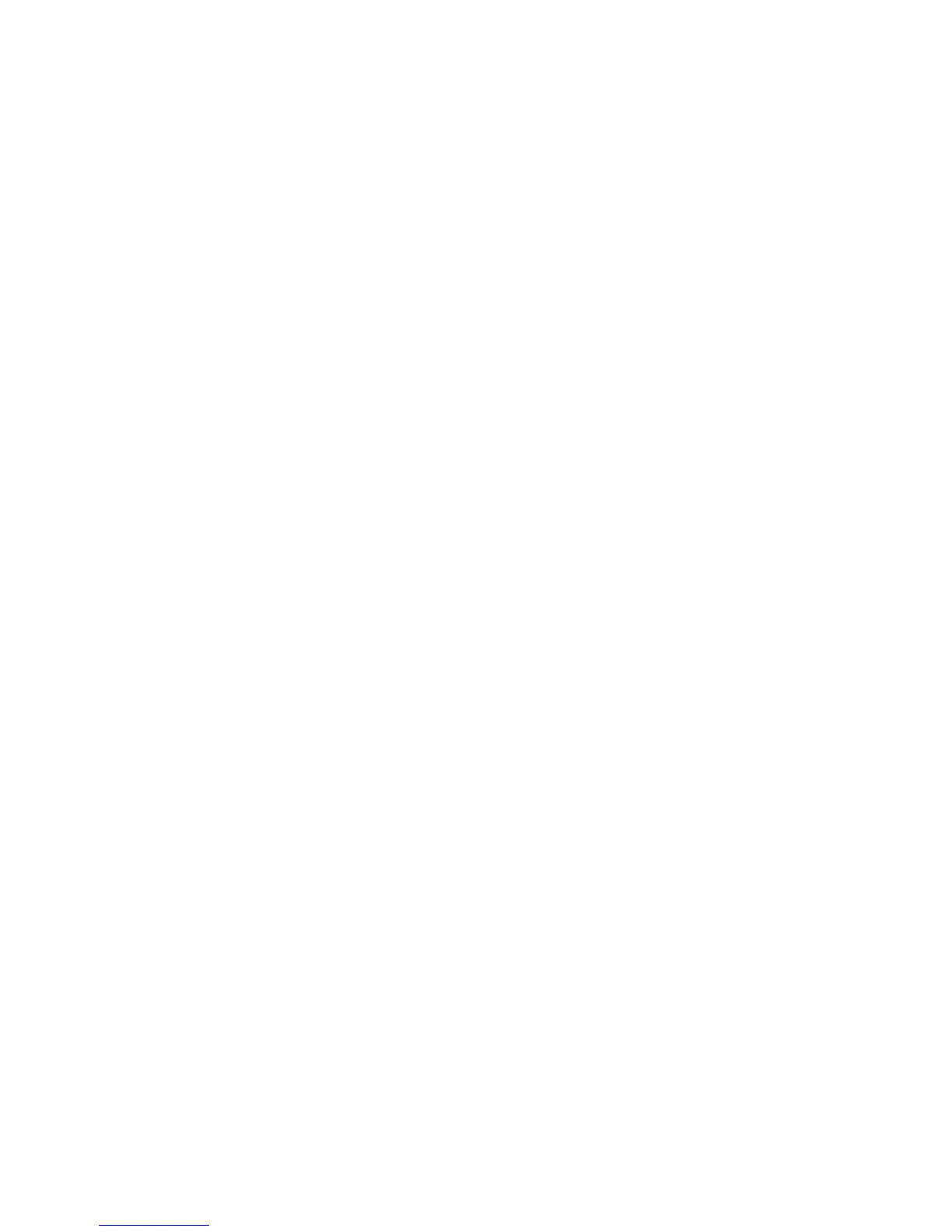Security
To set access rights for non-authorized users:
1. For a service name, from the lists, select an access level.
2. To allow users to make copies, for Copy, select Enabled.
3. To allow users to scan and email documents, for Email, select Enabled.
4. To allow users to fax documents, for Fax, select Enabled.
5. To allow faxes to send from the fax driver, for Send via Fax Driver, select Enable.
6. To allow users to scan documents and send them to a network server, for Scan to Network, select
Enabled.
7. To allow users to scan documents and send them to a computer, for Scan to PC, select Enabled.
8. To allow users to scan documents using TWAIN or WIA, for PC Scan, select Enabled.
9. To allow users to scan to a USB drive, for Scan to USB, select Enabled.
10. To allow users to print documents from a USB drive, for Print from USB, select Enabled.
11. To enable the printer to copy ID cards front and back, for ID Card Copy, select Enable.
12. To set the USB menu to pop up when a USB Flash drive is inserted, for USB Services - Show USB Pop
Up Menu, select Enable.
13. To select when the USB Memory appears, for USB Services - Display USB Memory Services, select an
option.
14. Type, then retype a passcode.
15. Click Save Changes.
To prevent unauthorized users from viewing incoming faxes:
1. For Secure Receive Set, select Enable.
2. Type, then retype a passcode.
3. Click Save Changes.
To allow users to edit the From field in emails sent from the printer:
1. To allow users to edit the From field in emails sent from the printer, for Edit Email From Field, select
Enable.
2. Click Save Changes.
To limit users to selecting recipients from the phonebook or address book only:
1. To allow users to select recipients only from the phonebook or address book, from the list, select
Confirm Recipients.
2. Click Save Changes.
To allow download of firmware updates:
1. To allow download of firmware updates, for Software Downloads, select Enable.
2. Click Save Changes.
66 Xerox
®
WorkCentre
®
3615 Black and White Multifunction Printer
System Administrator Guide
