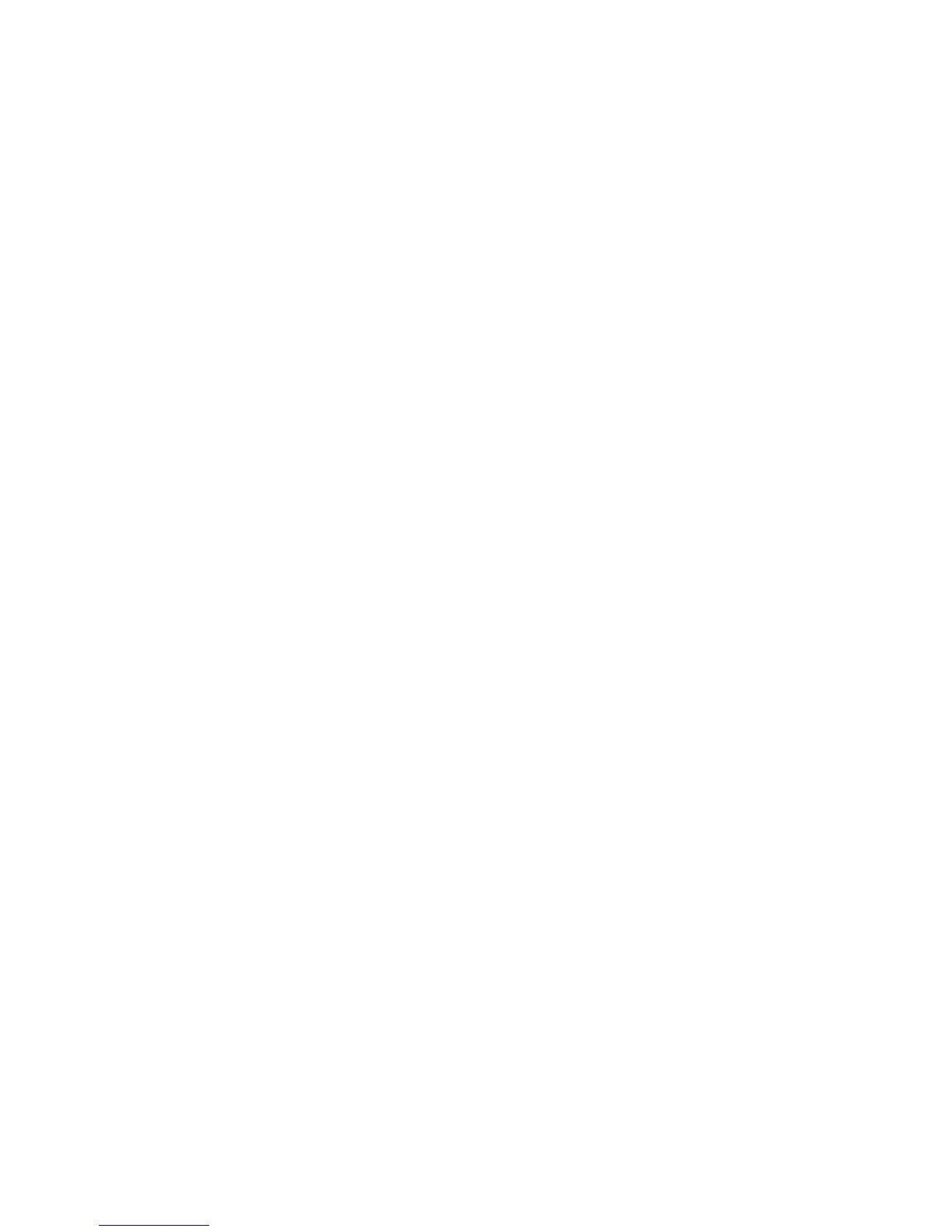Faxing
d. To set the printer to accept incoming faxes only from numbers registered in the Address Book,
for Junk Fax Filter, select On.
e. To enable 2-sided printing, select On.
f. To set the printer to receive a fax when you enter the remote receive code using the external
telephone keypad, for Remote Receive, select On.
g. To specify the tone when the printer receives a remote fax, for Remote Receive Tone, type a
number.
h. To set the printer to discard any excess data at the bottom of the page, for Discard Size, select
an option.
7. In the Forward Settings section, for Forward Settings, select an option.
− To disable fax forwarding, select Off.
− To direct all incoming faxes to the forwarding number, select Forward.
− To print incoming faxes and forward them to the forwarding number, select Print and
Forward.
− To forward faxes to an email address, select Forward to Email.
− To print incoming faxes and forward them to an email address, select Print and Email.
Note: For the Forward to Email and Print and Email functions to operate, configure the Email
Settings with a valid SMTP server.
To forward incoming faxes to a server, select Forward to Server.
− To print incoming faxes and forward them to a server, select Print and Forward to Server.
8. To enter a forwarding fax number, under Forward to Fax, enter a number in the Forwarding number
field.
9. To enter up to five email addresses, under Forward to Email, in each of the Forwarding Email
Address fields, enter a valid email address.
10. To enter server information, under Forward to Server:
− For Server Type, from the list, select the server type.
− For Host Address, type the IP address or DNS name for the server.
− For Port Number, type a valid port number for the selected server type.
− For Login Name, type the user name to log in to the server as needed.
− Under Password, type and confirm a password.
− For Name of Shared Directory, type the name of the destination folder on the FTP server.
− For Subdirectory Path, type the path to the folder to save files within the shared directory as
needed.
Xerox
®
WorkCentre
®
3615 Black and White Multifunction Printer 105
System Administrator Guide
