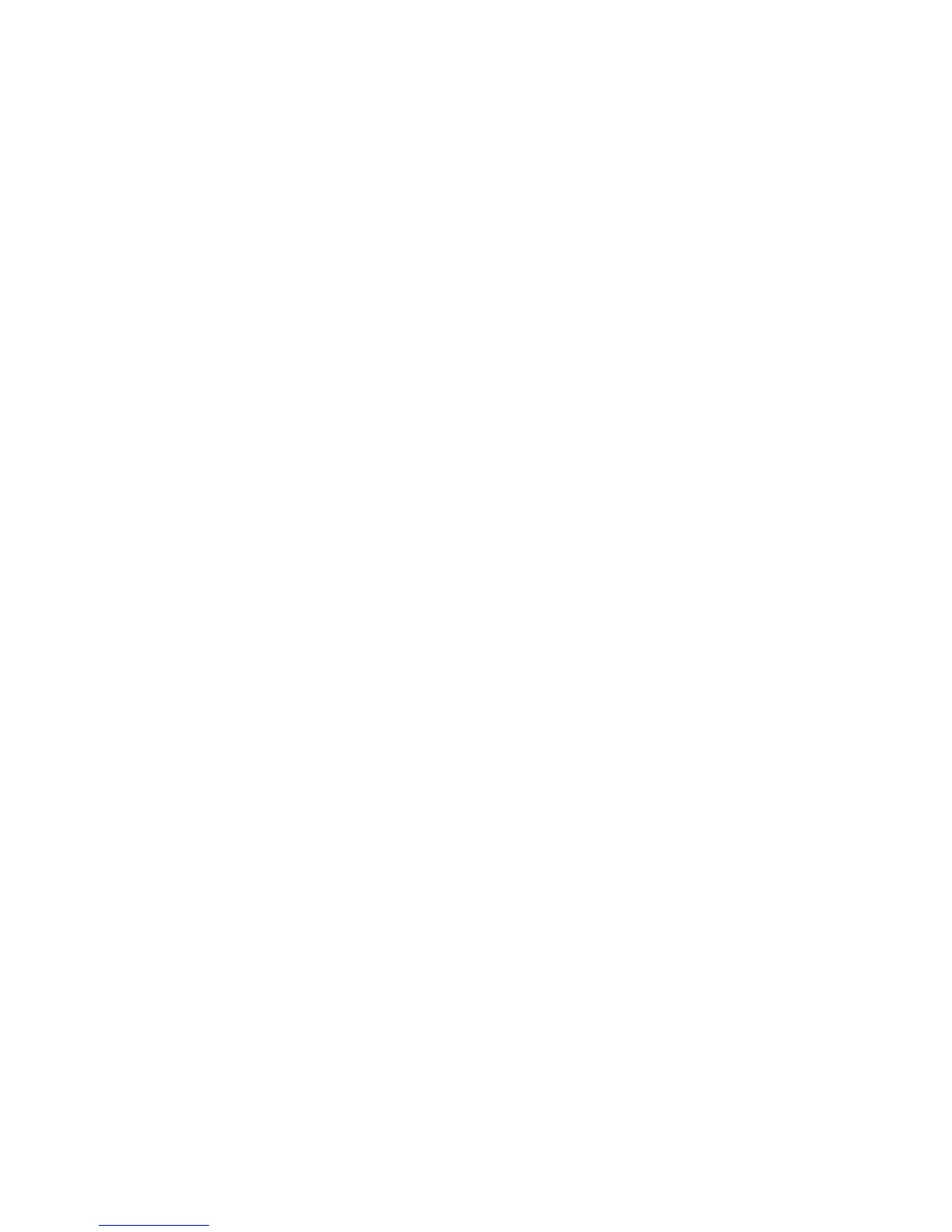Contents
Configuring Secure Settings Using the Control Panel ..................................................................................... 74
Accessing the Secure Settings Menu ............................................................................................................. 74
Managing Panel Lock .......................................................................................................................................... 74
Setting Service Locks............................................................................................................................................ 75
Authentication Using a Card Reader System ............................................................................................. 75
Enabling Network Authentication .................................................................................................................. 76
Configuring the Device Memory Data Encryption Settings .................................................................. 76
Configuring the USB Setup Menu................................................................................................................... 76
Configuring Secure Settings ............................................................................................................................. 77
Managing Certificates ................................................................................................................................................ 78
Before You Begin................................................................................................................................................... 78
Preparing to Manage Certificates .................................................................................................................. 78
Importing a Digital Certificate ........................................................................................................................ 79
Configuring the Digital Certificate Purpose ................................................................................................ 79
Verifying the Digital Certificate Purpose ..................................................................................................... 80
5 Copying 81
Changing the Default Copy Settings..................................................................................................................... 82
Changing the Original Size ................................................................................................................................ 82
Changing Auto Background Suppression Level ......................................................................................... 82
Configuring Copy Defaults in CentreWare Internet Services ............................................................... 83
Configuring Copy Settings in CentreWare Internet Services ............................................................... 84
Limiting Access to Copying ....................................................................................................................................... 85
6 Scanning 87
Setting Up Scanning .................................................................................................................................................... 88
Scanning Setup Overview .................................................................................................................................. 88
Limiting Access to Scanning ............................................................................................................................. 88
Setting Up Scanning to a Shared Folder on Your Computer ................................................................ 90
Scanning to a User Home Folder ....................................................................................................................
92
Setting Up Scanning to an FTP Server .......................................................................................................... 92
Setting Up Scanning to an Email Address ................................................................................................... 93
Setting Up Scanning With USB ....................................................................................................................... 94
Changing the Default Scan Settings ..................................................................................................................... 96
Changing the Default for File Format ........................................................................................................... 96
Changing Output Color ....................................................................................................................................... 97
Changing the Default Scan Resolution......................................................................................................... 97
Changing the Original Size ................................................................................................................................ 97
Changing the Default for 2-Sided Scanning ............................................................................................... 97
Changing Lighten/Darken ................................................................................................................................. 97
Changing the Default for Sharpness ............................................................................................................. 97
Changing the Default for Contrast ................................................................................................................ 97
Changing Auto Background Suppression .................................................................................................... 98
Changing Auto Background Suppression Level ......................................................................................... 98
Changing Edge Erase ........................................................................................................................................... 98
Changing the Default for TIFF File Format ................................................................................................ 98
Changing the Default for Quality/File Size ................................................................................................. 98
Xerox
®
WorkCentre
®
3615 Black and White Multifunction Printer 5
System Administrator Guide
