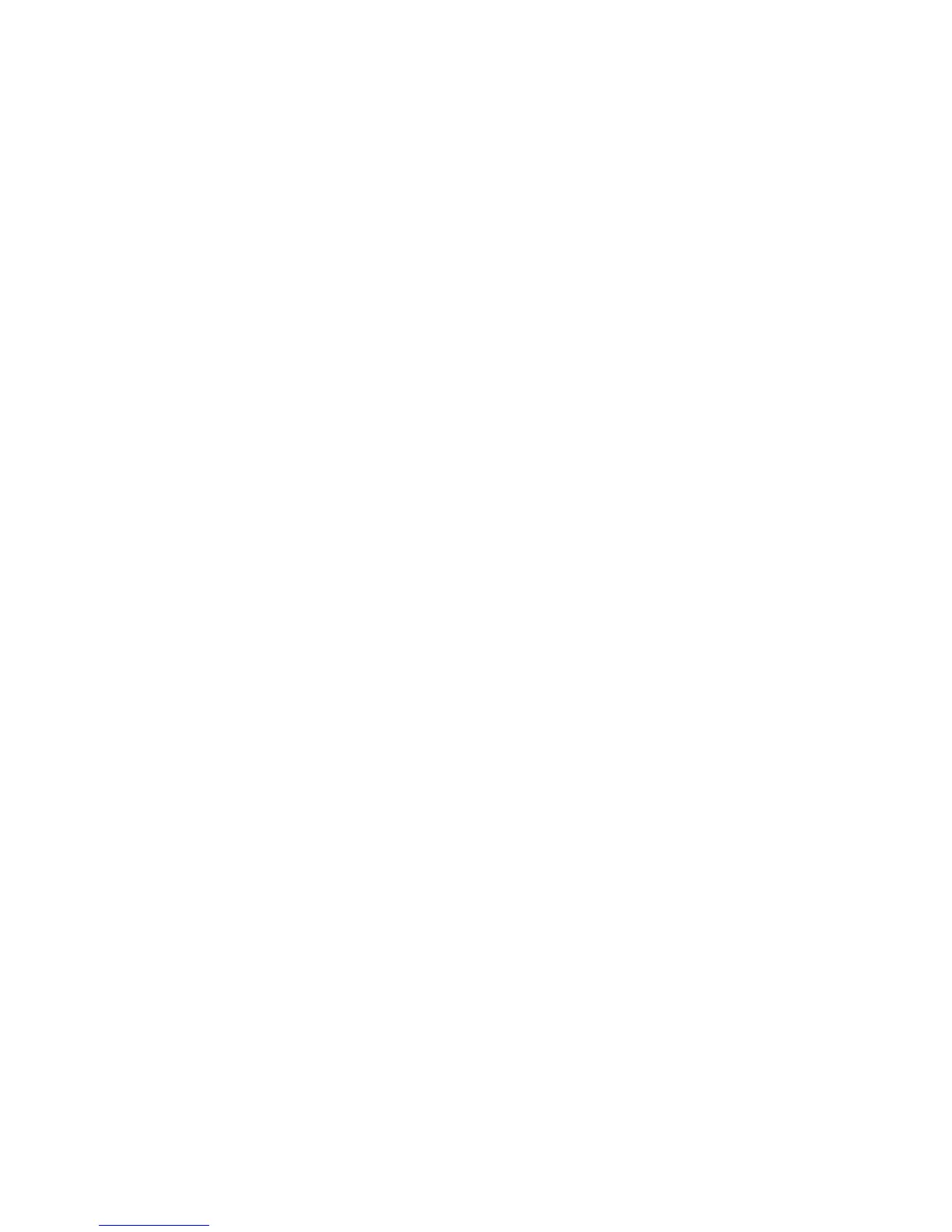Scanning
1. At the printer control panel, press the Machine Status button.
2. Touch Tools > Admin Settings.
3. Enter the 4-digit password, then touch OK.
4. Touch Secure Settings.
5. Touch Service Lock.
6. Touch an option:
− Copy: Limits access to copy options.
− Email: Limits access to an email service.
− Fax: Limits access to fax options.
− Send via Fax Driver: Limits faxes sent from the fax driver.
− Scan to Network: Limits access to the Network option.
− Scan to PC: Limits access to the PC and WSD options.
− PC Scan: Limits access for TWAIN or WIA scans.
− Scan to USB: Limits access to the USB Memory option.
− Print from USB: Limits the ability to print from a USB Flash drive that is inserted in the printer.
− ID Card Copy: Limits the ability of copying ID cards front and back.
− USB Services: Restricts how the USB services appear.
• Show USB Pop Up Menu: Restricts when the USB pop up menu appears.
• Display USB Memory Services: Restricts the display of USB memory services until the USB
drive is installed.
7. Touch an option:
− Enabled: Turns on scanning and turns off the service lock.
− Password Locked: Requires a password to use scanning. Enter a new 4-digit password, then
press OK.
− Disabled: Turns off scanning and removes the Scan To button from the printer control panel.
8. Touch OK.
Xerox
®
WorkCentre
®
3615 Black and White Multifunction Printer 89
System Administrator Guide
