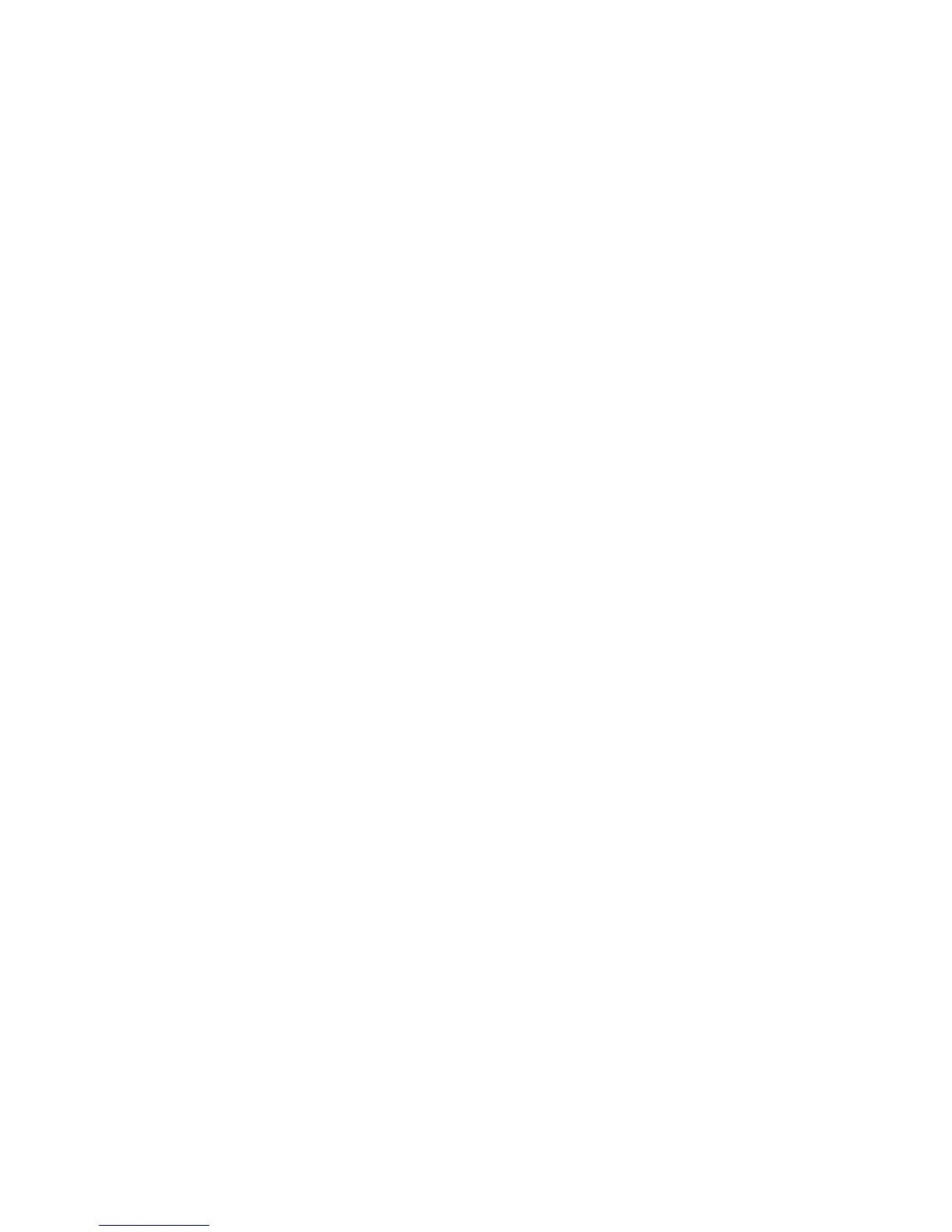Scanning
11. Close the System Preferences window.
Note: When you open a shared folder, a Shared Folder banner appears in the Finder for the folder
and its subfolders.
Adding a Folder as an Address Book Entry Using CentreWare Internet Services
1. At your computer, open a Web browser, in the address field, type the IP address of the printer, then
press Enter or Return.
Note: If you do not know the IP address of your printer, see Finding the IP Address of Your Printer
on page 12.
2. Click Address Book.
3. Under Network Scan (Comp./Serv.), click Computer/Server Address Book.
4. Next to any empty field, click Add, then enter the following information:
− Name: Enter the name that you want to appear in the Address Book.
− Server Type: Select Computer (SMB).
− Host Address: Enter the IP address of your computer.
− Port Number: Enter the default port number for SMB, 139, or select a number from the range
provided.
− Login Name: Enter your computer user name.
− Login Password: Enter your computer login password.
− Re-enter Password: Enter your login password again.
− Name of Shared Directory: Enter a name for the directory or folder. For example, if you want
the scanned files to go in a folder named scans, type scans.
− Subdirectory Path: Enter the path of the folder on the SMB server. For example, if you want
the scanned files to go in a folder named colorscans inside the scans folder, type \colorscans.
5. Click Save Changes.
Adding a Folder as an Address Book Entry Using the Address Book Editor
1. Ensure that Fax Scan Utilities are installed.
2. Click Start > All Programs > Xerox Office Printing > WorkCentre 3615.
3. In the left navigation pane, under Printer Address Book, click Server.
4. For Name, enter the name of the shared file on your computer.
5. For Server Type, select Computer (SMB).
6. Click Computer Settings Wizard, then click Browse.
7. Navigate to a shared folder on your computer.
8. Click OK, then click Next.
9. To give the printer access to the shared folder, enter a login name and password.
10. Click Next, then click Finish.
11. Click OK.
The new entry appears in the Server pane.
12. Click Save All.
Xerox
®
WorkCentre
®
3615 Black and White Multifunction Printer 91
System Administrator Guide
