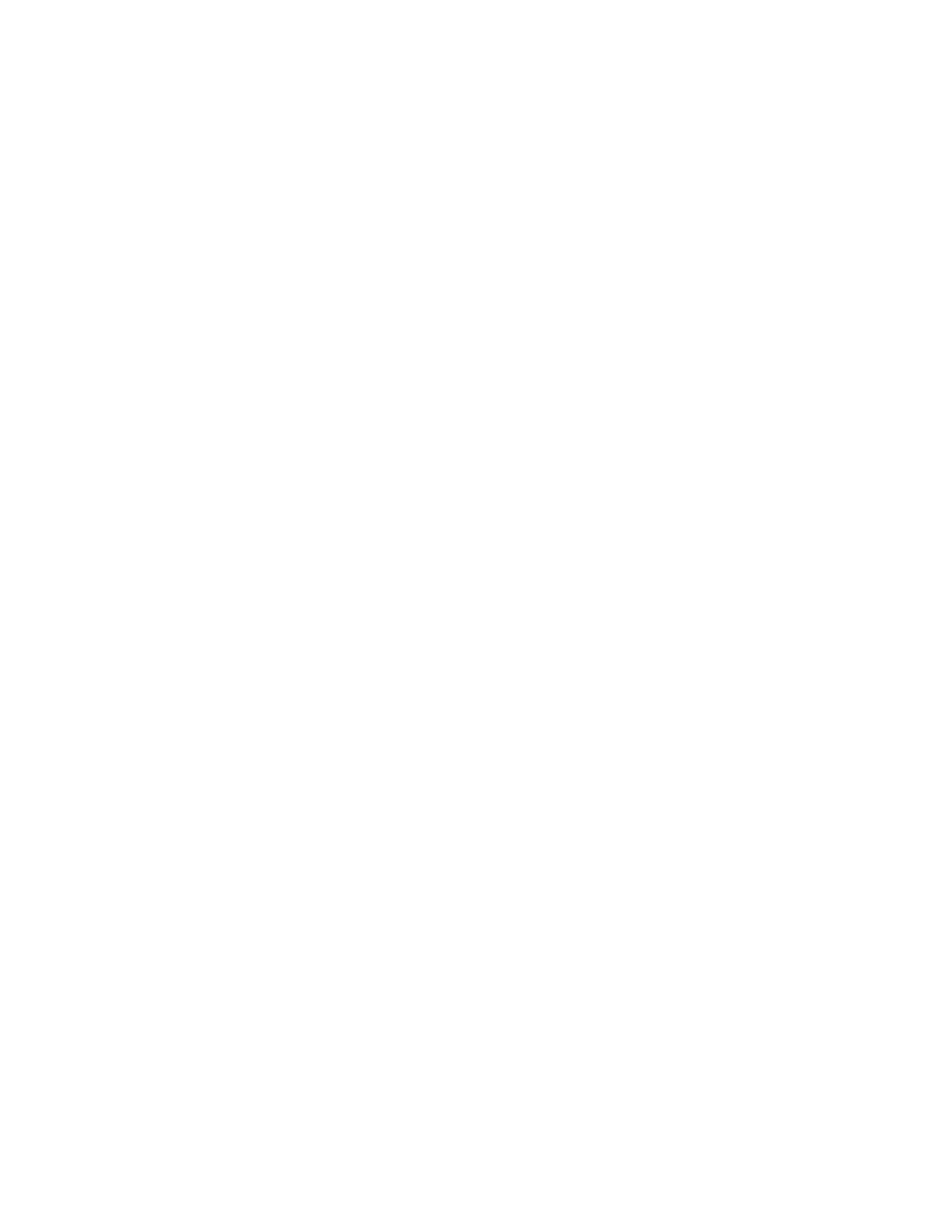Printing
Printing from a Linux Workstation
To print from a Linux workstation, install either a Xerox
®
print driver for Linux or a CUPS print driver.
You do not need both drivers.
Xerox recommends that you install one of the full-featured custom print drivers for Linux. To locate
drivers for your printer, go to www.xerox.com/office/drivers.
If you use CUPS, ensure that CUPS is installed and running on your workstation. The instructions for
installing and building CUPS are contained in the CUPS Software Administrators Manual, written and
copyrighted by Easy Software Products. For complete information on CUPS printing capabilities, refer
to the CUPS Software Users Manual available from www.cups.org/documentation.php.
Installing the PPD on the Workstation
1. If available, download the Xerox
®
PPD for CUPS from the Drivers and Downloads page on the Xerox
Support website.
2. Copy the PPD into the CUPS ppd/Xerox folder on your workstation. If you are unsure of the location
of the folder, use the Find command to locate the PPD files.
3. Follow the instructions that are included with the PPD.
Adding the Printer
1. Verify that the CUPS daemon is running.
2. Open a Web browser and type http://localhost:631/admin, then click Enter or Return.
3. For User ID, type root. For password, type the root password.
4. Click Add Printer and follow the onscreen prompts to add the printer to the CUPS printer list.
Printing with CUPS
CUPS supports the use of both the System V (lp) and Berkeley (lpr) printing commands.
1. To print to a specific printer in System V, type: lp -dprinter filename, then click Enter.
2. To print to a specific printer in Berkeley, type: lpr -Pprinter filename, then click Enter.
Mobile Printing Options
This printer can print from iOS and Android mobile devices.
Printing with Wi-Fi Direct
You can connect to your printer from a Wi-Fi mobile device, such as a tablet, computer, or smart phone,
using Wi-Fi Direct.
For details, refer to Connecting with Wi-Fi Direct on page 50.
For details on using Wi-Fi Direct, refer to the documentation provided with your mobile device.
Note: Depending on which mobile device you are using, the printing procedure varies.
100 Xerox
®
WorkCentre
®
6515 Color Multifunction Printer
User Guide
