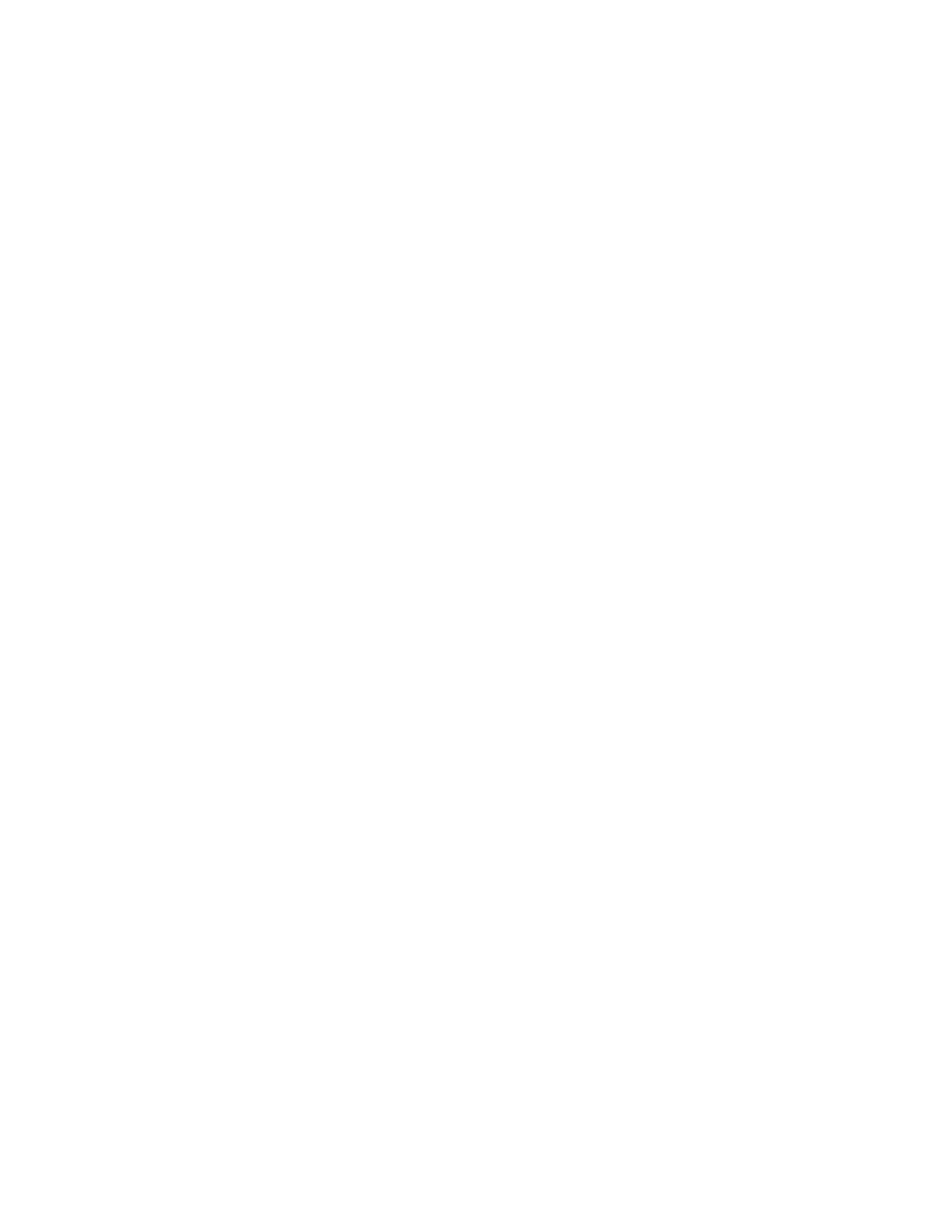Scanning
Scanning Images into an Application on a
Connected Computer
This section includes:
• Scanning an Image into an Application ................................................................................................................... 139
• Example of Scanning an Image in Microsoft Windows ..................................................................................... 140
• Scanning an Image Using Windows Fax and Scan ............................................................................................. 141
• Scanning from Windows Control Panel ..................................................................................................................... 141
You can import images directly from the scanner into a folder on your computer. With a Macintosh
®
computer and some Windows applications, you can import the images directly into an application.
Scanning an Image into an Application
Note: Some Windows applications, including Office 2007, do not support this feature.
1. Load the original document on the document glass or in the duplex automatic document feeder.
2. At your computer, open the application into which you want to scan the image.
3. In the application, select the menu item to acquire the image.
4. From the Paper Source menu in Windows, or from the Scan From menu on a Macintosh
®
computer,
select one of the following:
− For the Document Glass, select Flatbed.
− For the Duplex Automatic Document Feeder, select Document Feeder.
5. Specify other scan driver settings as needed.
6. To begin the scan, click Scan.
The printer scans the document and places the image in your application.
Xerox
®
WorkCentre
®
6515 Color Multifunction Printer 139
User Guide
