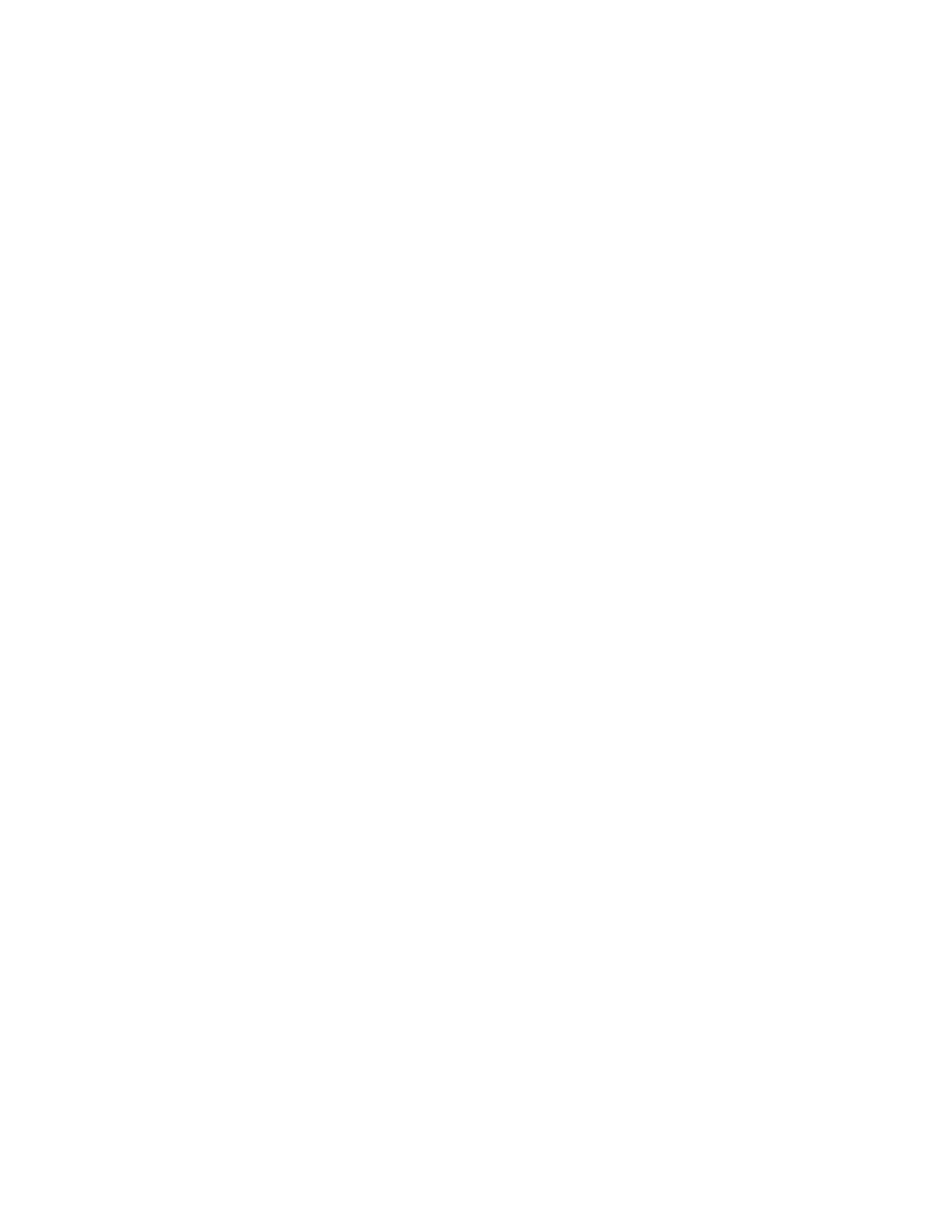Scanning
Scanning to an Email Address
Before you scan to an email address, ensure that you configure the printer with the email server
information. For details, refer to Setting Up Scanning to an Email Address on page 262.
To scan an image and send it to an email address:
1. Load the original document on the document glass or into the duplex automatic document feeder.
2. At the control panel, touch the Home button.
3. Touch Scan To.
4. Enter recipients:
− To enter the email address manually, touch Email, enter an email address, then touch Enter.
− To select a contact or group from the Address Book, touch the Address Book icon. Touch
Favorites or Contacts, then select a recipient.
5. To save the scanned document as a specific file name, touch the attachment file name, enter a new
name using the touch screen keypad, then touch Enter.
6. To save the scanned document as a specific file format, touch the attachment file format, then
select the desired format.
7. Adjust scanning options as needed.
8. To change the subject line, from Email Features, touch Subject, enter a new subject line using the
touch screen keypad, then touch Enter.
9. To change the email body message, from Email Features, touch Message, enter a new message,
then touch OK.
10. To begin the scan, touch Send.
11. If you are scanning from the document glass, when prompted, to finish, touch Done, or to scan
another page, touch Add Page.
Note: If you are scanning a document from the automatic document feeder, a prompt does not
appear.
12. To return to the Home screen, press the Home button.
134 Xerox
®
WorkCentre
®
6515 Color Multifunction Printer
User Guide
