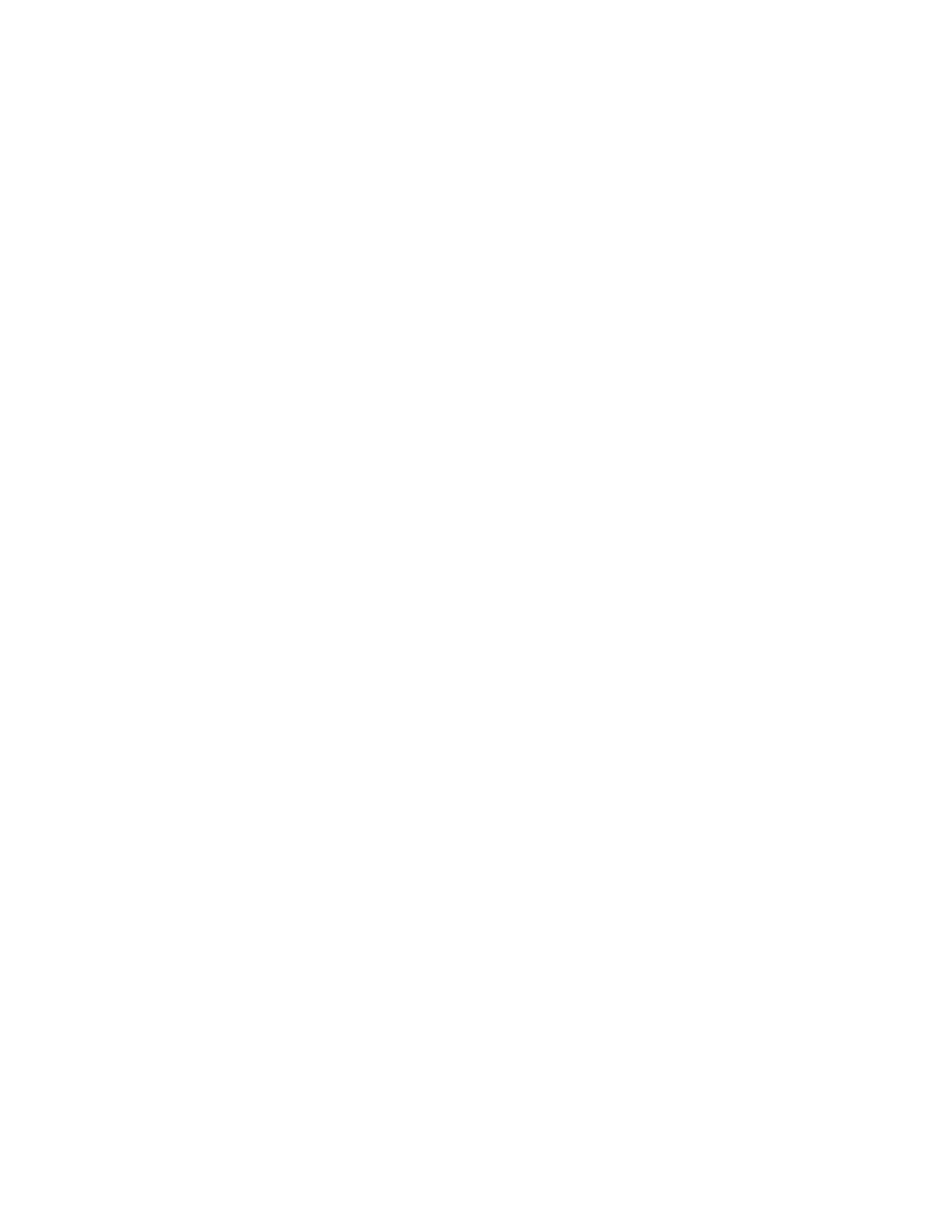System Administrator Functions
Setting Up Scanning to an Email Address
Before you can scan to an email address, configure the printer to communicate with your SMTP email
server.
To configure the SMTP server settings:
1. At your computer, open a Web browser. In the address field, type the IP address of the printer, then
press Enter or Return.
2. In the Embedded Web Server, log in as a system administrator. For details, refer to Logging In as
the Administrator on page 265.
3. Click Apps > Email.
4. For SMTP, click Setup.
5. To enable Email Submission, click the Email Submission toggle button.
Note: A check mark on the toggle button indicates that the feature is enabled.
6. Type the following information:
− For Device Email, type an appropriately formatted email address to appear in the From field of
emails from the printer.
− For SMTP Server, click Server Address. Type the IP address or DNS name of the SMTP server.
If you do not know the IP Address or DNS Name of the SMTP server, click Select Server from
List.
Note: This feature requires that specific configurations be made to your network. For details,
contact your network administrator.
− For Outgoing SMTP Port Number, type the default port number required for the SMTP server, or
select a number from the range provided.
Note: Common default port numbers for SMTP include 25, 465, and 587.
7. As needed for your environment, select a Connection Security protocol.
8. As needed for your environment, select an Outgoing SMTP Authentication type.
Note: Ensure that the authentication type is compatible with your SMTP server.
a. If authentication is required, click SMTP Authentication, then select SMTP AUTH. If
authentication is not required, select Off.
b. If authentication is required, for SMTP AUTH User Name, enter a valid SMTP Login Name for
the SMTP Server.
c. If authentication is required, for SMTP AUTH Password, enter a valid password for the SMTP
server.
9. For Retype Password, reenter the password.
10. To save changes, click OK.
Note: Contact your Internet service provider or system administrator to obtain your SMTP server
name or IP address. Some Internet service providers require authentication. Ensure that you confirm
the authentication type, login, and password.
When this process completes, you can scan to an email address. For details, refer to Scanning to an Email
Address on page 134.
262 Xerox
®
WorkCentre
®
6515 Color Multifunction Printer
User Guide
