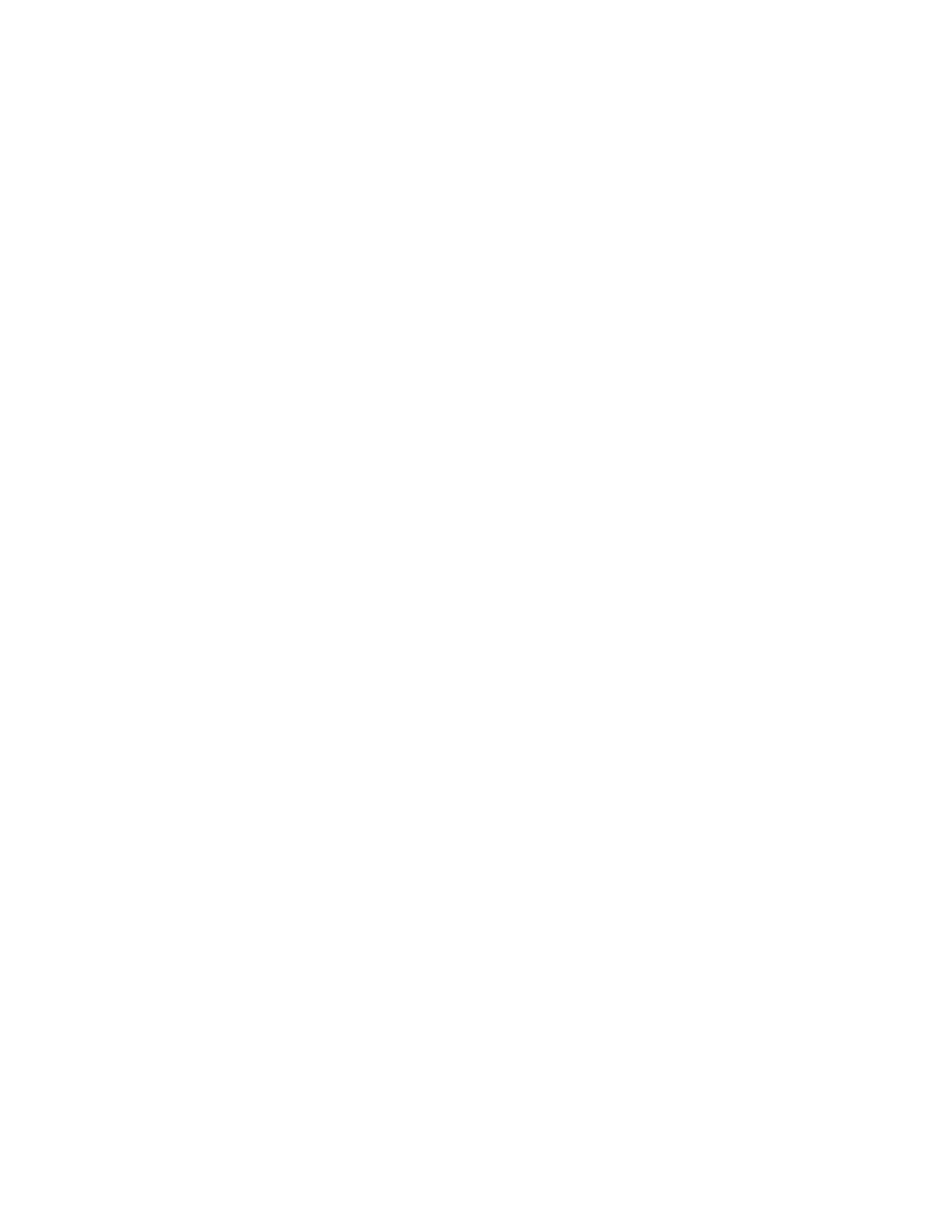System Administrator Functions
Setting the Control Panel Timeout using the Control Panel
You can set the timeout period for the device control panel timeout. The timer begins when user input
stops. At the end of the specified timeout period, the logged-in user is logged out automatically.
1. At the printer control panel, press the Home button.
2. Touch Device > General > System Timeout.
3. Select the time in minutes and seconds, then touch OK.
4. To return to the Home screen, press the Home button.
Configuring Tray Settings
When the bypass tray is set to Fully Adjustable mode, you can change paper settings each time you load
the tray. When paper is loaded into the bypass tray, the control panel prompts you to set the paper size,
type, and color.
When other trays are set to Fully Adjustable mode, open the selected tray and load the desired paper.
When you close the tray, the control panel prompts you to set the paper size, type, and color.
When any paper tray is set to Dedicated mode, only load the size, type, and color of paper specified for
the tray. If you move the guides, or load a different paper, change the size, type, and color of paper
settings at the control panel.
The Tray Priority feature determines the order in which the printer selects the tray for a print job when
you have not specified one. Tray Priority also determines how the printer selects another tray when a
paper tray runs out in the middle of a job. Priority 1 indicates that the tray is set to the highest priority.
To configure the paper tray settings:
1. At the printer control panel, press the Home button.
2. Touch Device > Paper Trays.
3. In the Paper Trays menu, touch the desired tray.
4. To configure the printer to prompt you to set the paper type and size when paper is loaded, touch
Tray Mode, then touch Fully Adjustable.
5. To dedicate the tray for a paper size, type, or color, touch Tray Mode, then touch Dedicated.
− To select a paper or envelope size, touch the current size setting, then from the list, select the
size.
− To select a paper type, touch the current paper type, then from the list, select the paper type.
− To select a paper color, touch the current paper color, then from the list, select the paper color.
6. To save the setting, touch OK.
7. To return to the Home screen, press the Home button.
Note: You can be required to enter a passcode to access specific control panel menus. For
assistance, contact your system administrator.
250 Xerox
®
WorkCentre
®
6515 Color Multifunction Printer
User Guide
