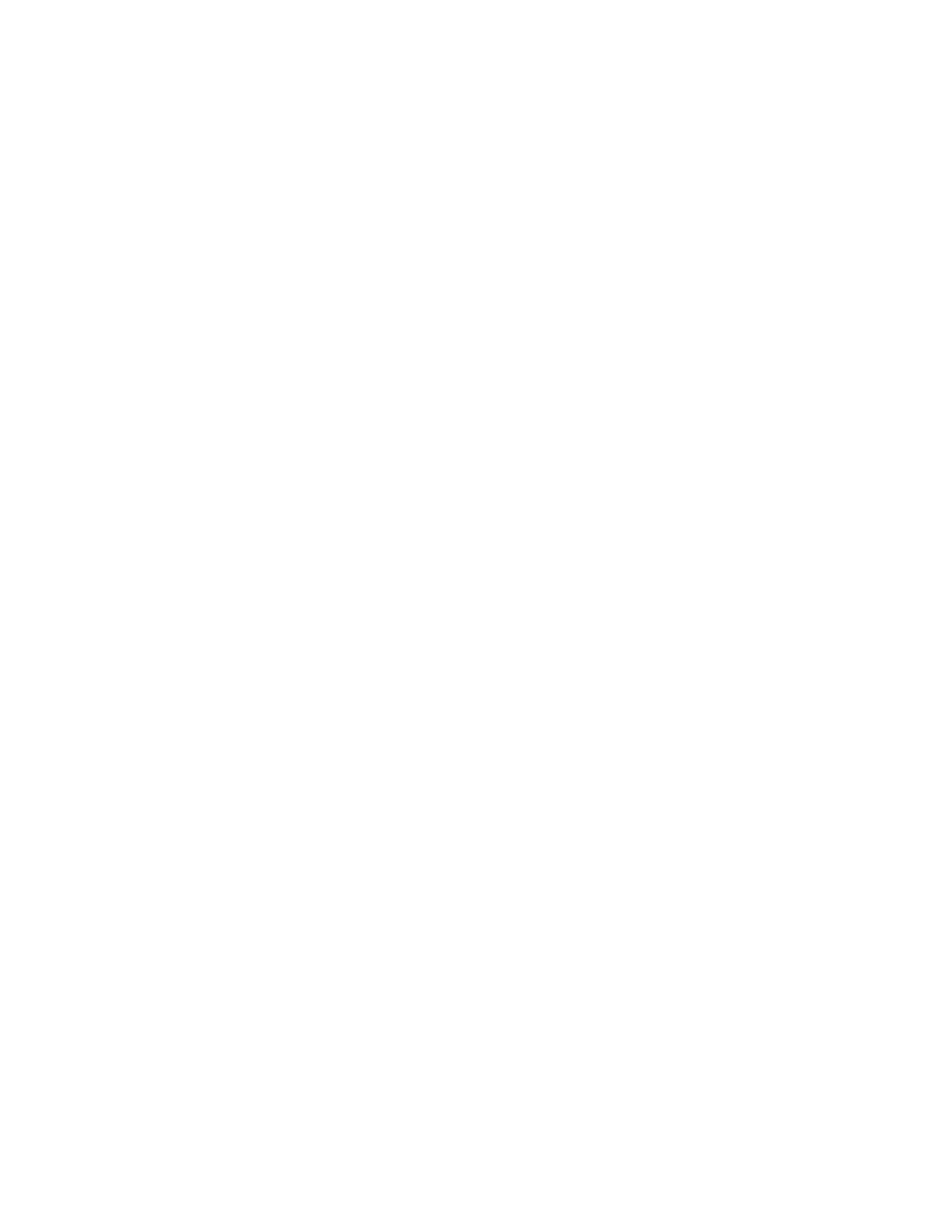Printing
Using Custom Paper Sizes
This section includes:
• Printing on Custom Paper Sizes .................................................................................................................................... 116
• Defining Custom Paper Sizes ......................................................................................................................................... 117
You can print on custom paper sizes that are within the minimum and maximum size range supported by
the printer. For details, refer to Supported Custom Paper Sizes on page 71.
Printing on Custom Paper Sizes
Note: Before printing on a custom paper size, use the Custom Paper Sizes feature in printer
properties to define the custom size. For details, refer to Defining Custom Paper Sizes on page 117.
Printing on Custom Paper Size Using Windows
1. Load the custom-size paper in the tray.
2. In the application, click File > Print and select your printer.
3. In the Print dialog box, click Properties.
4. On the Paper/Output tab, use the Paper Size drop-down list to select the desired custom size.
Note: If you are printing on custom size paper, define the custom size in the printer properties
before printing.
5. From the Paper Type drop-down list, select the paper type.
6. Select any other desired options, then click OK.
7. In the Print dialog box, click OK to start printing.
Printing on Custom Paper Size Using Macintosh
1. Load the custom-size paper. For details, refer to Loading Paper on page 72.
2. In the application, click Page Setup.
3. From the Paper Size drop-down list, select the custom paper size.
4. Click OK.
5. In the application, click Print.
6. Click OK.
116 Xerox
®
WorkCentre
®
6515 Color Multifunction Printer
User Guide
