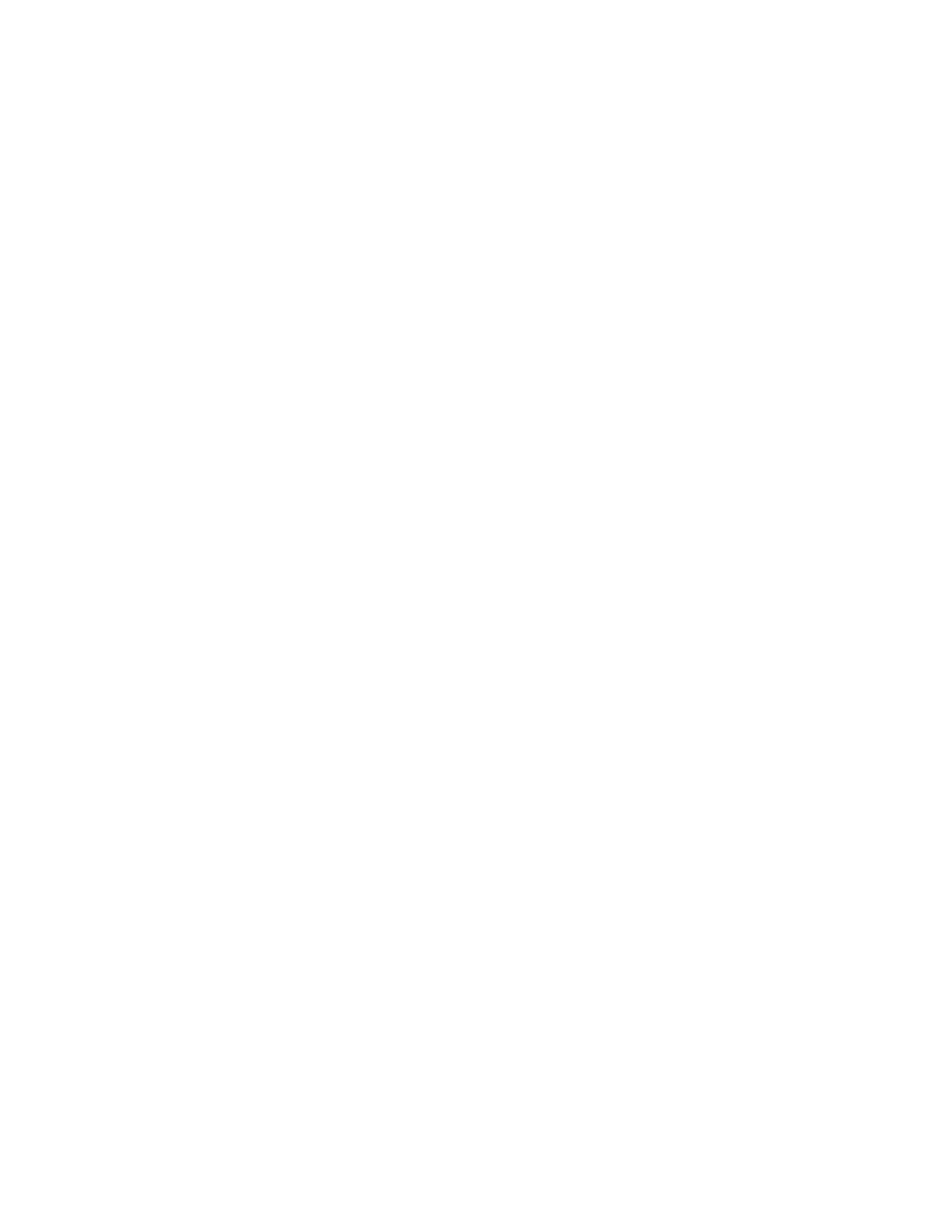System Administrator Functions
Adding an Email Address to a User Account
1. At your computer, open a Web browser. In the address field, type the IP address of the printer, then
press Enter or Return.
Note: If you do not know the IP address for your printer, refer to Finding the IP Address of Your
Printer on page 33.
2. In the Embedded Web Server, log in as a system administrator. For details, refer to Logging In as
the Administrator on page 265.
3. Click Permissions.
4. For Email "From" Address, click Edit.
5. Type the email address.
6. Click OK.
Deleting a User Account
1. At your computer, open a Web browser. In the address field, type the IP address of the printer, then
press Enter or Return.
Note: If you do not know the IP address for your printer, refer to Finding the IP Address of Your
Printer on page 33.
2. In the Embedded Web Server, log in as a system administrator. For details, refer to Logging In as
the Administrator on page 265.
3. Click Permissions.
4. For User Accounts, select an account.
5. Click Delete User.
6. To confirm, click Delete.
Xerox
®
WorkCentre
®
6515 Color Multifunction Printer 281
User Guide
