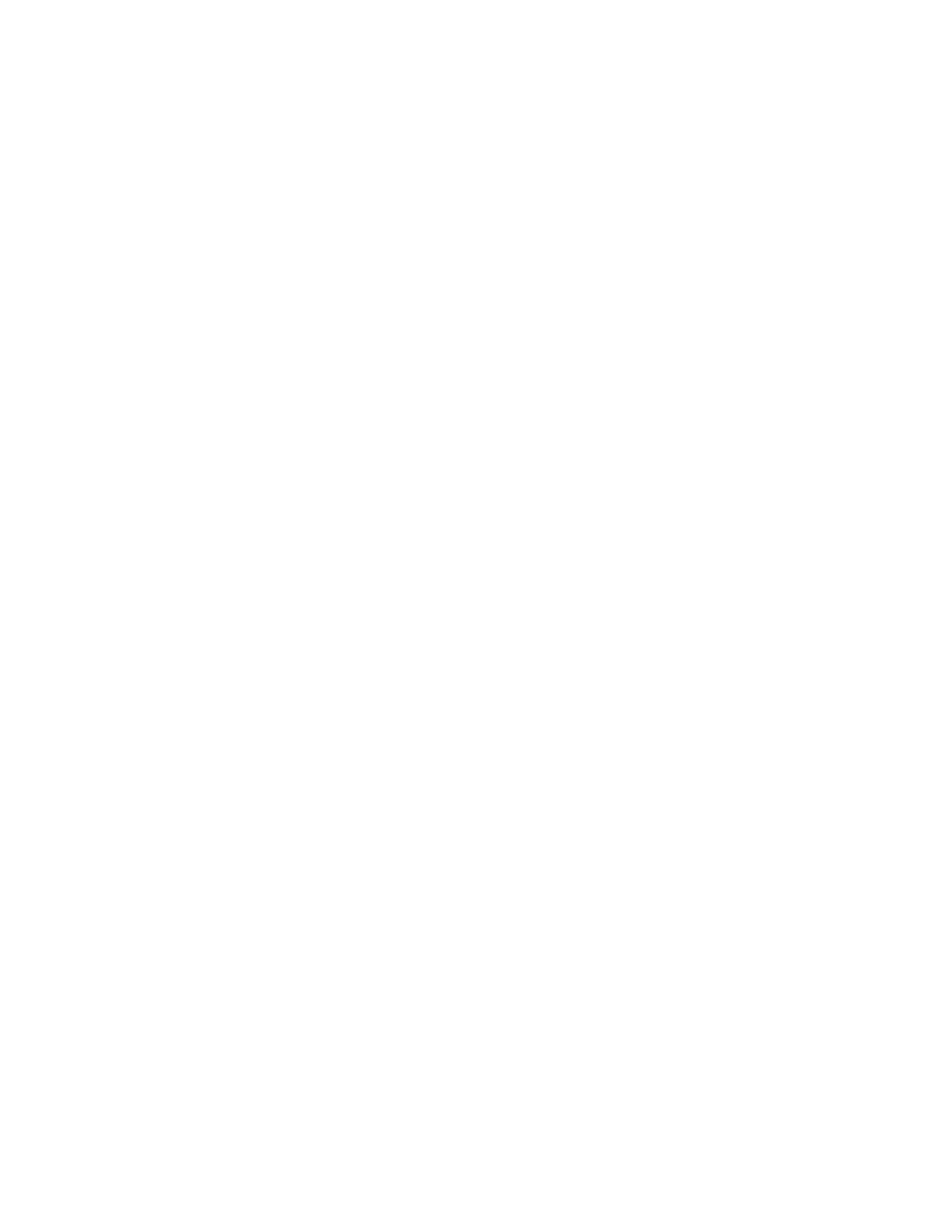Copying
Copy Settings
This section includes:
• Selecting Color or Black and White Copies .............................................................................................................. 122
• Setting 2-Sided Copying ................................................................................................................................................... 123
• Selecting a Paper Tray ...................................................................................................................................................... 123
• Collating Copies ................................................................................................................................................................... 123
• Reducing or Enlarging the Image ................................................................................................................................ 124
• Specifying the Original Document Type ................................................................................................................... 124
• Making the Image Lighter or Darker .......................................................................................................................... 124
• Specifying the Size of the Original .............................................................................................................................. 125
• Specifying the Orientation of the Original ............................................................................................................... 125
You can adjust the settings for your copy job, specify characteristics of the original documents, and
customize the output.
You can also modify the default settings for many options. For details, refer to Modifying the Default
Copy Settings on page 126.
Selecting Color or Black and White Copies
If the original document contains color, you can create copies in full color or in black and white.
Note: This setting returns to its default after the copy job is complete. To modify the default setting,
refer to Modifying the Copy Default Settings on page 126.
To select color or black and white copying:
1. At the printer control panel, press the Home button.
2. Touch Copy.
3. Touch Output Color.
4. Select an option:
− Auto Detect: The device detects the color content in the original document. If the original is a
color document, the printer makes copies in full color. If the original is a black-and-white
document, the printer makes copies in black only.
− Color: This option copies in full color output using all four printing colors, cyan, magenta,
yellow, and black.
− Black & White: Produces copies in black and white only. Colors in the original are converted to
shades of gray.
122 Xerox
®
WorkCentre
®
6515 Color Multifunction Printer
User Guide
