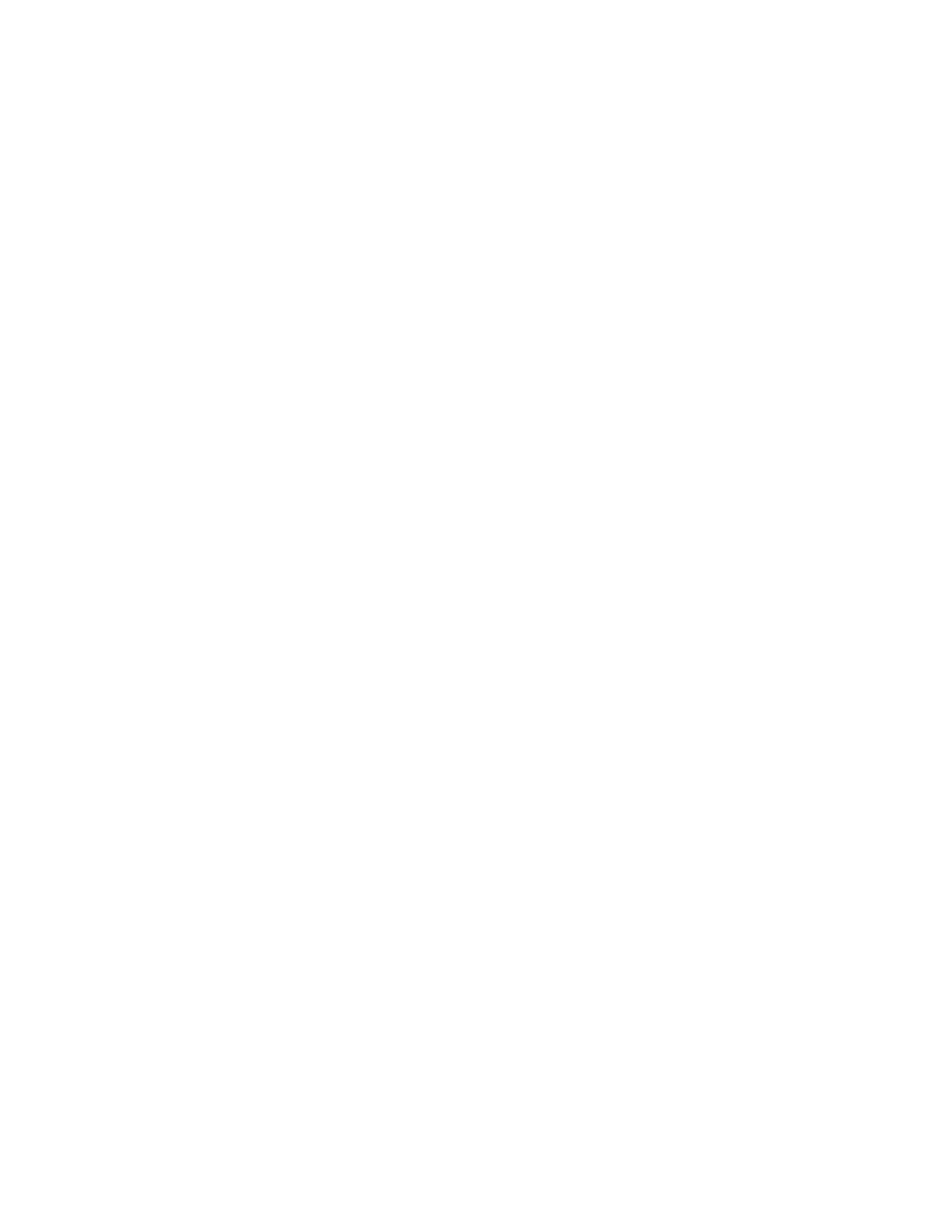System Administrator Functions
Configuring Audio Tones
1. At the printer control panel, press the Home button.
2. Touch Device > General > Sounds.
3. Touch Enable Sounds.
4. Touch a desired event. To lower the volume, move the slider left, or to increase the volume, move it
to the right.
5. Repeat for each tone that you want to set.
6. To save the setting, touch OK.
7. To return to the Home screen, press the Home button.
Configuring Low Supplies Alert Messages
1. At the printer control panel, press the Home button.
2. Touch Device > Supplies > Alerts Setup.
3. Touch Alerts Setup.
4. To specify the level of toner remaining that triggers a toner low alert, touch Toner Level, then select
a percentage.
5. To set toner low alerts, select an option.
− To display an alert message when the toner is low, touch the Toner Low toggle button.
− To display an alert message when the toner is empty, touch the Toner Empty toggle button.
6. To specify the percentage of life remaining that triggers a Drum Cartridge alert, touch Drum
Cartridge Level, then select a percentage.
7. To set Drum Cartridge alerts, select an option.
− To display an alert message when the Drum Cartridge life is getting low, touch the Drum
Cartridge Reorder toggle button.
− To display an alert message when the Drum Cartridge life is low, touch the Drum Cartridge
Near End of Life toggle button.
− To display an alert message when the Drum Cartridge is empty, touch the Drum Cartridge End
of Life toggle button.
8. To set Waste Cartridge alerts, select an option.
− To display an alert message when it would be advisable to order a replacement Waste
Cartridge, touch the Waste Cartridge R5 Reorder toggle button.
− To display an alert message when the Waste Cartridge is almost full, touch the Waste
Cartridge R5 Almost Full toggle button.
− To display an alert message when the Waste Cartridge is full, touch the Waste Cartridge R5
Full toggle button.
9. To save the settings, touch OK.
10. To return to the Home screen, press the Home button.
Xerox
®
WorkCentre
®
6515 Color Multifunction Printer 249
User Guide
