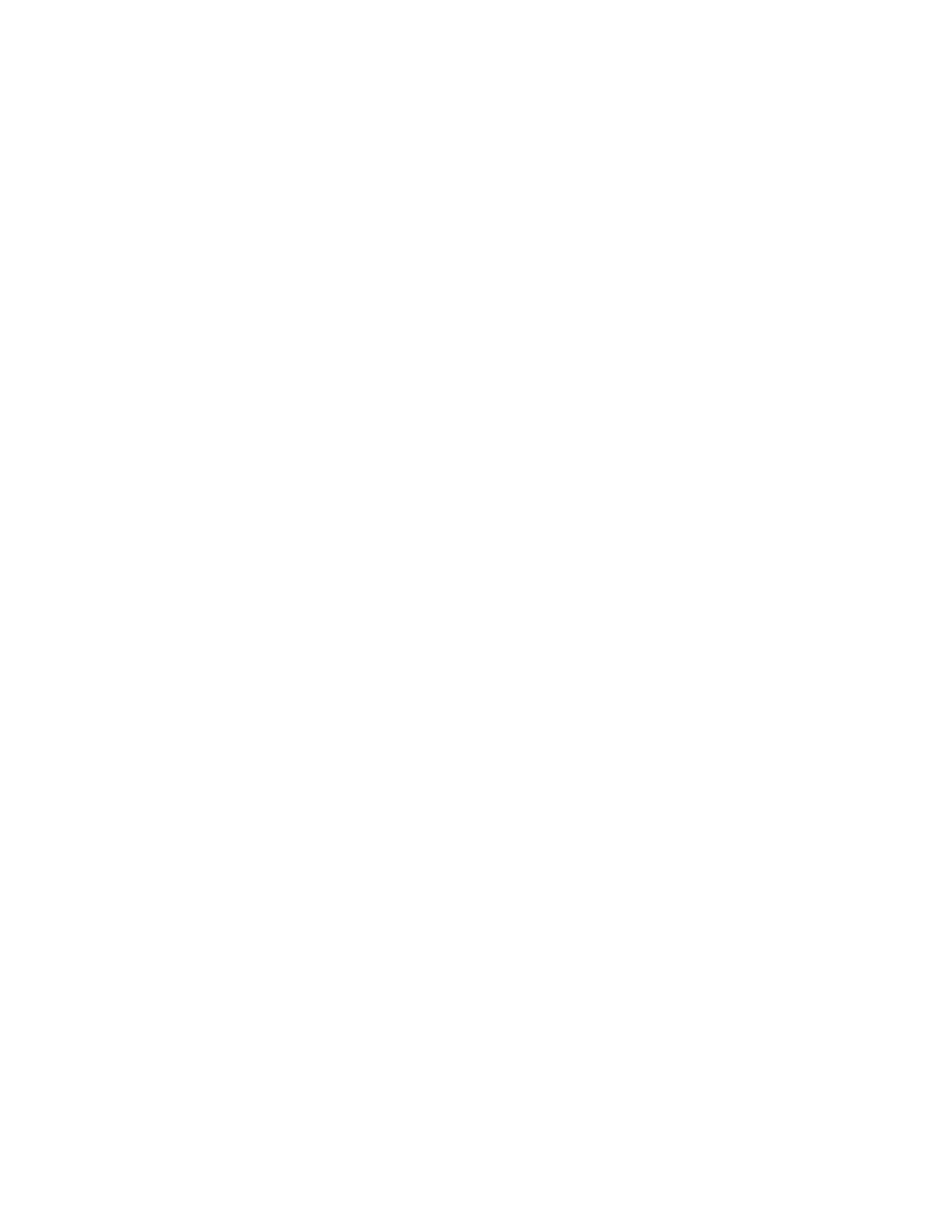System Administrator Functions
Connecting to a Wireless Network Using the Embedded Web Server
When connecting to a wireless network that does not include a WPS-compliant router, set up and
configure the printer manually. Before starting, obtain the router setup and configuration information,
such as name and passphrase. For assistance, contact your system administrator.
Notes:
• To use the Embedded Web Server to set up the printer on a wireless network, connect the
printer to your computer through an Ethernet wired network.
• Wireless networking is available only on printers with the optional Wireless Network Adapter
installed.
To connect to a wireless network manually from the Embedded Web Server:
1. At your computer, open a Web browser. In the address field, type the IP address of the printer, then
press Enter or Return.
Note: If you do not know the IP address for your printer, refer to Finding the IP Address of Your
Printer on page 33.
2. In the Embedded Web Server, log in as a system administrator. For details, refer to Logging In as
the Administrator on page 265.
3. Click Connectivity.
4. For Connections, click Wi-Fi.
5. In the SSID field, enter the network SSID (name).
6. To select the Network Type, from the menu, select Infrastructure or AdHoc.
Note: The Infrastructure network type provides the greatest selection of security options. AdHoc
provides only WEP encryption in most networks.
7. To select Encryption, for Security Settings, select the appropriate security option for your router.
8. To remove the dots in the Passcode fields, select the dots, then press the backspace key.
9. In the Passcode field, enter the network passcode.
10. In the Retype Passcode field, reenter the network passcode.
11. Click OK.
12. To activate your changes, at the prompt, click Restart Now.
13. Disconnect the Ethernet cable from the printer.
Note: When the printer restarts, it uses the information from the Embedded Web Server to connect
with the wireless router.
14. After the printer restarts, wait two minutes, then to get the network information that includes the
IP address, print a Configuration Report. For details, refer to Printing the Configuration Report on
page 32.
15. If the printer does not successfully connect with the wireless network, check your network
information and try again.
Xerox
®
WorkCentre
®
6515 Color Multifunction Printer 227
User Guide
