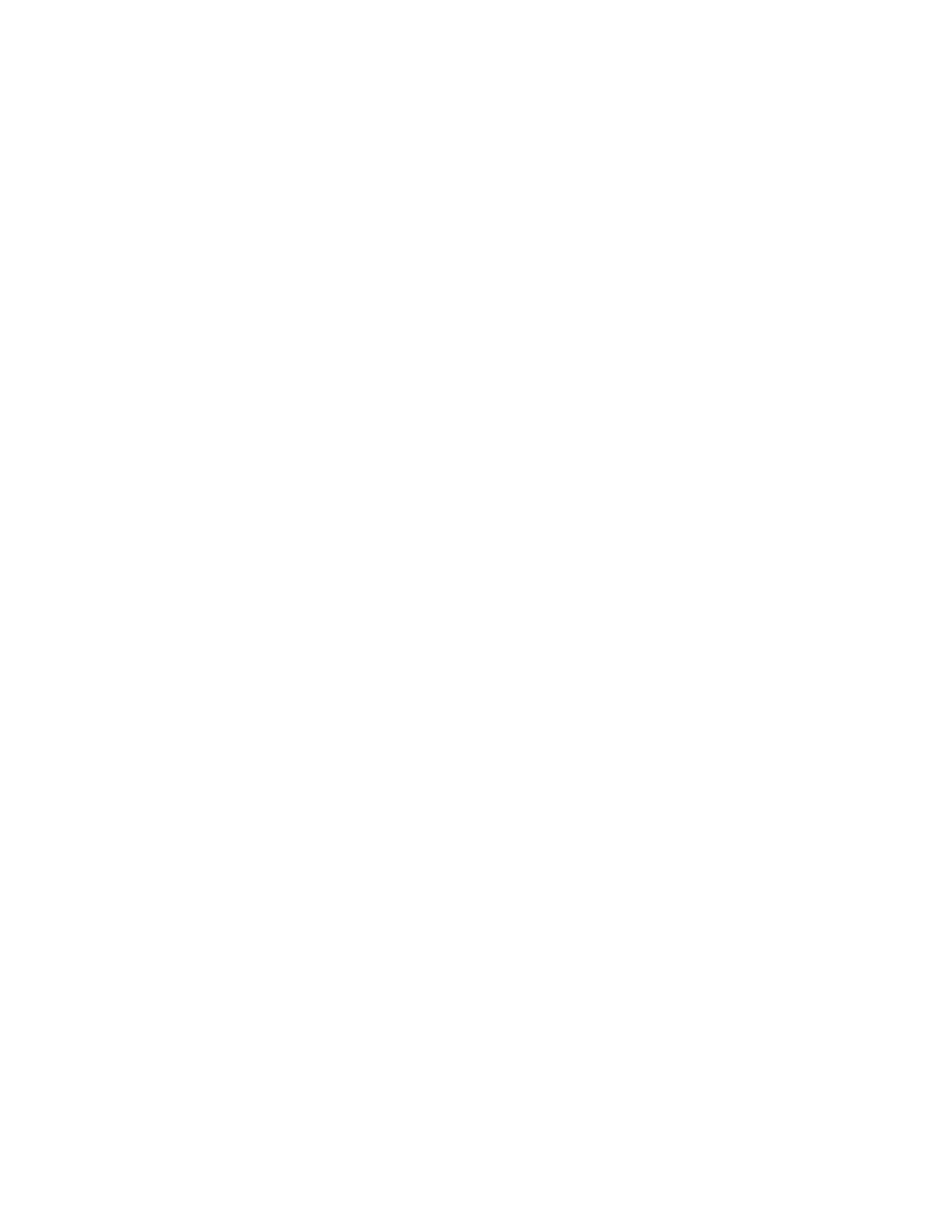Faxing
Printing a Secure Fax
When the Secure Receive setting is enabled, you must enter a password before faxes can be printed.
Note: Before you can receive a Secure Fax, enable Secure Fax Receive. For details, refer to
Configuring Fax Defaults at the Control Panel on page 163.
To print a secure fax:
1. At the printer control panel, press the Home button, then touch Jobs.
2. Touch Personal & Secure Jobs.
3. Touch your assigned private folder.
4. At the prompt, enter the passcode, then press OK.
5. Select a job to print, or touch Print All.
6. To return to the Home screen, press the Home button.
152 Xerox
®
WorkCentre
®
6515 Color Multifunction Printer
User Guide
