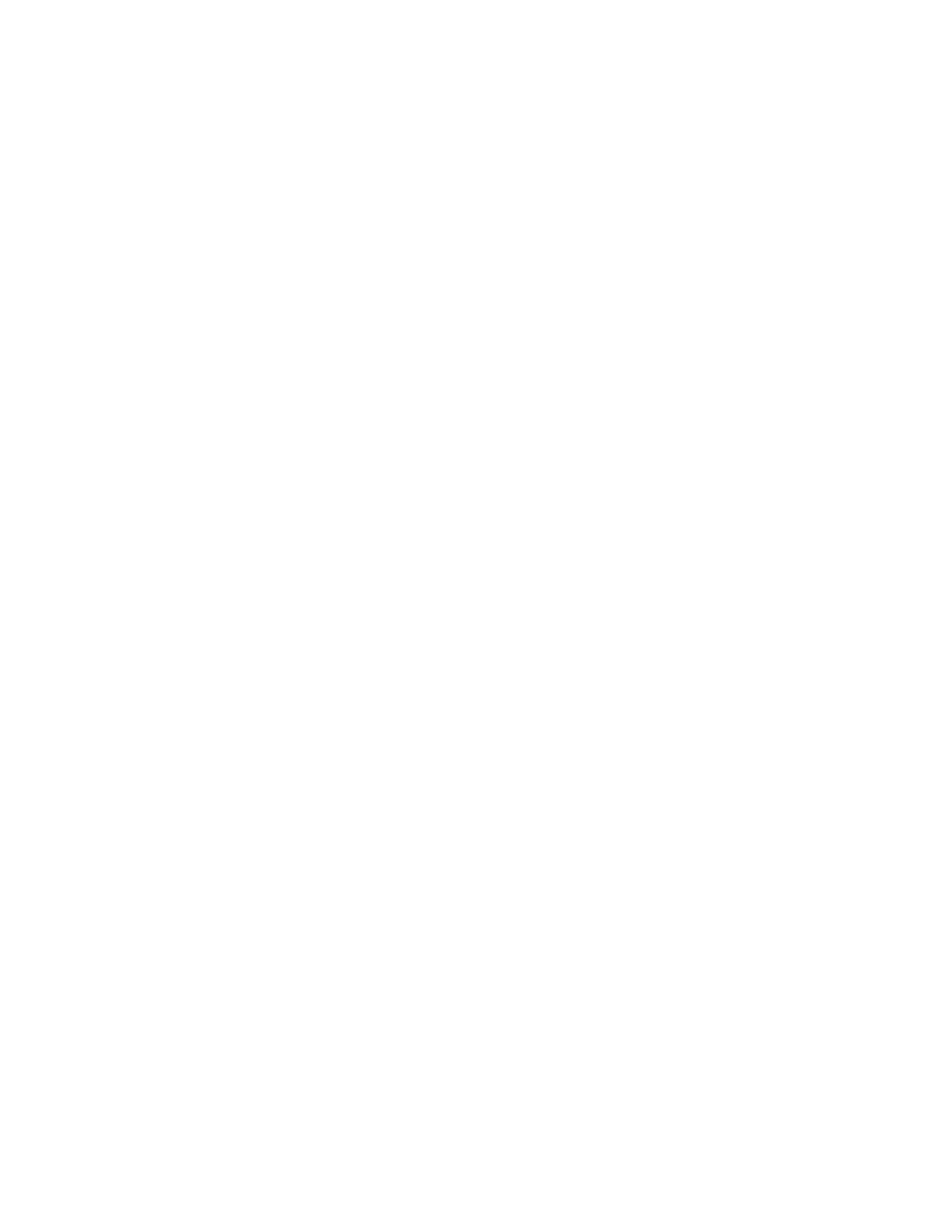Copying
Reducing or Enlarging the Image
You can reduce the image to as little as 25% of its original size or enlarge it as much as 400%.
To reduce or enlarge the copied image:
1. At the printer control panel, press the Home button.
2. Touch Copy.
3. Touch Reduce/Enlarge, then select an option.
− To have the device automatically select the best ratio to reduce or enlarge the original image,
touch Auto %. When selected, the printer scales the original image based on the size settings of
the selected paper tray.
− To set the copy size in increments of 1%, touch the + or - buttons to set the percentage. The
default setting is 100%.
4. Touch OK.
Specifying the Original Document Type
To specify the type of the original document:
1. At the printer control panel, press the Home button.
2. Touch Copy.
3. Touch Original Type.
4. Select one of the following:
− Auto: Use this option to allow the printer to determine the original document type.
− Text: Use this setting for black and white or colored text.
− Text & Photo
• Printed: Use this setting for documents with text and photographs printed on paper.
• Photocopied: Use this setting for photocopied documents that include text and
photographs.
• Photograph: Use this setting for documents that include photographs and text on
photographic paper.
− Photo
• Photograph: Use this setting for original photographs on photographic paper.
• Printed: Use this setting for photographs printed on magazine paper.
• Photocopied: Use this setting for photocopied photographs.
− Map: Use this setting to enhance faint backgrounds and fine details on maps.
5. Touch OK.
Making the Image Lighter or Darker
1. At the printer control panel, press the Home button.
2. Touch Copy.
3. Touch Lighten/Darken.
4. To adjust the lightness, move the slider to the right to lighten or to the left to darken your print job.
124 Xerox
®
WorkCentre
®
6515 Color Multifunction Printer
User Guide
