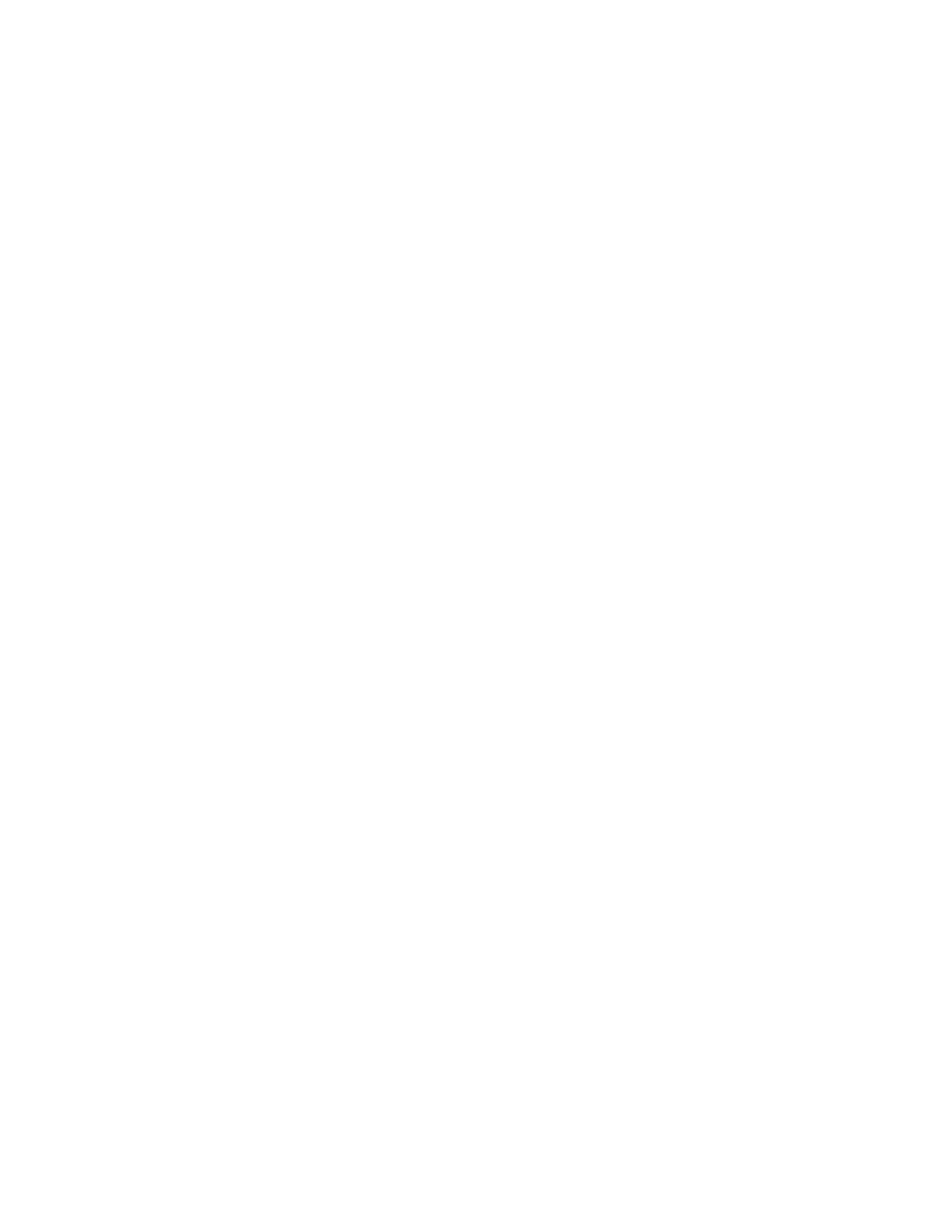System Administrator Functions
Importing a Digital Certificate
Before you import a certificate, ensure that you back up the certificate file.
To import a digital certificate:
1. At your computer, open a Web browser. In the address field, type the IP address of the printer, then
press Enter or Return.
2. In the Embedded Web Server, log in as a system administrator. For details, refer to Logging In as
the Administrator on page 265.
3. Click System > Security.
4. For Certificates, click Security Certificates.
5. Click Import.
6. Click Select.
7. Locate, select the certificate file, then click Open.
8. Depending on the type of security certificate, do one of the following:
− Leave the password fields blank for PKCS#7 and other certificates.
− If you select a PKCS#12 certificate, enter a password that corresponds to the certificate file to
import. To confirm, reenter the password.
Note: A password is required only for PKCS#12 certificates.
9. To import the file, click Import.
10. When the process completes, click Close.
Verifying the Digital Certificate Purpose
1. At your computer, open a Web browser. In the address field, type the IP address of the printer, then
press Enter or Return.
2. In the Embedded Web Server, log in as a system administrator. For details, refer to Logging In as
the Administrator on page 265.
3. Click System > Security > Security Certificates.
4. To view the security certificates, from the Security Certificates menu, select the type of security
certificate that you want to verify.
5. To view all details for a certificate, click the desired certificate.
6. Ensure that the certificate is valid and that it is the certificate associated with the Certificate
Purpose.
7. To return to the Security page, click Close, then click Close again.
Xerox
®
WorkCentre
®
6515 Color Multifunction Printer 291
User Guide
