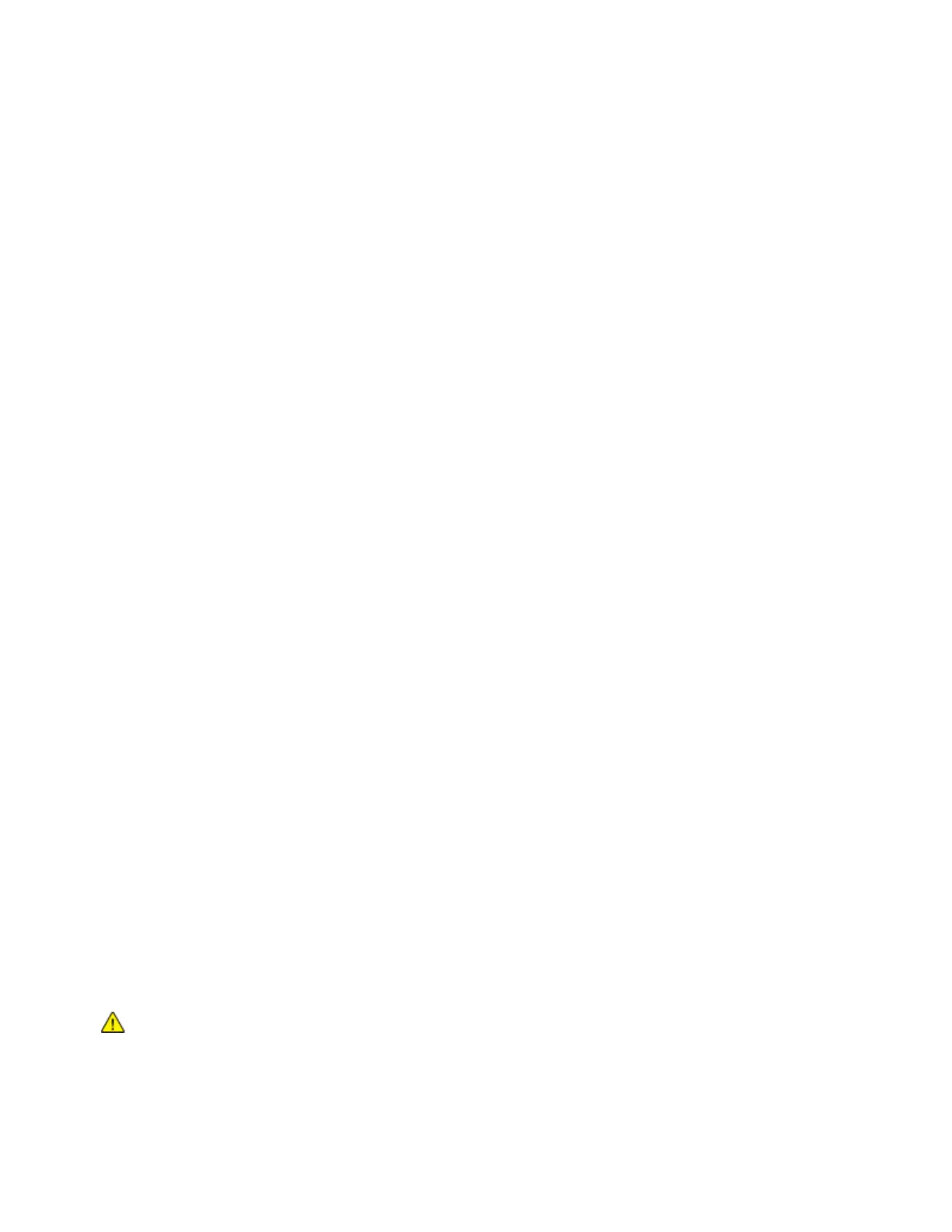Paper and Media
5. Push the tray in all the way.
6. If the control panel prompts you, verify the size and type on the screen. If you are not prompted,
change the paper settings.
a. At the printer control panel, press the Home button.
b. Touch Device > Paper Trays.
c. In the Paper Trays menu, touch the desired tray.
d. To configure the printer to prompt you to set the paper type and size when paper is loaded,
touch Tray Mode, then touch Fully Adjustable.
e. To dedicate the tray for a paper size, type, or color, touch Tray Mode, then touch Dedicated.
• To select a paper or envelope size, touch the current size setting, then from the list, select
the size.
• To select a paper type, touch the current paper type, then from the list, select the paper
type.
• To select a paper color, touch the current paper color, then from the list, select the paper
color.
f. To save the setting, touch OK.
7. To return to the Home screen, press the Home button.
Labels
You can print labels from the bypass tray or Tray 1.
Guidelines for Printing Labels
• Use labels designed for laser printing.
• Do not use vinyl labels.
• Do not feed a sheet of labels through the printer more than once.
• Do not use dry gum labels.
• Print only on one side of the sheet of labels. Use full sheet labels only.
• Store unused labels flat in their original packaging. Leave the sheets of labels inside the original
packaging until ready to use. Return any unused sheets of labels to the original packaging and
reseal it.
• Do not store labels in extremely dry or humid conditions or extremely hot or cold conditions. Storing
them in extreme conditions can cause print-quality problems or cause them to jam in the printer.
• Rotate stock frequently. Long periods of storage in extreme conditions can cause labels to curl and
jam in the printer.
• In the print driver software, select Label as the paper type.
• Before loading labels, remove all other paper from the tray.
CAUTION: Do not use any sheet where labels are missing, curled, or pulled away from the backing
sheet. It could damage the printer.
Xerox
®
WorkCentre
®
6515 Color Multifunction Printer 87
User Guide
