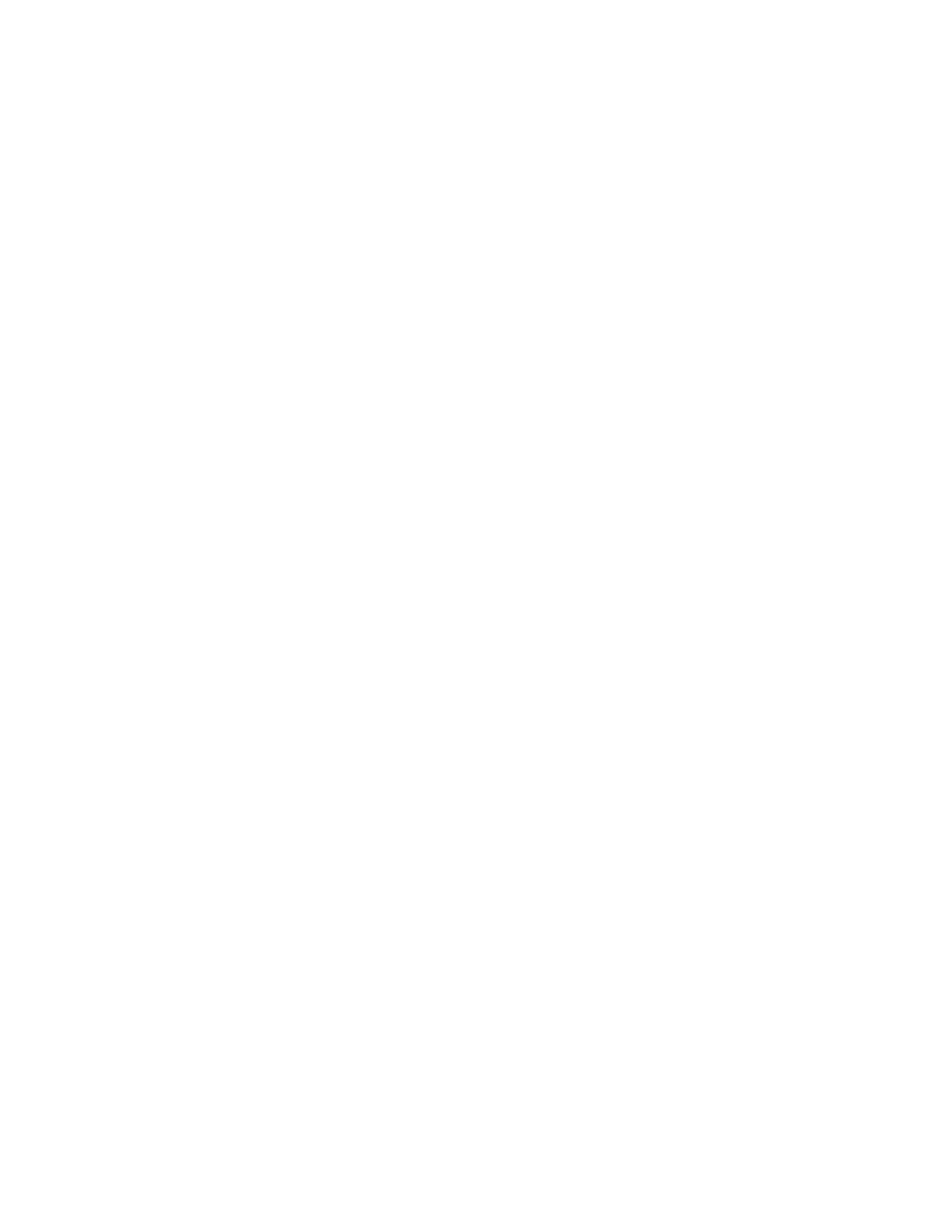Installation and Setup
Connecting to a Wireless Network Manually
When connecting to a wireless network that does not include a WPS-compliant router, set up and
configure the printer manually. Before starting, obtain the router setup and configuration information,
such as name and passphrase. For assistance, contact your system administrator.
To connect to a wireless network manually:
1. At the printer control panel, press the Home button.
2. Touch Device > Connectivity > Wi-Fi.
3. If Wi-Fi is Off, turn it on.
a. To toggle Wi-Fi from Off to On, touch the Wi-Fi toggle button.
b. To activate your Wi-Fi setting changes, press the Home button.
c. At the prompt, touch Restart Now.
d. After the printer restarts, touch Device > Connectivity > Wi-Fi.
4. To connect to a network:
− Touch the name of the network, enter the password for the selected network, then touch OK.
− If the desired network does not appear, touch Manual Setup, then configure the wireless
network settings.
• For Enter the Network Name (SSID), type the name (SSID) of your network, then press OK.
• Touch Security, then select the security method that your wireless network uses.
• Touch Enter Password, then enter the password for your wireless network.
• Touch OK.
5. To activate your Wi-Fi setting changes, press the Home button.
6. At the prompt, touch Restart Now.
7. After the printer restarts, wait two minutes, then to get the network information that includes the
IP address, print a Configuration Report. For details, refer to Printing the Configuration Report on
page 32.
Connecting to Wi-Fi Direct
You can connect to your printer from a Wi-Fi mobile device, such as a tablet, computer, or smart phone,
using Wi-Fi Direct. Wi-Fi Direct is disabled by default. For details, refer to Configuring Wi-Fi Direct on
page 229.
Note: Wireless networking is available only on printers with the optional Wireless Network Adapter
installed.
Connecting with Wi-Fi Direct from Your Mobile Device
To connect with Wi-Fi Direct, follow the directions provided with your mobile device.
50 Xerox
®
WorkCentre
®
6515 Color Multifunction Printer
User Guide
