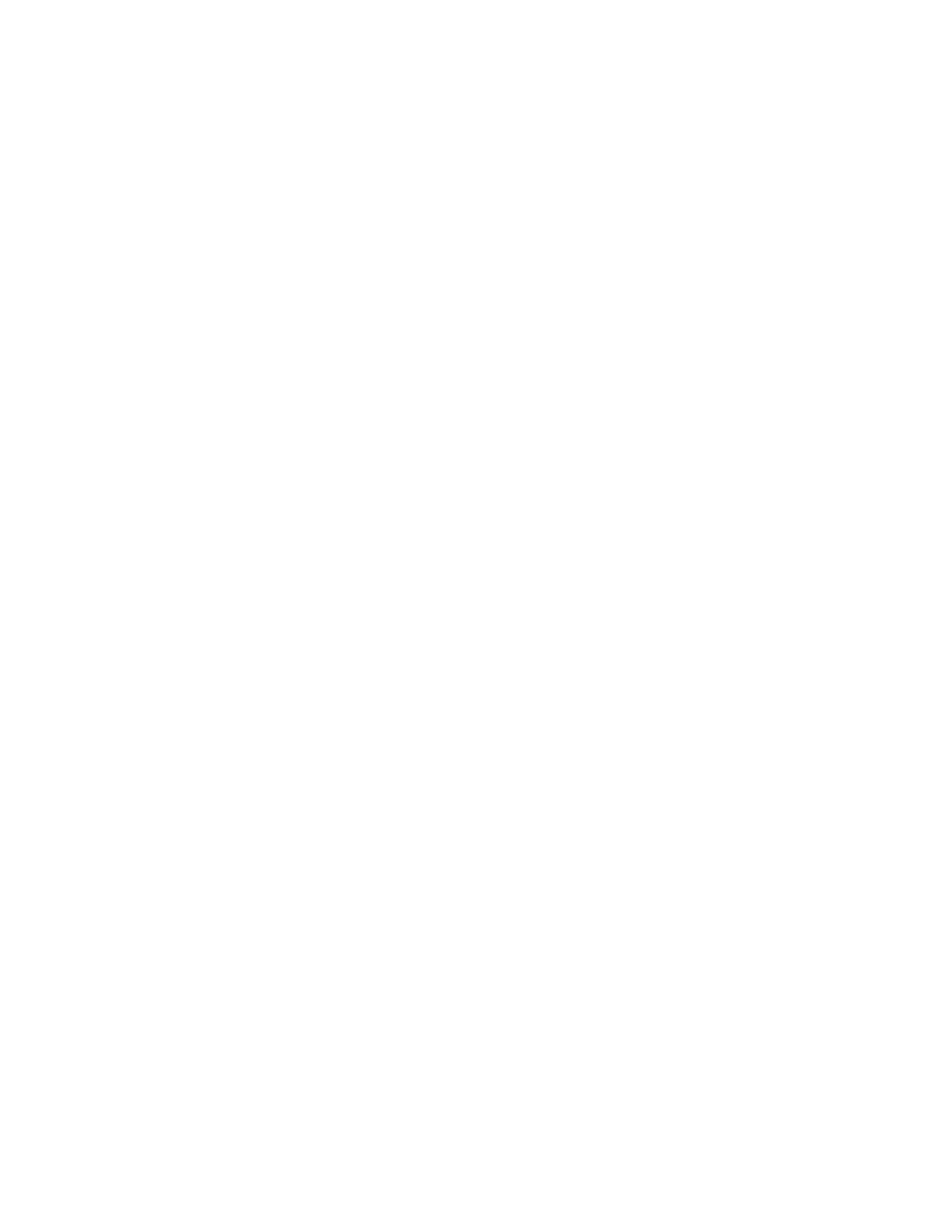System Administrator Functions
LDAP User Mapping
LDAP servers display different results depending on how they implement mappings. Use this page to
map LDAP fields to fields on your printer. Editing current map settings allows you to fine-tune server
search results.
Before you begin:
• Ensure that you have configured the LDAP server settings. For details, refer to LDAP.
• Ensure that you have set LDAP for authentication. For details, refer to Configuring LDAP
Authentication.
• Ensure that LDAP is enabled. For details, refer to Network Authentication on page 270.
• Ensure that Network Authentication is enabled. For details, refer to Configuring Secure Settings on
page 267.
To define LDAP user mappings:
1. At your computer, open a Web browser. In the address field, type the IP address of the printer, then
press Enter or Return.
2. In the Embedded Web Server, log in as a system administrator. For details, refer to Logging In as
the Administrator on page 265.
3. Click Connectivity.
4. For Protocols, click LDAP, then click LDAP User Mappings.
5. In the User Name field, type a user name, then click Search.
6. If Network Authentication is enabled, the Home field appears. The Home field indicates the location
of the user personal directory. The system administrator defines the default for homeDirectory
when the user account is created.
7. If incorrect information is shown in the User Mapping fields, as required, change the information.
8. Click OK.
9. At the prompt, click Restart Now.
Configuring LDAP Authentication
1. At your computer, open a Web browser. In the address field, type the IP address of the printer, then
press Enter or Return.
2. In the Embedded Web Server, log in as a system administrator. For details, refer to Logging In as
the Administrator on page 265.
3. Click Connectivity.
4. For Protocols, click LDAP, then click LDAP Authentication.
5. To use a text string to add to the user name, for Use Added Text String, click the toggle button.
Note: A check mark on the toggle button indicates that the feature is enabled.
6. For Added Text String, enter the text string to add to the user name for authentication.
7. Click OK, then click Close.
Xerox
®
WorkCentre
®
6515 Color Multifunction Printer 269
User Guide
