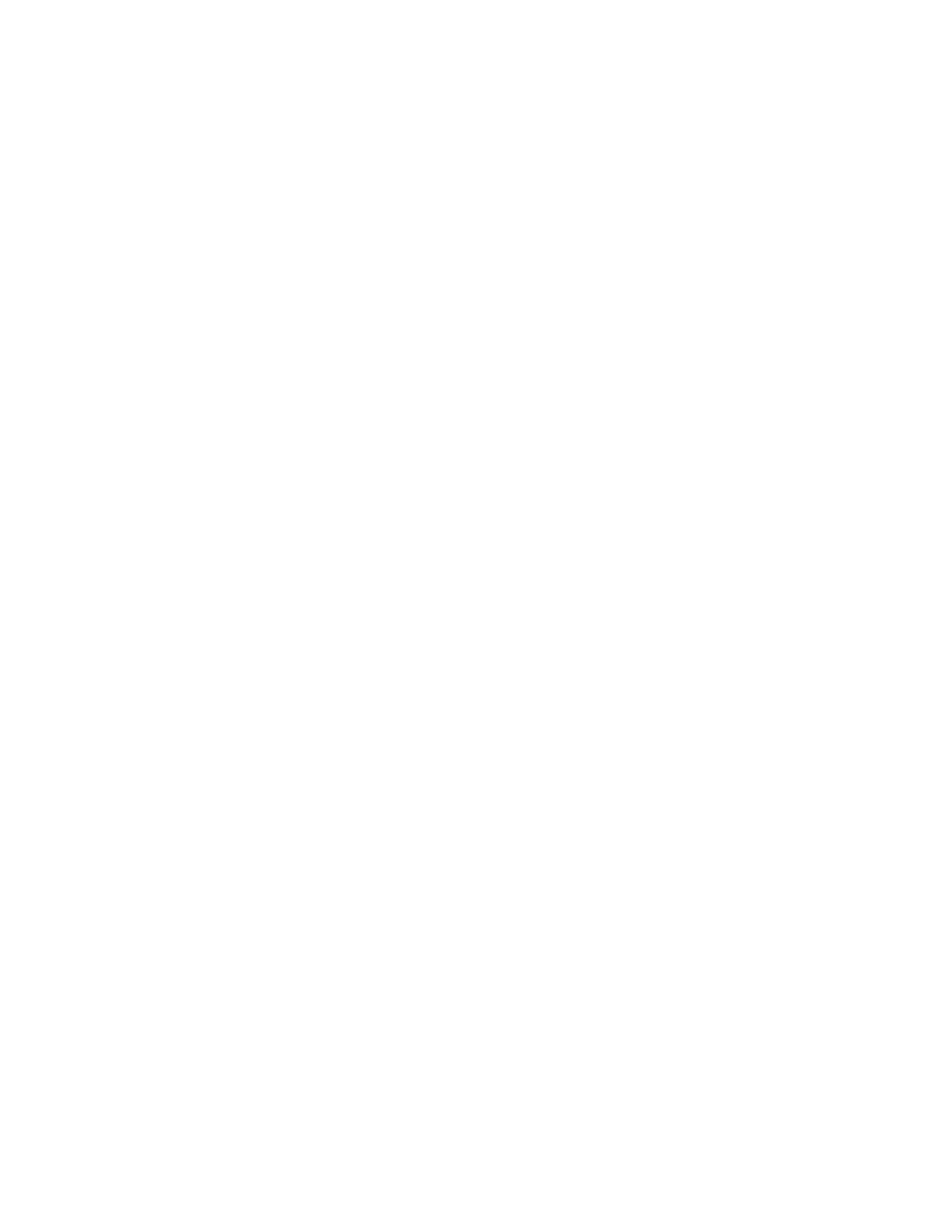System Administrator Functions
Testing the Connection to the Xerox
®
Remote Services Datacenter
1. At your computer, open a Web browser. In the address field, type the IP address of the printer, then
press Enter or Return.
2. In the Embedded Web Server, log in as a system administrator. For details, refer to Logging In as
the Administrator on page 265.
3. Click System > Remote Services Upload.
4. For Remote Services, click Settings.
5. Click Test Connection. If communication is successful, a status message appears.
6. Click Close.
7. Click OK.
Scheduling Daily Data Upload to the Xerox
®
Remote Services Datacenter
1. At your computer, open a Web browser. In the address field, type the IP address of the printer, then
press Enter or Return.
2. In the Embedded Web Server, log in as a system administrator. For details, refer to Logging In as
the Administrator on page 265.
3. Click System > Remote Services Upload.
4. For Remote Services, click Settings.
5. For Schedule Upload, type the time for the billing data and supplies data to upload to the Xerox
®
Remote Services data center.
Note: Enter the time using a 24-hour clock format.
6. To download billing data and supplies data to a .csv file, click Download Data.
Note: Look for the.csv file in your Downloads folder.
7. Click OK.
Enabling Email Notifications for Remote Services
1. At your computer, open a Web browser. In the address field, type the IP address of the printer, then
press Enter or Return.
2. In the Embedded Web Server, log in as a system administrator. For details, refer to Logging In as
the Administrator on page 265.
3. Click System > Remote Services Upload.
4. For Remote Services, click Settings.
5. For Email Notifications, select one or more options.
When a selected condition or event occurs, the system generates an email that is sent to the
specified recipient.
6. For Whom to notify, type the email address of the recipient.
Note: You can specify up to five email recipients.
7. To stop notifications for a recipient, for the email address, click the Trash icon.
8. Click OK.
294 Xerox
®
WorkCentre
®
6515 Color Multifunction Printer
User Guide
