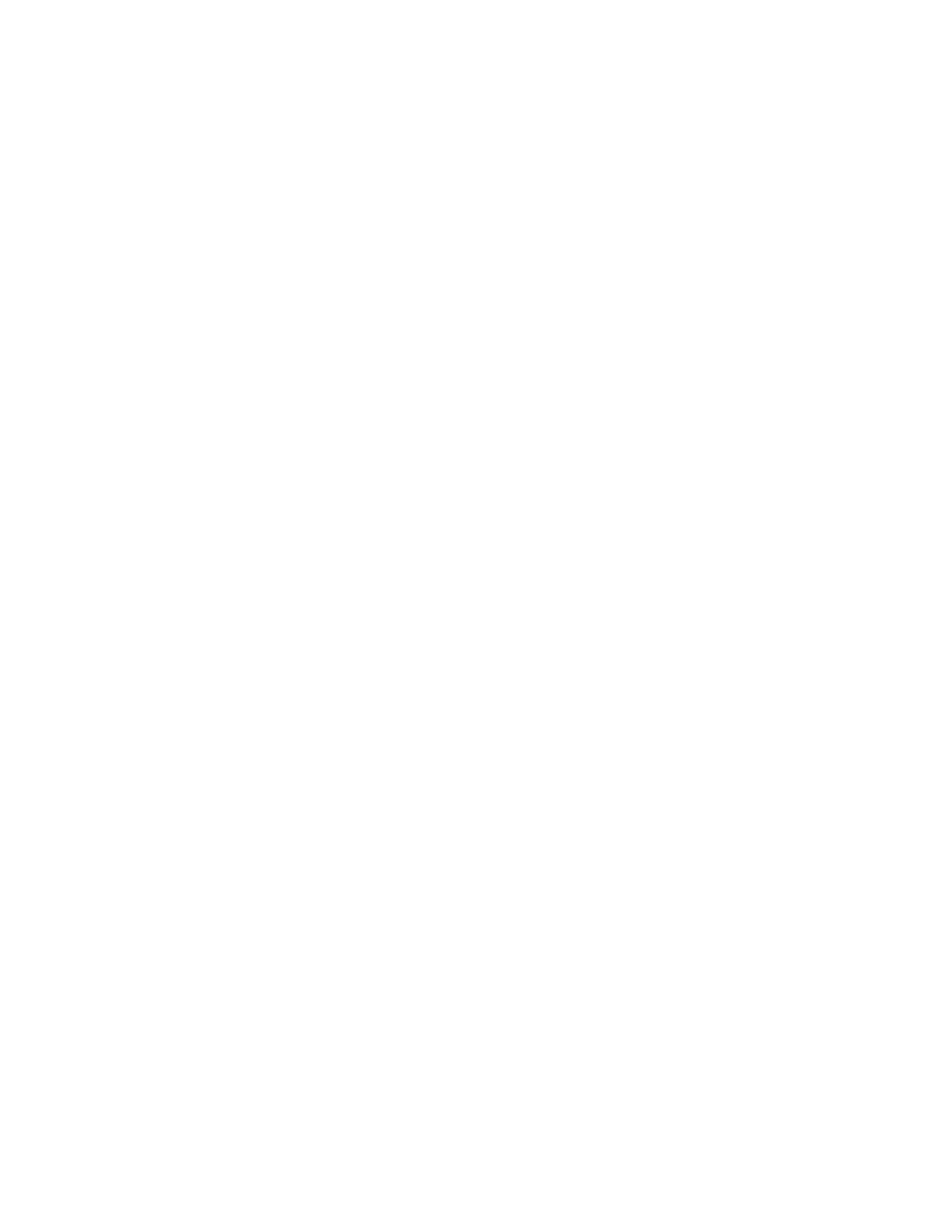Troubleshooting
Getting Help
This section includes:
• Viewing Warning Messages on the Control Panel ................................................................................................ 221
• Viewing Current Faults on the Control Panel .......................................................................................................... 221
• Using the Integrated Troubleshooting Tools ......................................................................................................... 221
• Online Support Assistant .................................................................................................................................................. 222
• Information Pages .............................................................................................................................................................. 222
• More Information ............................................................................................................................................................... 223
Your printer comes with utilities and resources to help you troubleshoot printing problems.
Viewing Warning Messages on the Control Panel
When a warning condition occurs, a message appears on the control panel to inform you of the problem.
Warning messages inform you about printer conditions, such as low supplies or open doors, that require
your attention. If more than one warning condition occurs, only one appears on the control panel.
Viewing Current Faults on the Control Panel
When a fault condition occurs, a message appears on the control panel to inform you of the problem.
Fault messages warn you about printer conditions that prevent the printer from printing or degrade
printing performance. If more than one fault occurs, only one is displayed on the control panel.
Using the Integrated Troubleshooting Tools
Your printer has a printable set of reports. Two of them, the Demo Page and the Error History report, can
help with troubleshooting certain problems. The Demo Page prints an image using many colors to show
the current ability of the printer to print. The Error History report prints information on the most recent
printer errors.
Printing Information Pages
1. At the printer control panel, press the Home button.
2. Touch Device > About > Information Pages.
3. To print an information page, touch the desired page.
4. To return to the Home screen, press the Home button.
Xerox
®
WorkCentre
®
6515 Color Multifunction Printer 221
User Guide
