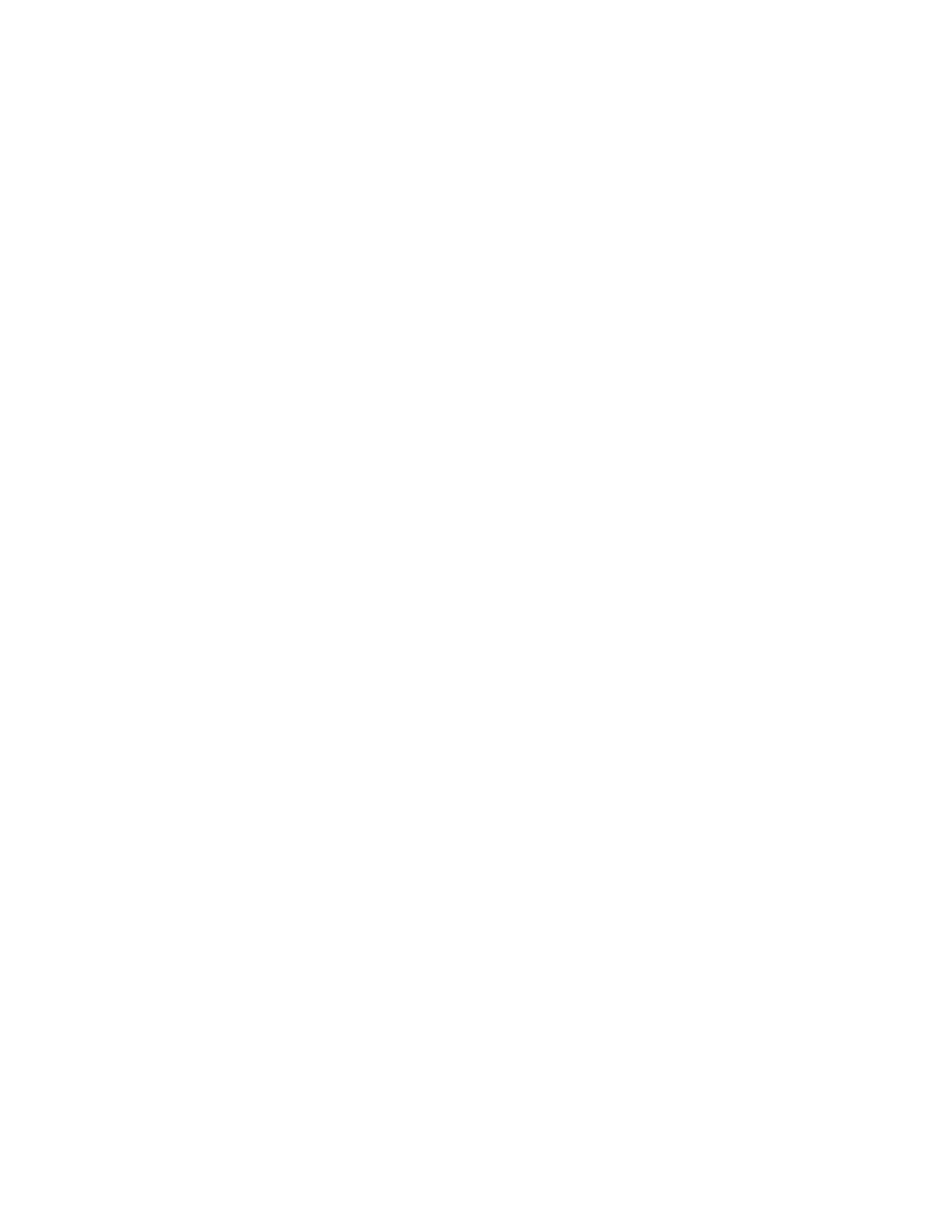Printing
Selecting Job Completion Notification for Windows
You can select to be notified when your job finishes printing. A message appears on your computer
screen with the name of the job and the name of the printer where it was printed.
Note: This feature is only available on a Windows computer printing to a network printer.
To select job completion notification from the Advanced tab:
1. Click Notification.
2. Click Notify for Completed Jobs. Select an option:
− Enabled: This option turns on notifications.
− Disabled turns off the Notification feature.
3. Click OK.
Using Special Pages
The Special Pages options control how covers, inserts, and exception pages are added to your printed
document.
For details on accessing the Properties window, refer to Printing Overview on page 94.
Printing Cover Pages
A cover page is the first or last page of a document. You can select paper sources for the cover pages
that are different from the source used for the body of a document. For example, you can use your
company letterhead for the first page of a document. You can also use heavyweight paper for the first
and last pages of a report. You can use any applicable paper tray as the source for printing cover pages.
Select one of these options for printing cover pages:
• No Covers does not print cover pages. No cover pages are added to the document.
• Front Only prints the first page on paper from the specified tray.
• Back Only prints the back page on paper from the specified tray.
• Front and Back: Same prints the front and back cover pages from the same tray.
• Front and Back: Different prints the front and back cover pages from different trays.
After making a selection for printing the cover pages, you can select the paper for the front and back
covers by size, color, or type. You can also use blank or pre-printed paper, and you can print side one, side
two, or both sides of the cover pages.
114 Xerox
®
WorkCentre
®
6515 Color Multifunction Printer
User Guide
