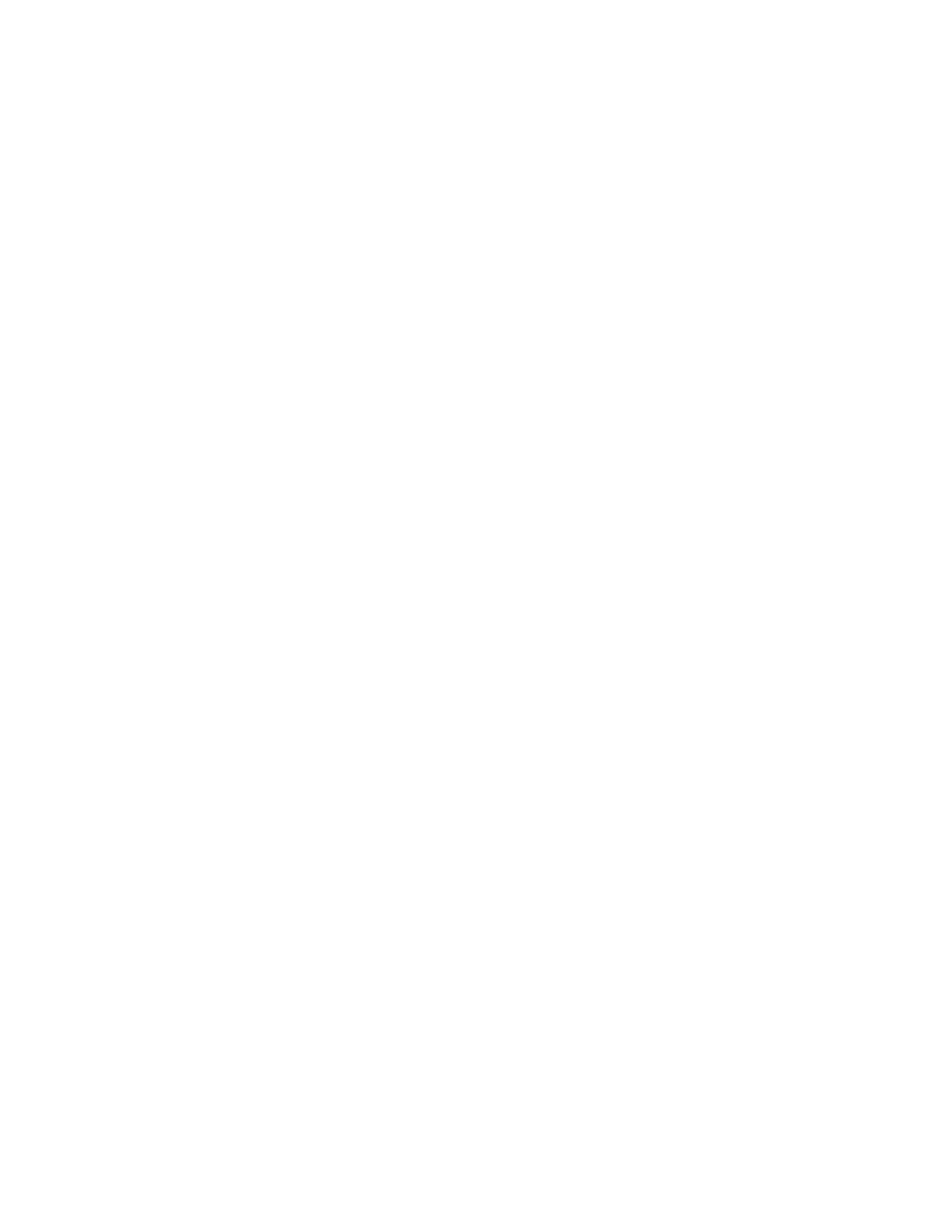Printing
Printing from a USB Flash Drive
You can print a file stored on a USB Flash drive. The USB port is on the front of the printer.
Note: Only USB Flash drives formatted to the typical FAT32 file system are supported.
To print from a USB Flash drive:
1. Insert the USB Flash Drive into the USB memory port on the printer.
2. At the USB Drive has been detected screen, touch Print from USB.
Note: If this feature does not appear, enable the feature or contact the system administrator. For
details, refer to USB Port Security on page 274.
3. Add files to the Document Source Table.
a. To print a group of print-ready files, for the USB drive or folder, touch the Select All icon. Verify
that your files are selected.
b. To print a specific file, browse to that file, then touch the file name or icon.
4. Touch OK.
5. Confirm that the desired documents are listed. If not, touch Add Document, select the additional
documents, then touch OK.
6. Select the paper supply, quantity, output color, and 2-sided printing options.
7. Touch Print.
8. When you are finished, remove the USB Flash drive.
To print from a USB Flash drive that is already inserted in the printer:
1. If the USB Flash drive is already in the USB memory port, press the Home button.
2. Touch USB.
3. Touch Print from USB.
Note: If this feature does not appear, enable the feature or contact the system administrator. For
details, refer to USB Port Security on page 274.
4. Add files to the Document Source Table.
a. To print a group of print-ready files, for the USB drive or folder, touch the Select All icon. Verify
that your files are selected.
b. To print a specific file, browse to that file, then touch the file name or icon.
5. Touch OK.
6. Confirm that the desired documents are listed. If not, touch Add Document, select the additional
documents, then touch OK.
7. Select the paper supply, quantity, output color, and 2-sided printing options.
8. Touch Print.
102 Xerox
®
WorkCentre
®
6515 Color Multifunction Printer
User Guide
