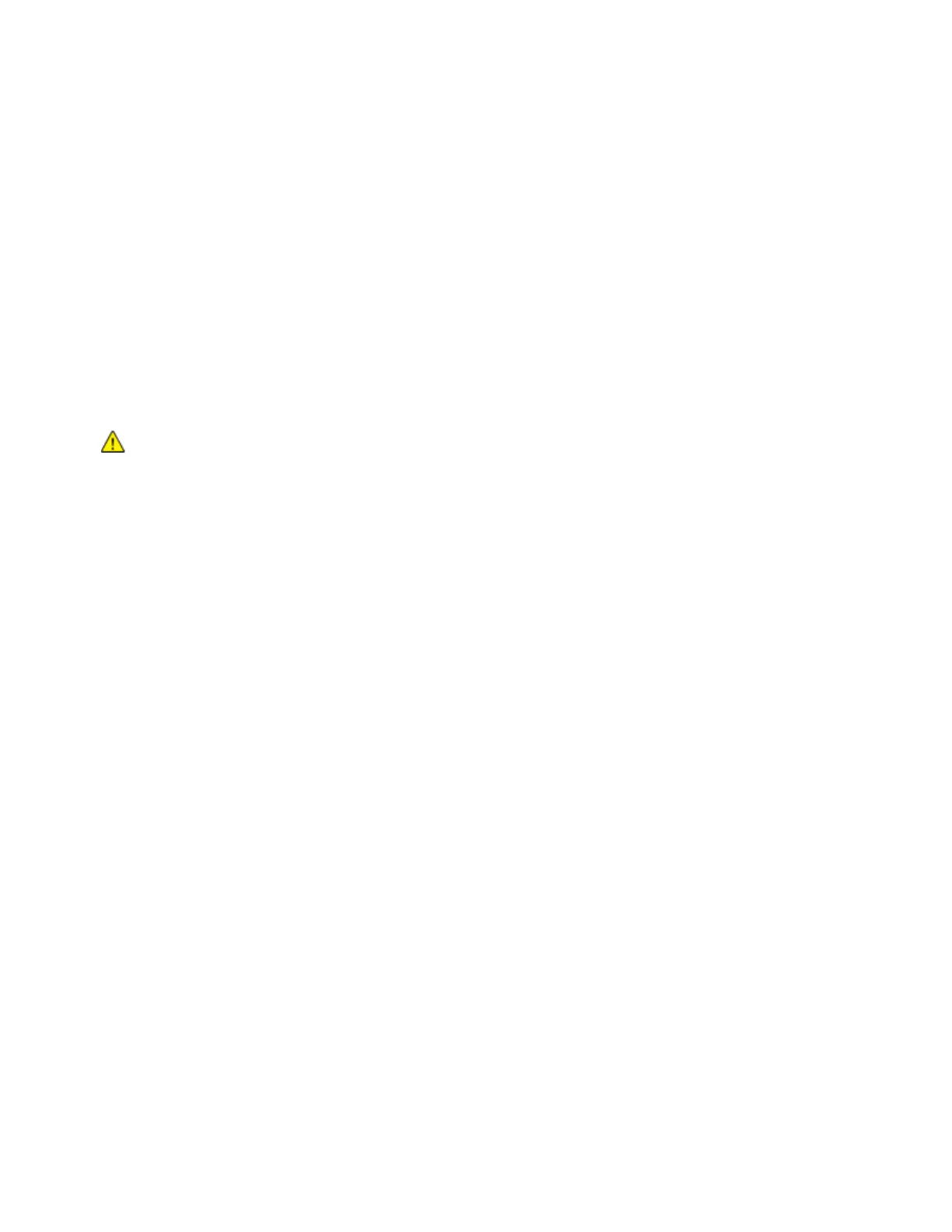Troubleshooting
Print-Quality Problems
This section includes:
•
Controlling Print Quality ................................................................................................................................................... 212
•
Paper and
Media ................................................................................................................................................................. 213
• Solving Print-Quality Problems ...................................................................................................................................... 213
Your printer is designed to produce consistently high-quality prints. If you observe print-quality problems,
use the information in this section to troubleshoot the problem. For more information, go to
www.xerox.com/office/WC6515support.
CAUTION: The Xerox Warranty, Service Agreement, or Xerox Total Satisfaction Guarantee does
not cover damage caused by using unsupported paper or specialty media. The Xerox Total
Satisfaction Guarantee is available in the United States and Canada. Coverage could vary outside
these areas. Contact your local Xerox representative for details.
Notes:
• To ensure consistent print quality, the toner/print/drum cartridges for many devices are
designed to cease functioning at a predetermined point.
• Grayscale images printed with the composite black setting increment the color pages counter,
because color consumables are used. Composite black is the default setting on most printers.
Controlling Print Quality
Various factors can affect the quality of the output of your printer. For consistent and optimum print
quality, use paper designed for your printer, and correctly set the Print-Quality Mode and Color
Adjustments. Follow the guidelines in this section to maintain optimum print quality from your printer.
Temperature and humidity affect the quality of the printed output. The range for optimal print quality
is 15–28ºC (59–82ºF) and 20–70% relative humidity. However, print quality can be affected when
operating near the limits for both temperature and humidity.
212 Xerox
®
WorkCentre
®
6515 Color Multifunction Printer
User Guide
